|
This tutorial is done in PSP8
but can easily be done in any version of PSP.
~*~
Download a free trial version of Paint Shop Pro 8
download
~*~
Greg's Factory Output Vol.2
download
~*~
FM Tile Tools
download
~*~
My Zip
Download
Included is the image I used.
Extract the Gold Pattern Fill to your patterns folder , import the brush ( this is a psp 8 brush , contact me if you need the .jbr version ), and put the Splash filter in your plugin's folder.
If you are having problems installing PSP 8 brushes
Click below to go to
Moon's Designs
and learn how to install brushes and much more..
~*~
~*~
Let's get started.
~ * ~
Open your image in psp
and Choose 1 color from your image .
I am using #9aa6a1.
1 ~ Add a 2px symmetrical border
( using a color that is not the same as any on the edge of your image
I use hot pink. )
Select with your magic wand,
tolerance and feather set to 0.
Flood fill with your gold pattern,
angle o, scale 100.
Selection, invert and add a drop shadow,
settings below.

Repeat changing the V & H to - 2
2 ~ Add a 4px symmetrical border,
select and fill with your color.
Apply Pool Shadow at the default settings, adjusting the intensity to your liking.
Mine is at 69.
3 ~ Add another 2px border and fill with your gold pattern and apply an inner bevel,
settings below.

15, 5, 10, 5, 40 , 315, 30, 50 & color white.
4 ~ Add a 15 px border, select and
fill with your chosen color.
Apply Pool Shadow with the same settings as step 2.
5 ~ Go to Effects, Texture Effects,
Weave.
Apply the settings as below.
Use your chosen color as the weave color and black as the gap color.
The gap size and width settings will vary depending on the size of your graphic, the opacity stays the same.
Just go one way or the other till they line up right.
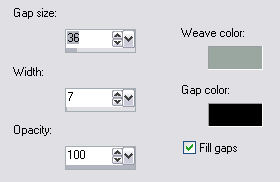
Apply FM Tiles Blend Emboss at the default setting.
Apply an inner bevel, settings as below

Selections, Invert and apply the same drop shadow as in step 1
6 ~ Repeat steps 1 , 2 & 3 but omit the drop shadow and add the inner bevel to the first 2px gold border as well as the second.
7 ~ Add a 30px border , select and
fill with your chosen color.
Apply Pool Shadow with the same settings as before.
Apply VM Natural Splash, setting all the sliders to 128 except the last one, Ray length 2 is 5.
Apply the same inner bevel as step 3 .
8 ~ Repeat steps 1 , 2 & 3 but omit the drop shadow and add the inner bevel to the first 2px gold border as well as the second.
9 ~
Add a 30px border , select and
fill with your chosen color.
Apply Pool Shadow with the same settings as before.
10 ~ Repeat steps 1, 2, & 3
using the same settings as above.
11 ~ Resize and sharpen if needed, add a layer and apply your brushes.
If you need help with applying brushes
Click below to go to
My Brush Tutorial
~*~
~*~
Thats all.
Hope you had fun.
~*~

Join Yorkie's Tut's to be notified when new tutorials are
added.
Home
~*~
More Tutorials
~*~
Email Me
|