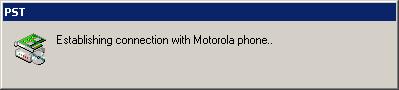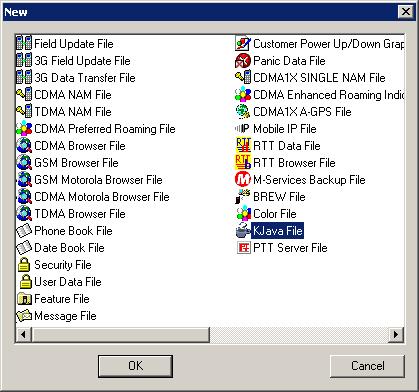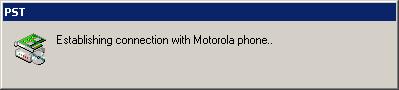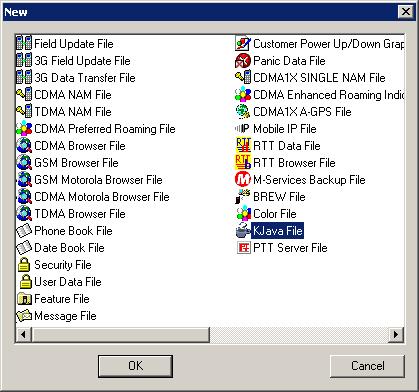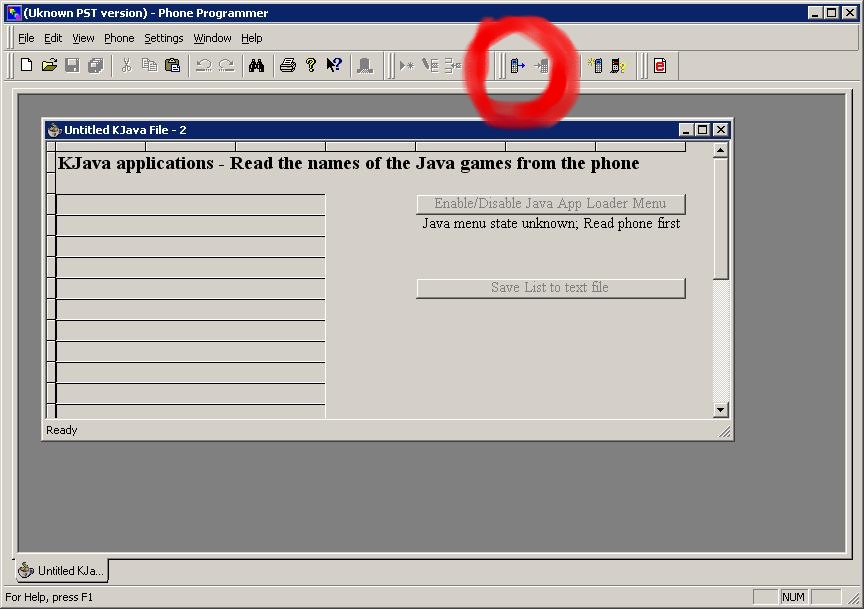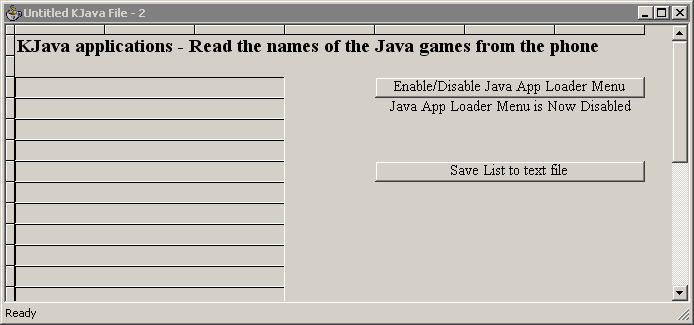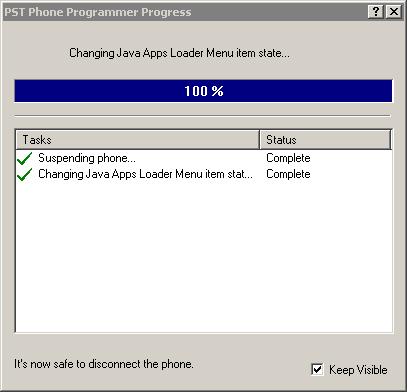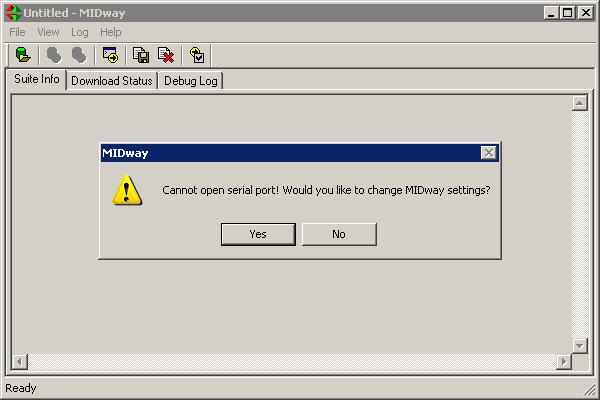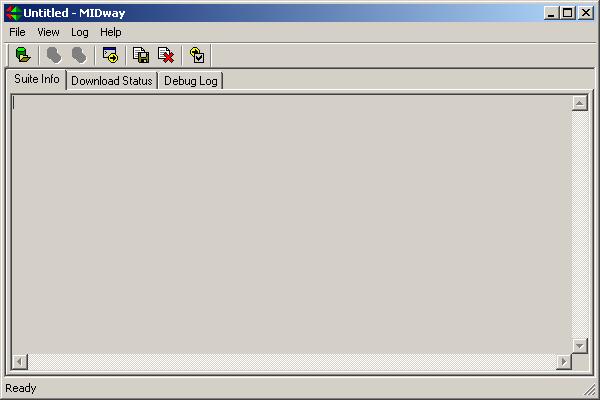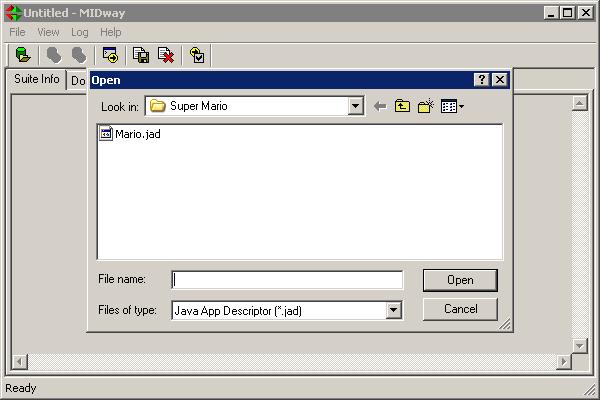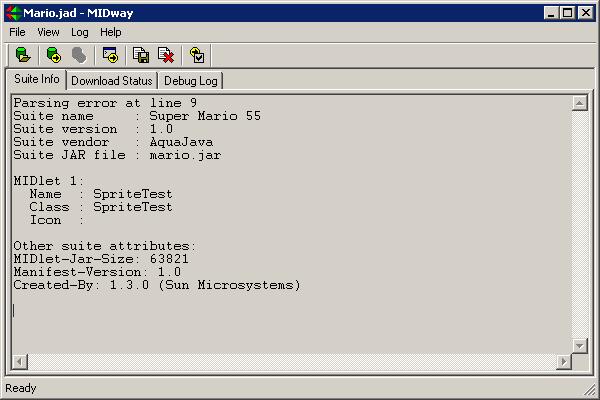Loading
Games onto your Motorola Via/Through a USB Cable
A
step-by-step tutorial with pictures
my other
motorola guides
Software
needed:
-Midway
2.8 here
-JadGen
here
-PST 6.7 or
above here
-JadMaker
here
-(all sorts of Motorola tools:
http://coma.fsb.hr/motorola/files/
)
see below for my email if any of the links are broken
1.Open up PST
6.7+ with the phone already plugged into a
USB port(you may have to specify which port it is in).
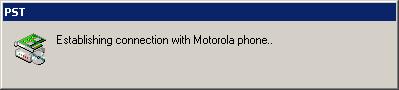
2.
Select NEW,
then KJava File
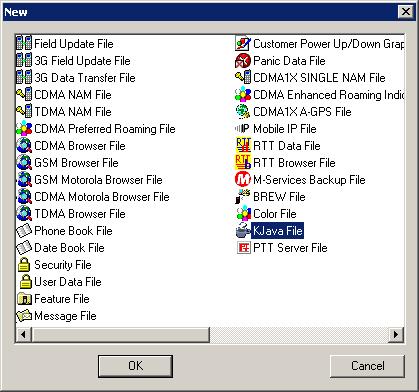
3.
Click Read from phone
(picture of an arrow pointing AWAY from the
phone, circled
in red in the picture below)
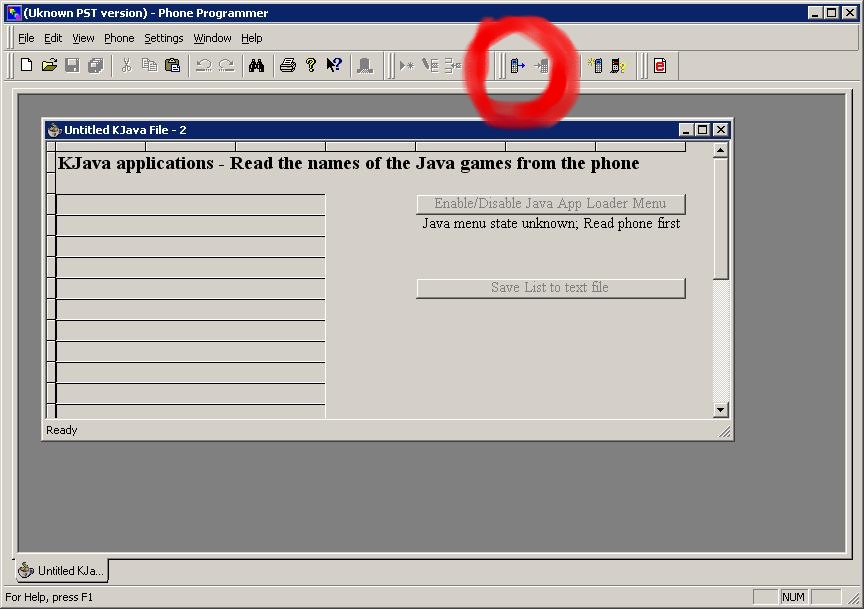
4. Now
the window inside the PST window should look like this:
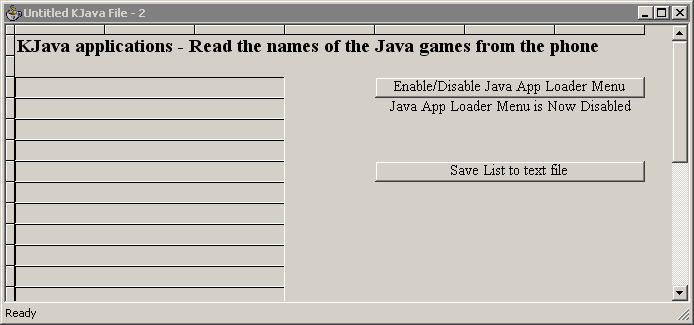
now click on the
Enable/Disable Java App Loader Menu button to enable the Java App
Loader in your phone.
5. It should
bring up a message stating it will be putting the phone into suspend
mode,
and then say "Changing Java Apps Loader Menu item state..." (as shown
below)
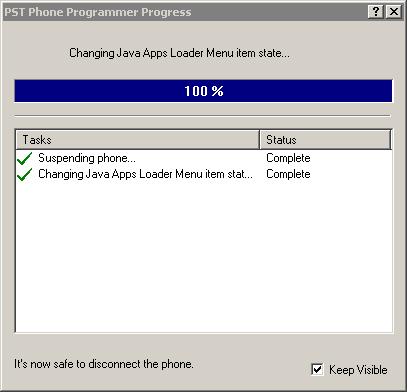
Now you
are done with PST! Disconnect your phone, if it is suspended,
simply turn it off, then turn it back on. Now open up your phone,
go to the Menu>Settings>Java Settings and see if you have "Java
App Loader" in the menu. (it should be at the top; you can sort of see
it in the picture below).
Your Motorola is now ready to have games put on it!

Now you need to
get
your games ready to be put onto your Motorola phone. Firstly, you
will need a game, and the link at the top of this page has many games
in one of it's directories. Games to be put onto your Motorola
cell phone must be in the .jar format. Sometimes games will come
with a .jad file, but you can just delete that, because it has the
wrong address of the game. .jad files are basically just links
for your phone telling it where a game's jar file is. If you use
an existing .jad file that you downloaded, your phone will look to the
wrong spot to find the .jar file. So what you need to do is
create a new .jad file that contains the address of the .jar file on
your computer, then load the JAR to the phone:
1.Open up JadMaker or JadGen and use either one of them to create a JAR
file for your JAD file.
2. In your phone, go to the Java App Loader in your Java Settings menu
and select it, it
should say
"Insert Data Cable/Insert Cable Now"
3. Do what they say and insert the cable!
4. Open up
MIDWAY, if it says "Cannot open serial port! Would you like ot
change MIDway settings?" then click yes. If it doesn't say that,
it means that your phone is in the COM port it guessed, so go to step
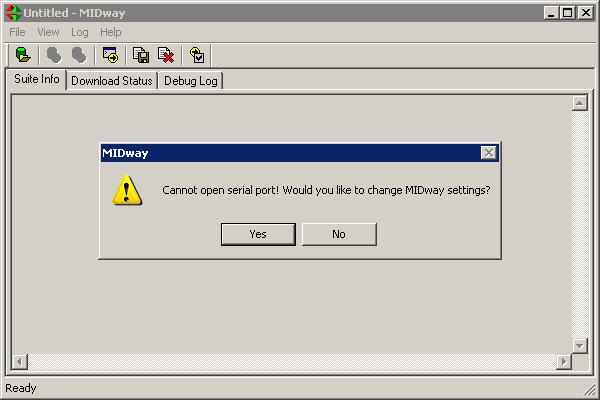
5. It will bring you to a communications settings menu, as shown
below. You must find which COM Port the phone is connected to,
don't touch any of the other stuff, and click OK.

(it should look like this once you have the correct COM port that your
phone is connected to in the program selected and you click ok)
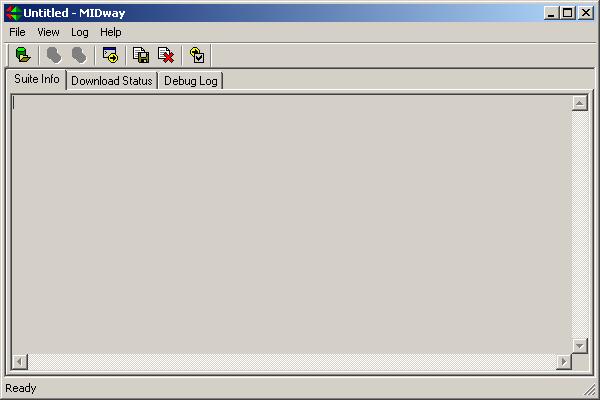
6.Go to File>Open JAD... and find the JAD file you made and load it.
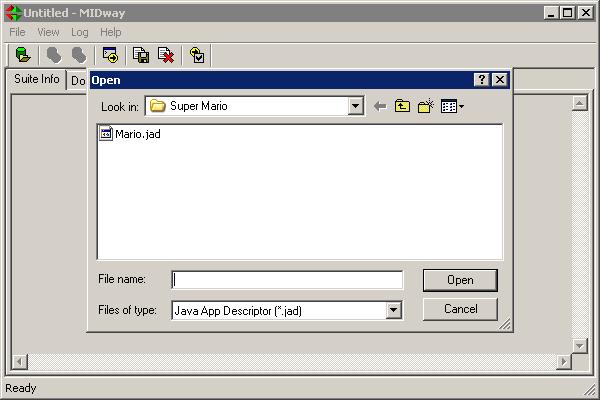
7. It should then display some information about the JAD.
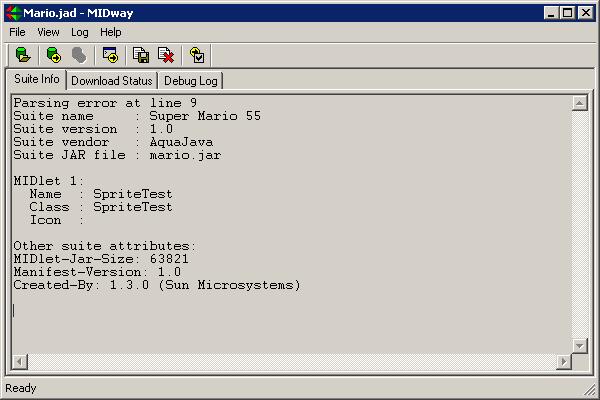
8. Now you can click on File>Send JAD or click on the icon in
the upper left corner, second from the left (below). It will send
the JAD info to your phone.

9. It should take a very short amount of time to download the JAD
to your phone, and then in Midway it has a sort of status about the
transfer.

10. Now if you look at your phone, it should display some
information about the JAR file that you are attempting to
download. Click download
in your phone. It may take a while, but probably a maximum of 2
minutes. When it is finished, your phone should install the
application, then ask you if you want to run it. Midway will show
the status of the download of the JAR file. Your application has
now successfully been loaded to your phone! If you want to know
how to put mp3s as ringtones on your motorola phone, go to my guide here
you can email me at: ajs.spam
(/-\T) g ma il.co
m <take
out the spaces, and substitute @ for (/-\T)
for any reason. Please don't copy and paste any part of this, ask
for my permission if you want to, but otherwise you are free to link to
this site as you please.