


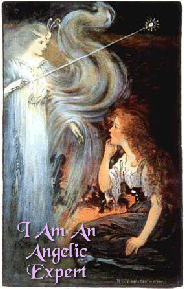
Hello, my name is Barbi.
I am the Baja Liaison,
A Baja and Motor City CL Mentor,
And a Professor/Expert in Geocities, Ask The Experts.
HOW TO MOVE IN
TO YOUR NEW HOMESTEAD
<HTML>
<HEAD>
<TITLE> then you type in the title of the page and close with </TITLE>
This code is followed by the <BODY> Tag. This tag information can contain the color of your text, links, visited links, etc.
For example, the body code for this page is:
<body background="antiquecarbg.gif" bgcolor="#FFFFFF" link="#0000FF" vlink="#000099">
If you are using a bordered background you need to add a table code so that the text doesn't run into your border.
The Table code for this page is:
<TABLE BORDER="0" WIDTH=100% CELLPADDING="0" CELLSPACING="0"> <TR> <TD ALIGN=LEFT VALIGN=TOP> <IMG SRC="clear.gif" HEIGHT=5 WIDTH=180> </TD> <TD ALIGN=LEFT VALIGN=TOP WIDTH=100%>
The code for the geoguide goes directly following the lines containing the body tag information. I mention this in case you want to insert the geoguide at some point by going to the geoguide manager and setting up your own geoguide. Many people have problems because they place the geoguide code in the incorrect spot in their html code.
After the geoguide you can type in whatever text you want or insert graphics/pictures/applets or anything which strikes your fancy. THE ONE THING YOU MUST REMEMBER is that the files you wish to display on your page must be uploaded to the file manager and you must reference the files EXACTLY as they are named. If the file name is in lower case and you type it in upper case it WILL NOT WORK!! Your screen will just show an X where the graphic belongs!!
The code for putting a graphic image on your page is:
<IMG SRC="FILENAME.EXT">
You can CENTER the photo by using the <CENTER> command prior to the img src reference. Remember that the line after the IMG SRC reference must then be </CENTER>
You can select the size of your text by using the:
<FONT SIZE="number">
Remember to end the FONT SIZE by using the </FONT> TAG!!
Your page must end with the following tags:
</BODY>
</HTML>
If you have used the table coding above for a table border, you must also insert the following code before the closing BODY AND HTML tags:
</TD>
</TR>
</TABLE>
There are LOTS of other things you can do editing your page in this manner. Remember to select the ADVANCED EDITOR and remember to save your file after editing.
CLICK HERE
WHOOPS!!! I ALMOST FORGOT!!
Now that you have the page you want for your index.html file, go back and delete the old index.html file and rename the one you just made index.html and you're site has been moved into!
Sign My Guestbook View My Guestbook