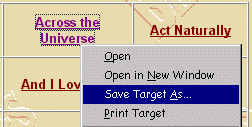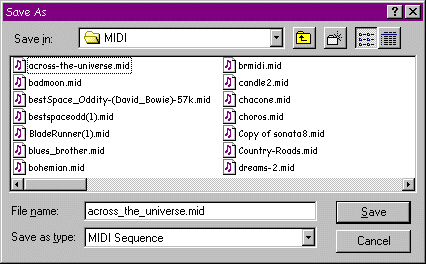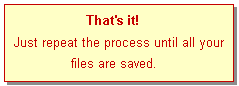| COLLECTING GRAPHICS AND MUSIC |
Central
GeoCities
GeoBuilder Help
GeoCities
Help Chat
| There are two good approaches to finding stuff on the internet to put on your web pages: 1. Browsing other people's web sites Pages on the net have some great graphics and music files that are yours for the plucking, but "read the fine print" to find out what the site owner says about that: s/he may want you to link to her/his website in return for the use of the graphics. Some graphics are not free at all; others are copyrighted and to take them anyway is pirating. A lot of websites have links to great sites that specialize in free goodies. Use a search engine like Yahoo! to find stuff. Use keywords like "free animated graphics", "free midi", "gifs", "wav", etc. |
| A LIST OF THINGS TO COLLECT |
| Animated graphics Arrows Backgrounds Banners and their Links Bars Buttons Construction signs Decorative graphics Email icons Music icons Personal photos (You'll need a scanner) Welcome icon Update icon |
| NOTE: If you use someone's graphics, music, etc., copy their website banner and website address and put a link to their website on one of your web pages. This is good Netiquette |
If you have an application like ULEAD PhotoImpact, Adobe PhotoShop or PaintShop Pro, convert any bitmap (bmp) files to jpg or gif files. Bitmap files are very large and will slow down the loading of your web pages when someone accesses them.
| SAVING A GRAPHIC TO HARD DRIVE OR DISK |
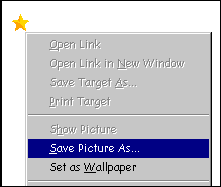

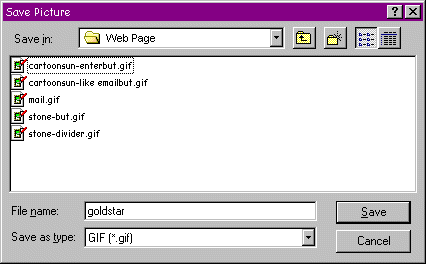
| In the Save in: window, find the folder you created for your web graphics; open it |
| If you have not already created a folder for your web graphics, click on this folder icon and create a New Folder; name it appropriately, and open it. Then save the graphic in the folder. |
| You can save the file as its original name or give it a new one |
| Click Save and you're done! |
| SAVING A MUSIC FILE |