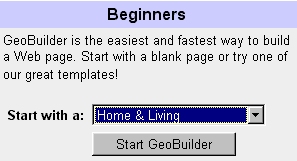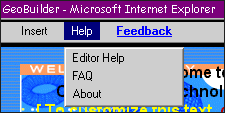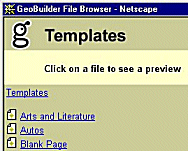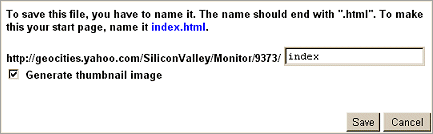|
|
|
|
|
|
|
|
|
|
|
|
|
|
|
|
|
|
|
|
|
|
|
|
|
|
|
|
|
|
|
|
|
|
|
|
|
|
|
|
|
|
|
|
|
|
|
|
|
|
|
|
|
|
|
|
|
|
|
|
|
|
|
|
|
|
|
|
|
|
|
|
|
|
|
|
|
|
|
|
|
|
|
|
|
|
|
|
|
|
Sweet Tech's GeoBuilder Home > Index > Section V: Create a Page |
|
|
|
|
|
GeoBuilder
Central
GeoCities
GeoBuilder Help
GeoCities
Help Chat |
|
|
|
|
Before we actually build a page, let's get familiar with GeoBuilder. To do that, build a practice page first. |
|
|
|
|
|
|
|
|
1. Sign in on the GeoCities Home page |
|
|
|
2. Click on Build a Page on the GeoCities Welcome page |
|
|
|
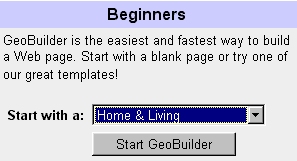 |
|
|
|
3. Select the Home and Living template; click on Start GeoBuilder |
|
|
|
|
|
The Home and Living template page will open in GeoBuilder |
|
|
|
 |
|
|
|
.Use this as a tutorial page. Here you can get familiar with the basic features of the -editor. Play with it a while. Try all the menu options and toolbar buttons.
|
|
|
|
|
Be sure to look at the Help selections. A nice glossary is in there: |
|
|
|
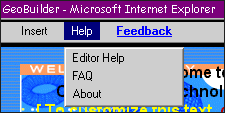 |
|
|
|
|
|
|
|
When you create and save this page, you will be moved into your homestead. |
|
|
|
1. When you're done playing with the Home Page template tutorial, do not save the page. |
|
|
|
 |
|
2. Still in GeoBuilder with the Home Page template still open, click on the New button on the blue toolbar |
|
|
|
|
|
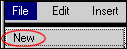 |
|
|
|
You can also select New from the File menu at the top of the GeoBuilder window |
|
|
|
|
|
This opens the GeoBuilder File Browser |
|
|
|
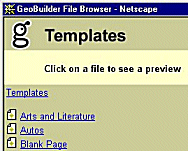 |
|
|
|
3. Click on Blank Page |
|
|
|
|
|
This is the space reserved for the GeoGuide.
You can't see the GeoGuide in GeoBuilder, but when you save a GeoBuilder page the GeoGuide banner is automatically installed and activated. You can't see the GeoGuide when you Preview the page, either. You can see it when you view your pages online, or when you select View in the File Manager. You cannot remove or relocate the GeoGuide without editing the page with one of the File Manager editors, and that is an absolute no-no. Never edit a GeoBuilder page with any other editor, as this permanently corrupts the GeoBuilder code. You may have noticed that I have manipulated the GeoGuide on one or two of my GeoBuilder pages, but I know how to do that after many months experience using GeoBuilder. It's best to leave the GeoGuide where it is. |
|
|
 |
|
|
|
4. When the Blank Page thumbnail appears, click the OK button |
|
|
|
|
|
The blank page opens with this at the top of the page |
|
|
|
 |
|
|
|
 |
|
|
|
|
|
5. Save the page as index.html |
|
|
|
 |
|
|
|
Click on the Save button on the blue toolbar |
|
|
|
...or select Save from the File menu |
|
|
|
The Save window will open |
|
|
|
|
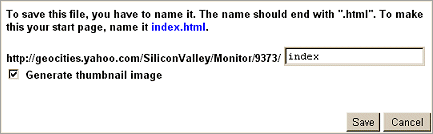 |
|
|
|
6. Type in index here |
|
|
|
|
|
A window opens that automatically adds the .html |
|
|
|
 |
|
|
|
 |
|
|
|
6. Make sure the file name is correct, then click on the Save button |
|
|
|
|
|
NOTE:
If the file name is a long one, this window will cut off the last couple of letters, so watch out for this. If this happens, just type the missing letters back in before clicking on Save.
For example:
webrings_tut.html may come out as webrings_t.html |
|
|
|
|
Since GeoCities gave you an index.html page as soon as you joined, a window may come up at this point saying:
|
|
|
|
|
You already have a page named "index.html". Are you sure you want to replace it?" |
|
|
|
|
-----------------Click the Yes button |
|
|
|
|
7. After you have clicked the Save button, a verification window opens. Click on Close. |
|
|
|
~YOUR HOME PAGE IS NOW SAVED IN YOUR FILE MANAGER~ |
|
|
|
SUMMARY |
|
SECTION VI Put Stuff on Your Page |
|
|
|
|
|
|
|
|
|
 |
|
|
|
GeoCities |
|
|
|
|
|
Yahoo! |
|
|
|