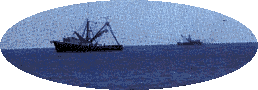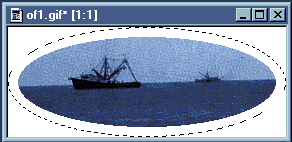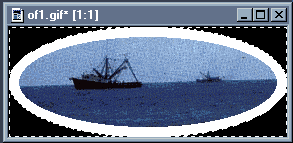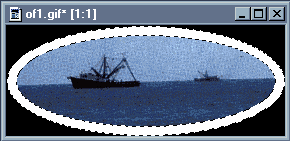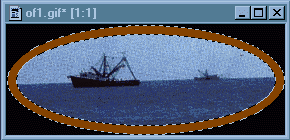Change background color to white 
Change foreground color to black 
Open the image you wish to copy the oval from
Click the rectangle tool 
selection type > ellipse
feather > 0
draw an oval around the part of the image you want
Edit > copy
Close the image
Edit > paste as new image
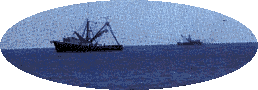
Image >add borders
check symmetric
size > 10
click OK
Click the rectangle tool 
selection type > ellipse
feather > 0
Starting with cursor in the 0,0 position
«« look in the bottom left corner of screen »» 
draw an ellipse that fills the screen
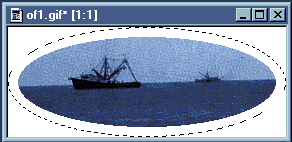
Selections > invert
Click fill tool 
match mode > none
tolerance > 200
fill style > solid color
Fill the background
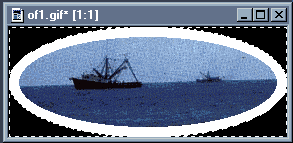
Selections > select none
Click the magic wand 
match mode > RGB Value
tolerance > 20
feather > 0
Click in the white area
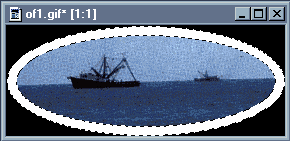
«« you may have to select colors > increase colors > 16.7 million here »»
Click the foreground color  and change to brown
and change to brown
red > 128
green > 64
blue > 0
Click the fill tool  same settings as above
same settings as above
Fill selected area
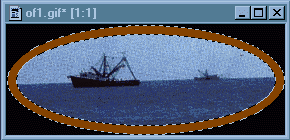
Image > special filters > add noise
check random
%noise > 75
click OK
Image > normal filters > blur more (do this twice)
Image > special effects > cutout
uncheck fill interior with color
interior color doesn't matter
shadow color > black
vertical > -1 (minus 1)
horizontal > -1 (minus 1)
click OK
Image > special effects > cutout
uncheck fill interior with color
interior color doesn't matter
shadow color > white
vertical > 1
horizontal > 1
click OK
Image > normal filters > sharpen more
Selections > select none

Colors > decrease colors > 256...(8bit)
File > save as
file name > type a name
save as type > GIF - CompuServe
OPTIONS
set transparency value to palette entry > 0
click OK

This also works with circles, I used the Heavy Metal effects for these frames.

Or square