The basics to creating your homepage

Ok. By now you should have signed up with Geocities to get your own Homepage. If you haven't, go do this now! You'll find the facility to do this on the Geocities main page...just pick a homestead you like and ask to join it!
Starting Up
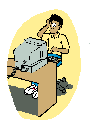 The first thing to know is that HTML is not as difficult as you might think. You really just type as you normally would, but everynow and then, you insert little bits of code (called "tags") to change the way the writing will look.
The first thing to know is that HTML is not as difficult as you might think. You really just type as you normally would, but everynow and then, you insert little bits of code (called "tags") to change the way the writing will look.
OK. That may be oversimplifying it a bit, but that's really all you need to know for your basic Homepage.
You can see how other people have used HTML tags to create their Homepage by using the menu at the top of your screen to select "View" and "Source". This will reveal the HTML format of the page you are viewing. Try doing this now to see the basic format of Em's Quick-Build Web Guide.
I recommend that you create your homepage using the Geocities Basic HTML Editor. This will create the basic format for your document and lets you pick from several colour combinations without using complicated tags. Once you are familiar with HTML, you can graduate to the Advanced Editor which gives you more freedom (but is slightly more complicated).
For instructions on setting up your page from scratch using the Advanced Editor, click here.
Please note: if you want to add background graphics to your page, you'll need to use the Advanced Editor.
I'll assume that you've used the Basic Editor and are ready to go:
Using the Basic Editor
To edit your site you must first go to the Geocities File Manager and enter your username and password. To start editing, simply tick the box next to the file you want to edit (when you start, the only one existing will be "index"), select the Basic Editor from the "drop-down" menu, and click on "edit".Basic Text
The most important tags for you to know are as follows:Similarly, to make text appear in italics, insert: <i> before, and </i> after.
The reason for inserting the </ > after the text is to tell the computer that you have reached the end of the section you wanted to change.
If you forget to insert this bit, the rest of the document will be in italics!
Heading 1
down toHeading 6
.All you have to do is insert <h1> before the text, and </h1> after it. This will give you heading 1 size. To get any of the other headings, just substitute the heading number for the 1 in this tag. (eg. Heading 3 would be: <h3>)
<font color="colourname"> before your text and: </font> afterwards.
In place of colourname, you can either put the name of any basic colour (eg. red, pink, blue) and the computer should do the rest, or you can place a code which will allow you to specify the exact colour you want.
For a list of all the colour codes, visit here.
<font face="fontname"> before the text and: </font> afterwards.
In place of fontname, type the name of the font (eg. Calligrapher or Comic Sans MS).
You can get the names of fonts by looking them up on a program such as Word for Windows!
Bullets
It's important to make your document as easy to read as possible, which often means using layout tools such as bullets or numbering.Bullets
- Using Bullets will make your text appear like this.
- It's good for writing simple lists.
<ul>
<li> first line of text
<li> second line of text
<li> third line of text
</ul>
There is no need to enter the tag for a new line - this will be done for you automatically.
Definition lists
<d1>
<dt> first line of text
<dd> second line of text (indented)
<dt> third line of text
<dd> fourth line of text (indented)
</d1>

| LinkExchange Member | Free Home Pages at GeoCities |