Photoshop 5.5
The Type Tool
The type tool in Photoshop 5.5 has been expanded to give you even more control over text. Here are a few of the new additions.
1. Click on the type tool in the toolbar to activate the type tool dialog box. [ fig 1 ]
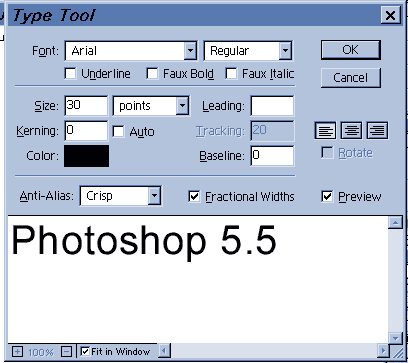
[
fig 1 ]
2. Set the font size and alignment of the text then click in the white space and begin typing. Notice right below the font, the words faux bold, faux Italic and underline. These are simulated effects. Select the text you typed with the cursor and check one of them to apply . Now you can make any font bold or italic, even if it isn't in the font family! Well..faux bold and italic anyway. In [ fig 2 ] you can see the font Georgia, and the difference between faux bold and italic and the font family's bold and italic versions. There is a slight difference, but you can now make any font in your font library look bold or slanted.
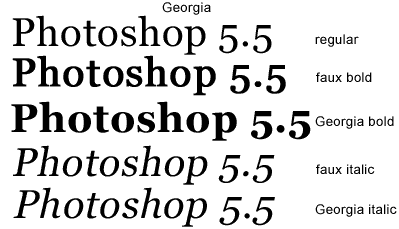
[ fig
2 ]
3. [ fig 3 ] Shows the section of the type dialog box right below the simulated effects.

[ fig
3 ]
We know what size means. Underline, of course underlines the text, and baseline will drop characters below the baseline. For example, the first letter of a word can be lower than the rest of the word by selecting the first letter, and setting a baseline value. Kerning effects the width of the text by effecting the actual characters. [fig 3b ] shows text without kerning and with negative kerning. Positive kerning would have made the word wider. Tracking also effects the width of the text by effecting the space between the characters. [fig 3b ] also shows an example of this. Leading effects the space between lines of text. [fig 3c ] shows an example of no leading, compared to leading of 50.
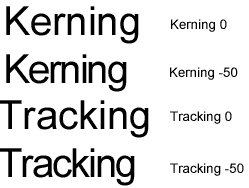 [fig 3b ] |
[fig 3c ] |
Back | Home | Tutorials| email | next tip