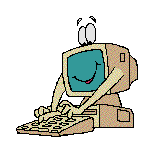
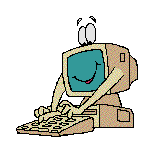
| 1
1 1 |
1
1 1 |
| 1
1 1 |
1
1 1 |
This is an example of four cells, namely the four boxes. It has two rows or horizontal layer of cells. It also has two columns or sections vertically.
You can use the Table icon on the toolbar to create a table. It will be inserted wherever the cursor is. There are three areas that you can adjust after you make a chart. You can choose to change cells, rows or columns. When you first make a chart, it will ask where you want it positioned (centered, left or right). It will also ask what percent of the window or screen you want to fill (up to 100%). You can have equal column widths or adjust it with text and/or pictures. You can also pick a background colour or graphic.
After you have a table made, place the cursor in any cell you wish to change. If you right click, a box will appear. You can add/delete a cell, row or column, as well as the whole chart itself.
You can also decide
where you want text or a picture in the cell. When you right click and
the box appears, choose Table Properties.
Look at the top, and pick cell. You can align
to the center, left and right. You can also adjust the text to the top
of the cell, which is great for uneven columns. See below:
| This is an example of a cell with vertical alignment selected for the top. It is helpful when one column is filled more than the other. |
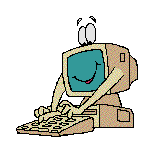 |
Also, to center an image, right click on it and choose Image Properties. Go to paragraph (what paragraph, I don't know?), and choose center. It will adjust the picture to the center.
Lastly, to change the size of a chart you can do two things.
To
Index Page or to Creating a Link