|
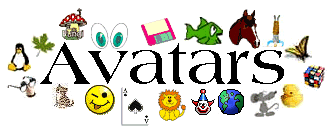


One nice little features of CheetaChat is the ability to use avatars, personal icons that represent you. If you have used the AOL style of chatroom, you are familair with the usage of these images. They prefix the dialogue entries of the person speaking. The software offers you dozens of these graphics in black and white and in color from a database within the software. Here's an example as a bit of dialogue.
 Gloria says, Hi, Marsha! Gloria says, Hi, Marsha!
 Marsha says, Hi, Glory! What's the story, morning glory? Marsha says, Hi, Glory! What's the story, morning glory?
 Gloria says, What's the word, hummingbird? Gloria says, What's the word, hummingbird?
 Marsha says, Have you heard about Hugo and Kim? Marsha says, Have you heard about Hugo and Kim?
|
In the sample above, Gloria is using an avatar from Set 1; Marsha is using one from Set 2.
Set 1 Avatars. The avatars offered in Set 1 are text based avatars. They use the fonts Webdings and Wingdings 1, 2, and 3 (pictured below). They are reproduced in black at 18 pt. pixel strength. To select one, go to Settings > Preferences > Yahoo/CheetaChat, and click the bubble next to Set 1. Scroll to the image you wish to use. Then, make sure your software is set to use avatars by clicking the square next to the Settings: Show Avatars and Show Graphical Avatars on the same preferences page tab. You can change images as often as you like.
Webdings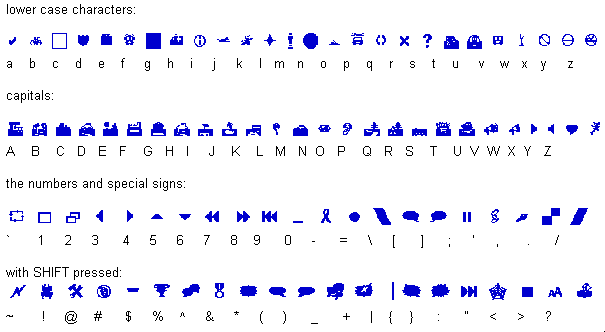
Webdings; File size: 116 KB; Version: Version 1.03. Copyright (c) 1997 Microsoft Corporation. All rights reserved.
Wingdings 1
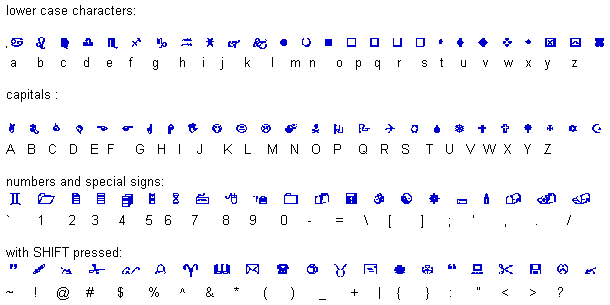
Wingdings; File size: 80 KB; Version: Version 2.55. Copyright (c) 1992-1995 Microsoft Corp. All Rights Reserved.
Wingdings 2
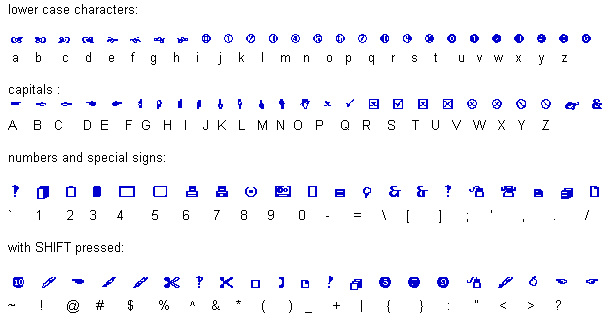
Wingdings 2; File size: 59 KB; Version: Version 1.50.
Wingdings 2 deigned by Bigelow & Holmes Inc. for Microsoft Corp.
Wingdings 3
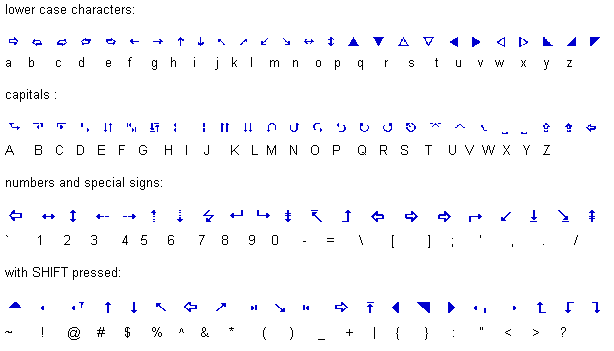
Wingdings 3; File size: 29 KB; Version: Version 1.50.
Wingdings 3 deigned by Bigelow & Holmes Inc. for Microsoft Corp.
The four graphical representations of the fonts above come from The Cheeta Newsletter, Volume 1 Issue No. 5: 10 December - 23 December 2000.
Note: because the text avatars are font based, your display will be restricted to whether you have the required font installed on your computer. Results may vary.
Set 2. Graphical avatars are based on a set of standard icons offered in Windows. There are 106 of these pictured in the table below. To select one, go to Settings > Preferences > Yahoo/CheetaChat, and click the bubble next to Set 2. Scroll to the image you wish to use. Then, make sure your software is set to use avatars by clicking the square next to the Settings: Show Avatars and Show Graphical Avatars on the same preferences page tab. You can change images as often as you like.
Set 2.
These images are for demonstration purposes only. You do not need to save them to file.

This page and its graphics were created by

exclusively for The Club Founders' Yahoo! Chat Club.
It is best viewed on a 800x600 screen set for True Color
with  or or  and and
is hosted by  . Get them NOW! . Get them NOW!
|