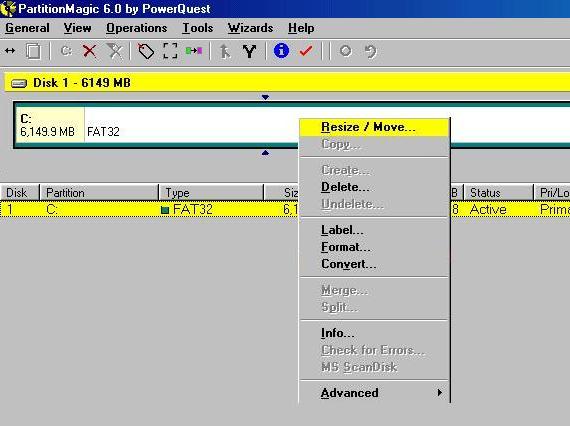|
Some people feel that the partitioning strategy that works best for them, is best for
everyone, but this isn't true, everyone is different.
We all have different systems, with different drives in our different systems, and we use our different systems for different purposes ..
Partitioning is a personal thing, there is no right or wrong way to partition a hard drive, whether you prefer to bust up your disk into multiple, smaller partitions, or leave it as a single, large partition, that's entirely up to you.
In either case, no one can claim that you did anything wrong. It all depends on your particular system and what kinds of things you do with your
system - it depends on what works best for you.
Before you can install one or more OS/s to your Hard-Drive, you need to create a place for it to go
to.
With a Dual Boot system of Windows 9x and 2000/XP, it's widely known you can have your
Primary Partition, install Windows 9x to it and then install Windows 2000/XP from within Windows 9x, during the installation 2000/XP will prompt you to create a new
Primary Partition and what size you'd like it, basically a simple point and click exercise
While it's a much easier way of doing it, 2000/XP will install system critical files on your Win 9x Partition, by following these instruction's, you'll be keeping each OS independent of each other
Before you start, you need to create the Dos boot floppies for PowerQuest's Partition Magic &
Boot Magic ( unless you have a copy of
Hiren's Ultimate Boot
Disk, then you only need boot off the CD )
There's no need to install the programs to create the boot disk's, in each of the respective programs you'll find a folder called 'Rescueme', in each of them you'll find the 'Setup.exe' needed to create the floppies, PM requires 2 floppies & BM only 1,
test each floppy before making any changes to your system
For the purpose of this exercise we'll create 3 Partitions of 2 gig each on a 6 gig
Hard-Drive...2 Primary for the OS's ( 1
FAT32 & 1 NTFS ) &
1 Extended - which becomes Logical
FAT can't see NTFS, but NTFS can see FAT, so we'll make the Extended/Logical FAT32 so both OS's will be able to read from it
*NOTE*
You won't get 3 even 2 gig partitions, so just let the 3rd (logical) take up all that's left
Also, at the end of each step, you can click Apply to save your settings, or you can wait till the end to click
Apply, my personal preference is to do it at the end of each step, that way if I make a mistake ( who me? ) I don't have to restart from scratch
Let's start...
If your Hard-Drive is a new one or unformatted, it'll look like this

If your Hard-Drive already has a OS on it & has never been re-partitioned before, it'll look like this

If it's a new/Unformatted Hard-Drive, RMB ( right mouse button ) click the
Work Area & choose Create

In the next box choose Primary Partition -
FAT32 - and 2000mb as size (
1000mb = 1 gig ) & click OK

If you already have a OS, RMB the Work Area and choose Resize/Move
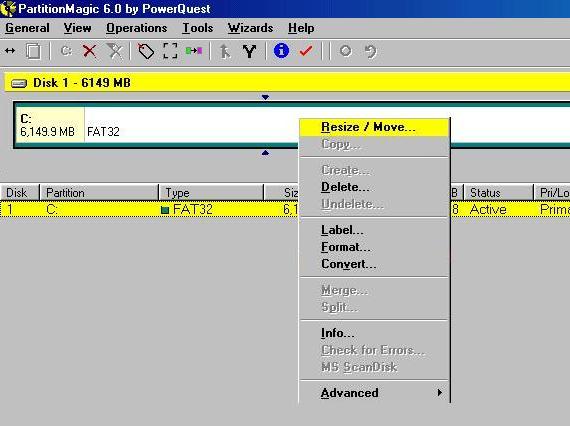
The next window is shown as such

At each end of the Work Area is a Handle ( for want of a better word ), hold your mouse pointer over either one & you'll see it ( the mouse pointer ) change to a double headed arrow
We only need to work with the right hand side, so put your mouse on it & when it changes to a double headed arrow, click and hold the left mouse button and
drag to your left till you reach your desired size, ( in this case 2000mb ), watch the
New Size field...or
alternatively, just type the size you want into the New
Size field

Your Work Area should now look like this

Now we'll create the 2nd Primary Partition (
NTFS ) for Win 2000/XP
I should say here that Win 2000/XP can be installed to a FAT32 partition, but as a NTFS system, you get much more security from Win 2000/XP
RMB click the unallocated ( grey ) area of the Work Area choosing Create
Select Primary Partition - NTFS - and
2000mb as size

You should now be left with a Work Area split in 3, one for FAT32, one for NTFS and the 3rd is blank ( grey ), you'll create your
Extended/Logical FAT 32 partition there doing the same as you have for the previous 2 except this time in the
Partition Type field you'll select Logical

If you haven't already, hit Apply to save all your settings
Once you've created and implemented your changes, each partition needs to be formatted, simply RMB click each one & choose
Format
I know you knew it anyway, but be sure to format each partition using it's particular type
*NOTE*
If you already had a OS installed before creating the new partition/s, you
DO NOT need to format it, if you do, you'll lose all the info you had on it & you'll need to re-install
Before leaving, RMB click the 1st partition, select Advanced and make the partition
Active
Now exit and remove the floppy ( or CD if you went that path ), if you had a Win 9x installed previously, your machine will boot up as normal, go into
Windows Explorer and you'll see one extra drive letter...hang on, only one extra drive? but didn't you just create 2?
You'll only see one because your system can only see one Primary Partition at a time, your new one is
hidden, this is where programs like PowerQuests Boot Magic comes into play, but
that's in the Dual Booting section
|