Why should I archive messages? It's a good idea to set Yahoo Messenger to archive your messages, so you can go back and read them later or so you can post them for other community members to read if they couldn't be present synchronously.

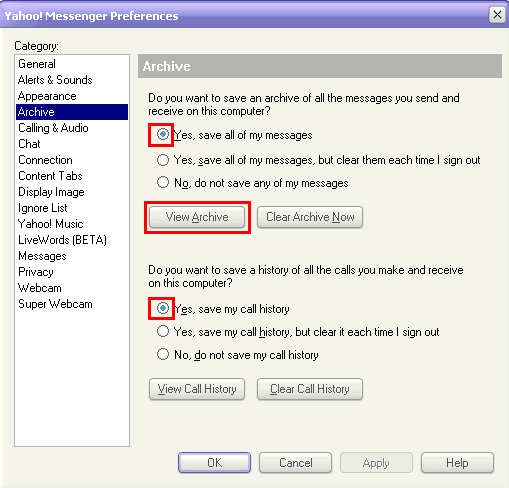
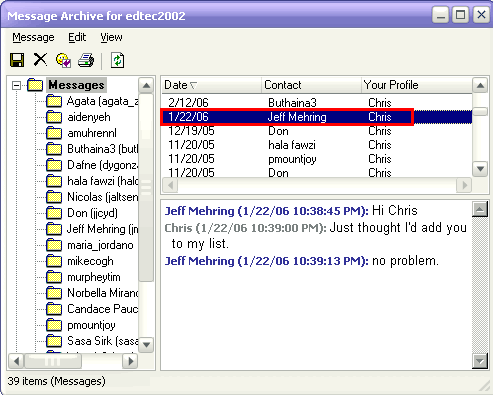
| Setting Up and Using Yahoo Messenger | |
| II. | How to Archive Messages |
|
Why should I archive messages? It's a good idea to set Yahoo Messenger to archive your messages, so you can go back and read them later or so you can post them for other community members to read if they couldn't be present synchronously. |
|
| 1. | To set up your archives, click on the Messenger menu and then choose Preferences. |
 |
|
| 2. | Once in Preferences, select Archive, and then check the boxes for Yes, save all of my messages and Yes, save my call history. |
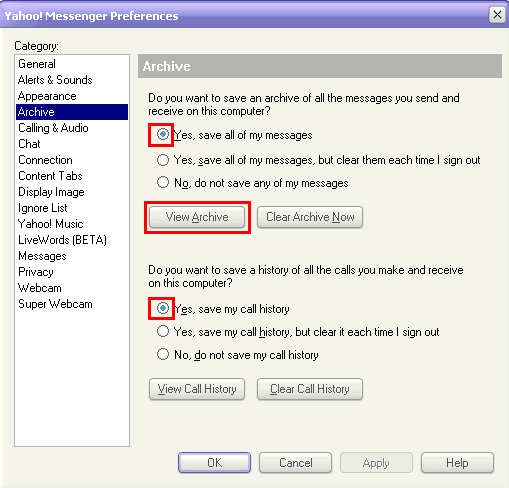 |
|
| 3. | Click on O.K., and that's it. YM will now archive all your messages automatically. |
| III. | How to retrieve text chat logs |
| 1. | To retrieve the chat logs, repeat the steps above, but click View Archive (as shown above). You can also retrieve archieved messages from Yahoo Messenger by clicking the Contacts menu and then choosing Message Archive. |
| 2. | Once in the Message Archive, select the chat log you want to retrieve. You can delete any message, by selecting it and click the X icon. |
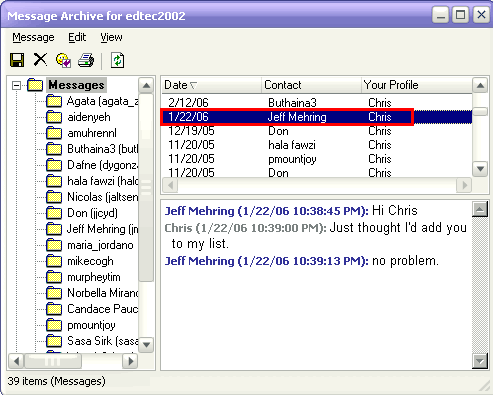 |
|
|
|
|
| I. Logging In and Adding Friends to Yahoo Messenger | |
| IV & V. Initiating Chat or a Voice Conference | |
| updated April 2006 |