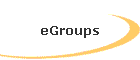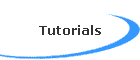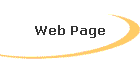|
MAEOPP EMERGING LEADERS INSTITUTE
RESOURCE MANUAL FOR NON-PROFIT ORGANIZATIONS |
Electronic Tutorial
eHow to Create a Web Page Using Microsoft Publisher
- Start Microsoft Publisher. If the New Publications wizard doesnít start, select New from the file menu and choose Publications by Wizard.
- Scroll down to the Web Sites category. Choose a style from the example at right and click Start Wizard.
- Follow the steps in the wizard, choosing the color scheme, layout, forms, sounds and other web page components. Click finish to complete the Wizard.
- Enter text in the text frame areas or create new text frames using the toolbar. Add clip art and other components as desired.
- Select Web Properties from the File menu to create the title of the page and other information, such as keywords.
- Use the Website Preview command from the File menu to view the page before saving. This command will start the default Web browser and show the page.
- Select Save As HTML from the File menu when youíre done.
* Tips:
| If you have the Microsoft Web Publishing Wizard installed, you can use the Publish to the Web command under the File menu. The wizard is available on the Windows98 CD or the Microsoft Publisher CD. | |
| You can click on the Web Site Wizard bar to change any component, such as color or layout, at any time. | |
| After youíve saved the page, you can upload it to your web site. |
eHow to Convert a Microsoft Publisher File to a Web Page
- Start Microsoft Publisher and open the page you want to convert.
- From the File menu, select Create Web Site from Current Publication.
- Click Yes when the Design Checker dialog box pops up, selecting all pages. Make changes as needed, using the suggestion or explanation box provided.
- Select Yes when the Design Checker Download Time dialog box opens. This command checks the page for download speed and makes suggestions.
- Click OK when the design check is complete. Make any changes to the Web page.
- Select Web Properties from the file menu to create the title of the page and other information.
- Use the Website Preview command from the File menu to view the document before saving. This command will start the default Web browser and show the page.
- Select Save As HTML from the File menu when youíre done. Click on Save.
* Tips
| If you have the Microsoft Web Publishing wizard installed, you can use the Publish to the Web command under the File menu. The wizard is available on the Windows98 CD or the Microsoft Publisher CD. | |
| After saving the document as a Web page, you can upload it to your Web site. |
eHow to Convert Microsoft Word Documents to HTML
- Open the document in Microsoft Word by selecting Open from the File menu. Locate the file and select Open.
- Use buttons in the toolbar to make any changes, such as increasing the font size or using italics. (The formatting tags for the resulting document will be generated automatically).
- Click on the Tools menu and select Spelling and Grammar to check your spelling. Save any changes.
- Click the File menu and select Save As HTML (or Save As Web Page).
- Click Yes or Save in the dialog box that appears.
- Open a Web browser.
- Select Open from the File menu and locate the file you just saved.
- Click Open or OK to view the file in the Web browser.
* Tips
| You can also edit HTML documents in Word. | |
| To save HTML documents as Word documents, select Save AS Word documents from the File menu. |
eHow to Hold and Online Meeting
- Decide if you will host the meeting. The person that hosts the meeting should be able to take control over the meeting when necessary, keep the participant on track, and have the free time necessary for planning the meeting.
- Send notices of the meeting to the participants. Be sure to include the Web address or server where the meeting will be held, the phone number of the host if the audio will be handled by telephone, the name and e-mail address of the host, and the technical requirements for the meeting. This last information is vital, as every participant should be comfortable using the specific conferencing software-as well as the Internet itself.
- Send out the meeting agenda, as well as any necessary written materials, to the participants a few days before the meeting. Encourage everyone to review the materials prior to the meeting.
- Connect to the site of the meeting before itís scheduled to begin so that you can welcome participants and help them with any problems they might have.
- Conduct the meeting as you would a live meeting. Donít let participants get sidetracked, and get ready to play peacemaker when differences of opinion arise.
* Tips
| The host of the meeting should be in the geographic area where most of the participants are and have a solid, working knowledge of the conferencing software being used. | |
| Consider the limitations of your conferencing software when inviting participants. Some programs will not work properly when the number of meeting participants exceeds guidelines. | |
| Make sure all participants have installed the correct software. Encourage them to practice with the software prior to the conference, so that the meeting can be as productive as possible. All participants should also practice connecting to the meeting so that time is not wasted during the actual meeting waiting for everyone to connect. | |
| Use a secure site and require a password for entry to the meeting to prevent someone from accidentally entering your meeting. | |
| Just as in a live meeting, donít let one person dominate the entire meeting. Use your negotiating skills to give others the opportunity to speak. |
![]()