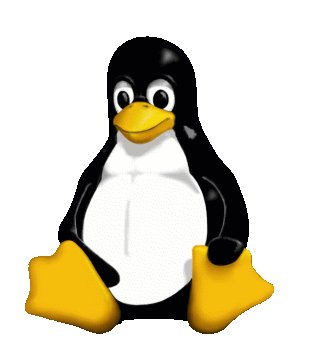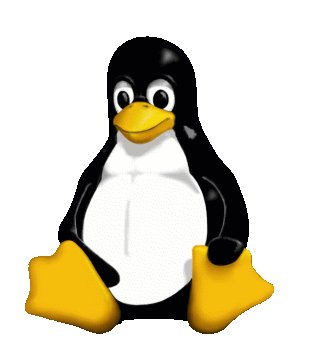
Disclaimer: This document is provided "as is" without
warranty. Use at your own risk. In no event shall I be liable
for any damage resulting from the use of this work.
Linux installation has come a LONG way in terms of being
user-friendly. However, you will run into problems
(challenges? learning opportunities?) when installing Red Hat
7.2 Linux on a Dell notebook if you have the following
components:
-
Nvidia GeForce2 Go (Dell Mobile) video driver
-
Actiontec MD56ORD V92 MDC modem
This guide will help you install Linux on an Inspiron 4100
that has Windows 2000. Most of this guide is still relevant
to users of other Dell notebook models and/or Windows
XP/Windows NT, because the key aspects of the notebook that
impact installation are the Nvidia video driver and Actiontec
modem.
I hope you find the content on this page useful (and
accurate). Please
email me with feedback or questions.
Partitioning
The notebook came with Windows 2000 Professional installed on
the entire hard drive. I wanted to be able to dual-boot
Windows 2000 or Linux. This requires re-partitioning the hard
drive to support both a Windows partition and Linux
partitions.
Partitioning must take into account the infamous
BIOS 1024 cylinder limit. The BIOS of older systems can't
access data beyond cylinder 1024, which is ~8.5 GB. A simple
way to avoid the BIOS 1024 limit is to create /boot
within the first 1024 cylinders (~8.5 GB) of the hard drive.
If you have multiple hard drives (disks),
/boot must be on the first hard drive.
Here are some options for where to create /boot
partition.
-
(What I did) Shrink the Windows partition such that there
is 50 MB of unused disk space at the beginning of the drive
and lots of space after the Windows partition. You can
install the /boot Linux partition in this first 50
MB and avoid any potential issues with the 1024-cylinder
limit entirely.
-
Shrink the Windows partition such that it does not cross
the 1024 cylinder (~8.5 GB), and install the /boot
partition right after the Windows partition.
-
Use
LBA (Logical Block Addressing). LBA allows you to boot
beyond the 1024 cylinder. In order to use LBA, your BIOS
must support it. In addition, for LILO, you must also add a
flag to enable LBA support. GRUB
supports LBA "out-of-the-box"
To non-destructively shrink the Windows partition, you can
use the free software program
fips
(please note that fips does not currently support NTFS
partitions). Another option is the excellent commercial
product Partition
Magic. It has an easy-to-use GUI. Unfortunately, the tool
that comes with Red Hat 7.2, Disk Druid, does not have the
ability to shrink existing partitions. Once you've shrunk the
Windows partition, you can use Disk Druid during the Red Hat
Installation to create all the partitions you need for Linux.
I chose the first option listed above, and my partitions are,
in order (sizes are approximate):
-
First 50 MB: Linux /boot partition (ext3
formatted)
-
Next 18 GB: Windows partition
-
Next 9 GB: Linux / partition (ext3 formatted)
-
Next 1 GB: Linux swap partition
-
Next 500 MB: /osshare partition (vfat formatted,
which is the same as FAT32). This partition is the only
partition that is
visible to both
Windows and Linux. I use it to move files between the
different OSs. It's optional but EXTREMELY useful to have.
Creating a Boot Disk
During the latter part of the Installation process, you have
the opportunity to create a book disk (also commonly referred
to as a boot floppy). This is recommended, but you probably
have the CD drive in the modular bay and your floppy drive
isn't mounted (unless you are fortunate enough to have the
accessory cable that allows you to connect the floppy drive
to the parallel port). You could try to remove the CD drive
and pop in the floppy drive, but this may cause the install
program to freak out. Thanks to
linux rescue
mode, you can skip boot disk creation during the
installation. Post-installation, you can boot Linux in rescue
mode and enable your system to dual-boot. After doing this,
you should have no problem getting into Linux to create a
boot disk.
Booting Linux in Rescue Mode
If you don't have a boot disk or you have a boot disk but the
system fails to start up correctly (e.g. because the
X Window system isn't
working), here's how you can boot in rescue mode:
-
Make sure that your machine
boots from CD drive
before the hard drive
-
Put Disc 1 of Red Hat 7.2 into the drive and re-start your
machine
-
At the Linux prompt, enter linux rescue
-
Specify your keyboard and language stuff. Your Linux
partitions will get mounted under /mnt/sysimage.
-
Run the following command: chroot /mnt/sysimage
This neat command makes /mnt/sysimage your root
directory. So the filesystem looks the way it would if
you booted up normally
X Window Configuration
The following information assumes you have Nvidia GeForce2 Go
as your video driver.
You are either reading this because
-
you tried to configure X Window using the Red Hat
installation and it doesn't work (unfortunately the Red Hat
CD has an Nvidia driver that doesn't work), or
-
you followed the
Step-By-Step Install
Guide
Here's how to get the X Window system working:
-
Download an NVIDIA_GLX file and an NVIDIA_kernel
http://www.nvidia.com/view.asp?IO=linux_display_archive.
E.g.:
-
NVIDIA_kernel-1.0-3123.rh72up.i686.rpm
-
NVIDIA_GLX-1.0-3123.i386.rpm
-
Copy those files onto /osshare (or some other
partition visible to Linux). The GLX RPM is too big to fit
on a floppy. Don't try to download and install the i386
kernel RPM file; you'll get error messages if you run it.
If you want to make sure these are the right files for you,
download and run NVchooser.sh
-
If your machine is trying to start X Window (i.e. you are
not running in text-only mode) and crapping out, do the
following
-
Reboot into Linux in
linux rescue
mode
-
Edit the /etc/inittab file.
-
Change the run level from 5 to 3
-
Reboot into Linux. Your system should start up in text-only
mode
-
Install the 2 RPMs you downloaded. E.g.:
-
rpm -ivh
NVIDIA_kernel-1.0-3123.rh72up.i686.rpm
-
rpm -ivh NVIDIA_GLX-1.0-3123.i386.rpm (the
warning messages for this one are ok)
-
If you don't have the file
/etc/X11/XFree86Config-4, try
this one (and make sure to
remove the .txt extension).
-
Delete /etc/X11/XFree86Config if it exists (this
is used prior to prior to XFree86 version 4)
-
Modify /etc/X11/XFree86Config-4
-
Change the line from Driver "nv" to
-
In the Module section, make sure you have
-
Remove the following
-
Create a file in your home directory called
.xinitrc and put one line in it: exec
gnome-session
-
Try to start X Window with the startx command
-
If all looks good, change the /etc/inittab
runlevel to "5". You can delete the ~/.xinitrc
file if you wish (it's no longer needed)
Modem Configuration
Most Inspiron notebooks use Winmodems instead of regular
modems. What the heck is a Winmodem? It's a modem that is
more software-driven than hardware-driven. The
Linmodems.org site has
a lot of kick-ass information on Winmodems.
If you have an Actiontec MD56ORD V92 MDC Modem, the following
procedure is for you. Conexant makes the chipset that goes
into the Actiontec modem (I figured out that Conexant is
being used by looking at
C:\DRIVERS\3F382\DEL2486K.INF). So what Linux
actually needs is a Conexant driver to get the modem to work.
-
Download the HSF (softmodem) driver from
http://www.mbsi.ca/cnxtlindrv/hsf/downloads.html.
Follow the instructions to determine the appropriate
"Distribution-specific binary package" to download based on
the kernel architecture and kernel version.
-
Install the RPM. E.g.: rpm -ivh
hsflinmodem-5.03.03.L2mbsibeta02060200k2.4.7_10-1rh.i686.rpm
-
Go to Start->Programs->Internet->Dialup
Configuration and create an Account. It's similar to using
Dialup Networking on Windows
Appendix
Step-By-Step Install Guide
Following are the steps to install Linux on a spanking new
notebook.
If you are new to Linux, you should consider getting the book
Learning Red Hat Linux from O'Reilly. It's a quick and useful
read, and it comes with the Red Hat 7.2 CDs. Keep in mind the
following:
-
The Red Hat Installation program generally does a good job
at detecting drivers for hardware, but sometimes it makes
mistakes or it has versions of drivers that don't work
-
In general, "generic" drivers will work, but they may limit
the performance of your hardware
-
It's a good idea to take notes while you do the
installation : )
Linux installation steps:
-
Non-destructively "shrink" (resize) the Windows partition
to create room for Linux
-
How you perform the shrinking? There are free software
tools such as
fips
(it's on CD 1). There are also excellent commercial
programs such as Partition Magic. Unfortunately, the
Disk Druid program that comes with Red Hat can not
"shrink" existing Windows partitions
-
How much room do you need to set aside for Linux?
Generally, you'll need at least 1.2 GB for Linux
filesystems, another 2 x RAM for swap space, and I
recommend setting up a "share" partition of 100+ MB for
transferring files between Linux and Windows
-
Before shrinking the Windows partition, please review
the 3 options in the
Partitioning section for how to partition your hard
drive to support booting Linux from the hard drive.
Also, it's a good idea to defrag your Windows partition
before shrinking it.
-
You don't need to create the Linux partitions yet;
you'll do that during the Red Hat installation
-
After shrinking the Windows partition, reboot into
Windows to make sure Windows is ok
-
Reboot and hit F2 on the Dell splash screen. On the 3rd
screen, change the BIOS order such that your machine will
boot from the CD drive before the hard drive
-
Insert Disc 1 of the Red Hat 7.2 distribution into the CD
drive and reboot. The Linux installation program will begin
-
At the prompt, hit <Enter>. The GUI installation
program will start up
-
Continue through the "Keyboard" and "Mouse" sections. The
install program may incorrectly pick your mouse; change it
if it looks wrong to you. If you have a 2-button mouse,
make sure that "Emulate 3 buttons" is checked
-
For the "Install Type", choose "Custom". This gives you the
most control / flexibility during the process
-
For "Disk Partitioning", select "Manually partition with
Disk Druid". You should set up at least 3 partitions
-
/boot (ext3 format; "fixed size"; size = 50
MB)
-
/ (ext3 format; "fill to max"; size >= 1.2
GB)
-
swap (swap format; "fixed size"; size = 2 X RAM)
-
I also recommend setting up a partition called
/osshare (vfat format, which is the same as
FAT32; "fixed size"; 100+ MB) for sharing files between
the Windows and Linux operating systems
-
For "Boot Loader"
-
"Use GRUB as the boot loader"
-
Install Boot Loader record on "...First sector of boot
partition". DO NOT INSTALL IT ON THE MBR
-
Unless you have specific needs, stick with the defaults for
"Network Config", "Firewall Config", "Additional Language",
"Time Zone Selection"
-
For "Account Config", set the root account password. It's
also a good idea to create at least 1 user account
-
Unless you have specific needs, stick with the defaults for
"Auth Config"
-
For "Packages", I highly recommend you install "Kernel
Development". This will install the Kernel source files,
which you may need in the future for compiling software
from third parties. Since this is a laptop installation,
you should also install "Laptop Support". The rest is up to
you : )
-
Make sure the right video driver is selected for "Graphical
Interface Config". As it turns out, if you have an Nvidia
GeForce2 Go driver, you'll need to replace it with one that
works from Nvidia
-
For "Boot Disk Creation", if you have the parallel port
cable for a floppy drive, connect your floppy drive and
create a boot disk. If you can't connect your floppy drive,
don't worry. You'll be able to create a book disk later in
the process
-
For "Monitor Config" choose the Dell with the resolution
that matches what you display was optimized for. I selected
"Dell 1400X Laptop Display Panel"
-
The "Customize Graphics Configuration" section gets a bit
tricky if you have Nvidia GeForce2 Go (Dell Mobile) as the
video driver. The short of it is the install program has
the wrong Nvidia driver, and even if you find a resolution
and color pair that seems to work when you run "Test
Setting", it won't work once you start up Linux
post-install
-
For your login type, choose "Text". If you are stubborn
and want to choose "Graphical", your system will start
up but will hang when trying to start X until you get a
valid Nvidia driver
-
You're finished with the installation!
-
We now need to get your system to dual-boot Windows 2000 or
Linux
-
Restart the system (with CD 1 in the CD drive)
-
At the prompt, enter linux rescue.
-
Specify your keyboard and language stuff. Your Linux
partitions will get mounted under
/mnt/sysimage.
-
Run the following command: chroot
/mnt/sysimage
This neat command makes /mnt/sysimage your
root directory. So the filesystem looks the way it
would if you booted up normally
-
Make a copy of the Linux boot sector from the
/boot partition using the following command
(assuming /boot is /dev/hda2): dd
if=/dev/hda2 of=/osshare/linux.bin bs=512 count=1
If you can't remember which partition /boot
is installed on, run the df command and
check the output
-
Reboot into Windows
-
Window will assign a drive letter (e.g. D:\)
to your /osshare partition. Copy
linux.bin file from there to C:\
-
Run notepad and edit C:\boot.ini. Note that
C:\boot.ini is a hidden system file, so it
probably won't show up in Windows Explorer. To edit the
file, try: Start->Run and enter:
notepad C:\boot.ini. Add the following line at
the end: c:\linux.bin="Linux"
If your filesystem is NTFS (not FAT32), you must edit
C:\boot.ini as a user with
administrator-level privileges.
To make
C:\boot.ini writable, you can either
:
-
Use Explorer:
-
Go to Tools->Folder
Options->View and select Show
hidden files and folders and deselect
Hide protected operating system files
(Recommended).
-
Right-click on the file, view the
Properties and uncheck
Read-only. You can now edit the
file.
-
After editing the file, restore the settings
to their original state.
-
Use the command-line:
-
Make the file writable: C:\attrib -R -S
-H boot.ini.
-
After you've finished editing the file, put
the settings back: C:\attrib +R +S +H
boot.ini
-
Reboot again. You should be able to pick either Windows
2000 or Red Hat Linux. Selecting Red Hat Linux will
start GRUB
-
Follow the steps for X
Window Configuration
-
Follow the steps for Modem
Configuration
-
You can also create a Linux boot disk (boot floppy) if you
haven't done so yet
-
Restart your system with the floppy drive
-
Insert a floppy
-
As root, run the command: /sbin/mkbootdisk
--device /dev/fd0 2.4.7-10
-
To test your boot disk, restart the system with the
floppy in the drive
Laptop Configuration
If case you were wondering, my Dell notebook came configured
as follows:
-
Dell Inspiron 4100
-
Windows 2000 Professional SP1
-
Pentium III CPU, 512 GB RAM, 30 GB hard drive (FAT32
formatted)
-
Nvidia GeForce2 Go (Dell Mobile) video driver (display was
optimized for 1400x1050)
-
Actiontec MD56ORD V92 MDC modem
As I mentioned at the beginning of this page, the only
salient aspects of the notebook configuration that impact
installation are the video driver and modem.
Acknowledgments
-
Devesh Mistry: for pointing out the use of chroot
/mnt/sys/mnt/syimage when in linux rescue mode.
-
Damon Riley: for reporting that fips does not support NTFS
partitions.
I hope you found the content on this page useful (and
accurate). Please
email me with feedback and corrections.
If you are interested in creating a translation of this page,
please read the translation
policy.
Copyright © 2002 Ed B. Park