FAQs From EV Soft
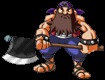
![]()
In this section you'll find common questions asked about how to use RPG Maker 2000. All questions are answered by one of the staff members here at EV Soft, it's just another way we're trying to make the communittee better!
![]()
How do you Make a House?
How do you use Switches, Variables and Events?
How do I make an NPC?
What is Parallel Process?
How do I stop my auto start event from looping?
Why isn't my music working in RPG Maker 2K?
How do I use Variables (in detail)?
To Download a TXT version of the FAQs click here.
Q: How do you make a house and how do you go inside it. And how do you put furniture in it?
A: Alright. First create the outside of the building the characters will see while walking around town. Once you've got that done then procede to right click on the map your working with. Go down to create new map. Once you clicked on create new map put Inn or whatever in the map title. Then choose the size. Next head over to Chip sets. Choose Inner (if you'd like to see what items each chip set has you can in the Database). Then click ok, and design the inside of your Inn. Now go over the the main map again with outside of your inn. Go to event editing. Right click on the door to the inn (make sure the hero can step on the square you right click on) now choose Move Event. It'll bring up a little menu and you just go over the maps on right side and choose "Inn". Now click where you want the character to enter the inn and click ok. Now whenever the character steps on the first spot you choose (where you made the move event) he will get teleported to the inn. Now just make an exit out of the inn the same way you made the entrance. Just start on the inside of the Inn and make a move event in there then choose a spot on your outside map for them to exit at. -Cooman
Q: How do I use Switches, Variables, and Events?
A: Alrighty, I'll take you through a crash course, but really you need to experiment with any function of RPG Maker 2000 allot to truly learn how to use it. Anways here we go!Event conditions are certain requirements needed for the event to occur. When these conditions are fullfilled the event occurs. With every event the event condition should NOT be check on the first page. The program won't register it if you. However if you make a second page to your event then you can set event conditions. When these conditions are met that event does whatever it's supposed to do on the new page instead of the old. So if an NPC said "Hello" on the first page and then something happened that you wanted him to say something else you create a second page of the event with the character saying something else. In order for the second page of an event to occur one of the event conditions must be met. The following are all the event conditions:
Switch (2x) - This makes the page of the event
only happen if the selected switch is on.
Variable - This makes the page of the event only work if the choosen variable is
greater then or equal to a choosen number.
Items - This makes the page of the event only work when the hero has a choosen
item.
Hero- This makes the page of the event only occur when a choosen hero is in the
group
Timer - this makes the page of the event only happen when the timer is less then
the choosen time.
Switches are (well they used to be in RPG Maker 95, now variables probably are) the back bone of your game. Let's say your hero starts in a town and talks to the king. the king sends said hero to slay the dragon. after the dragon is killed you set your event to turn the dragonkilled switch on. now go over to the king and give him a second page. on that page set the event condition to switch [dragonkill] by checking the box next to switch and selecting the switch dragonkill
Variables are extremely versitile switches. think of variables as you would in algebra, they're numbers. every variable begins with a value of 0. lets say you wanted your hero to go around and take to people and he got a point for every person he talked to. so every time he talks to some one you use the change variable function and do the following:
1) in the create variable box make sure the button next to One is selected then select the variable you'd like to change: say peoplecounter.
2) go over to operation box and press the button next to the "+" so that you'll be adding to this variable.
3)now go over to the Operand box and choose set and put a 1 in the box.
now every time this event is activated the variable gets plus one
now say you want some minister to give you a prize if you talk to more then 20 people? well you go over to the second page of the minister and check the box variable in event conditions then you choose the variable people counter and put the number 20 in the box. now this event will only happen after the hero has talked to twenty people.
There's allot more to it then that, but hopfully that'll give you a starting point so you can start experimenting with these things to learn it yourself. - Coonman
Ok here's what you do:
1) Go to event editing mode
2) Right click where you want the NPC to be
3) click on make new event
4) go over to graphics and push the set button
5) choose the graphic you want for you NPC
6) go over to event commands
7) make a message saying "Hello!"
8) you've got an NPC!
Things to look out:
1) Make sure the Transp is NOT checked in the Graphics box
2) Make sure Piority Type is set to Common Char Above
3) Event Start condition is set to push key
Most of these settings are already done for you if you pick a person or animal for your graphic
If all of this is correct then your NPC is set to go! - Coonman
Q: What is Parallel Process?
Parallel Process is a mode you can set your event to so that action may continue while the event is running. This means that if an event is on Parallel Process you can still move the hero around; unlike autostart where the hero cannot be moved until after the event is over.
Q: How do I stop my Autostart event from looping?
If your autostart event keeps going over and over again simply go to the end of the event and flip a switch on; say [Message End]. Then create a new page in the looping event and keep it blank and have it's requirements set to have [Message End] on.
Why isn't my sound working for RPG Maker 2K?Odds are you Midi Device isn't RPG Maker 2K compatible. To check and see how many Midi Devices you have go to the Start Menu, Settings, Control Panel, then double click on multimedia. Go up to the Midi tab and click on it. Go to Midi output. Make sure the button next to single instrument is checked (i don't believe RPG Maker will work with a custom setting). Now below that should be a dialogue box full of your midi devices. If you only have one and your already using it then your screwed unless you can find another midi device compatible with your sound card. But if you have other devices click on one of those and apply, then start up RPG Maker and see if it works. Keep trying. If none of your devices work odds are you just don't have a good sound card and need to invest in a new one if you want RPG Maker sound to work.
Q: How do I use Variables (in detail)?
Alright, think a variables just
as you would in algebra. They always start with a value of zero and can be
maniplated with the Change Variable function of the event operations.
So to follow along go to the "Change Variable" function and I'll
walk you through it.
1) The "Create Varible" Box is acctually "The Variable You
wish to change" box, the translation must have got fudged up. There are
three options in it, One, Range, and Variable. One lets you change the varible
you select in the box next to it. Range lets you change every variable in the
range you select. (Each variable has a number associated with it, i.e. variable
1 variable 7 and so on, putt 4-9 in the range means variables 4-9 will be
changed. And Varialbe lets you change the variable that is equal to the value of
the variable you choose (again each variable is associated with a number so the
value of the variable you choose will then choose the variable you change, i.e.
if you choose variable 9 and variable 9=17 then you will change variable 17).
2) Operands are what function you are using to change the variable you've
choosen in the "Create Variables" box. This operation is used with the
operand to change the variable you choose. This is where things may get a little
confusing.
Set changes the variable you choose in to the exact vaule of the operand. No
matter what value that variable had before it now has the value of the operand.
"+" adds the operand to the variable you choose already
"-" subtracts in the same fashion
"*" multiplies
"\" Divides
And the last option I don't know what it does, but i use variables very
(VERY) extensively in my game and I haven't had to use it.
3) Operands. Are in the operands box.
The Set means that you manualy put in what you want the operand to be.
The first Variable means that you want the operand to be the value of the
variable.
The second means you want the operand to be the number of the variable (i.e.
choosing variable 7 will make the operand 7)
Rand. Means a random number between the ranges you set in the boxes next to
it will be your operand.
Items. First you choose which item then you choose if you'd like the operand
to be either the number of that item owned or the number equiped.
Hero. Works like Item. Just choose hero and then make your operand into which
ever of those values on the hero you would like (i.e. level means the hero's
level will be the operand.
Character. You choose either an event or the hero and then you ask for it's
location. That will be your operand. If you choose map ID then it will take the
map number (when you first made the map it's name was MAP:001 or whatever, then
the operand would be one). X and Y coordiants just make it into the X or Y
coordinate of the said object. And I don't know what the other two do.
And other is pretty self explainitory. Change the operand to any of those
values displayed.
