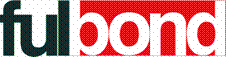|
Answer: Please check with the following:
1. Check if the power adapter has been firmly plugged into the electric
socket.
2. Check whether or not the LED activities perform normally.
3. Check whether the RJ-45 has been correctly connected.
|
Question: Can the XI-1450 connect to an external antenna?
|
|
Answer: Yes, but you need proper connectors and cable.
|
|
Question: What is the maximum number of MAC addresses that can
be entered in the Access Control Table?
|
|
Answer: The maximum number is 512.
|
|
Question: Does the XI-1450 support
128-bit security algorithm?
|
|
Answer: The 128-bit algorithm is supported after firmware
version 3.0.0.
|
|
Question: Does the XI-1450 firmware v.2.5.0 work with Access
Point Manager v.2.0.0 and vice versa?
|
|
Answer: No, they cannot. The versions of the firmware and utility
need perfectly matched. We strongly recommend you to keep updating latest
firmware and utility for you XI-1450.
|
|
Question: Does the XI-1450 require IP address?
|
|
Answer: In Bridge mode, the XI-1450 does not need an IP address
only if users desire to manager it via Web or Telnet. Assign an available
IP address for your XI-1450 and you may access it through these two
interfaces.
|
|
Question: What are the 3 IP modes in XI-1450?
|
|
Answer: XI-1450 has 3 different IP modes, Bridge, Router and Brouter
mode
Bridge: XI-1450 works as a transparent bridge.
Router: XI-14500 works as a SOHO router. It can route IP packets.
Brouter: Basically, it is just like Router mode but bridges non-IP packets.
|
|
Question: What is the maximum number of wireless clients that
are allowed to access the XI-1450 under Infrastructure mode?
|
|
Answer: Technically, the maximum number of wireless clients
that can get connected to the XI-1450 is 250 wireless PCC working
concurrently. We do not recommend designing your wireless network like
that. Because 250 clients have to share only approximately 5 M bits
bandwidth.
|
|
Question: Does the XI-1450 work with the 2M wireless PC Cards?
|
|
Answer: Yes. As long as the 2M Wireless LAN card is 802.11
compatible.
|
|
Question: Can Wireless LAN card roam between several XI-1450
when the XI-1450s are configured in different channel but same ESSID?
|
|
Answer: Yes, as long as the Wireless LAN cards are configured
as the same ESSID, or the ESSID is non-specified, they can roam between
XI-1450s.
|
|
Question: The LED indicators on the XI-1450?
|
|
Answer: PWR: The Power LED will become steady green right after
the XI-1450 is powered up;
AP: The AP LED will be on when the AP service is started (under AP mode).
WLAN: The Wireless LED will blink when the XI-1450 is Tx/Rx data.
LAN: This LED asserts when power is on. It blinks when the XI-1450 is Tx/Rx
data with the Ethernet devices.
LINK: This LED will be on only if wireless clients get connected to the
Access Point.
|
|
Question: What kind of Internet browser does XI-1450 support?
|
|
Answer: We strongly suggest using Internet Explore Version 4.01
and after.
|
|
Question: What is Web management?
|
|
Answer: Web Management is a unique administrative tool that
helps net administrators to remotely manage XI-1450 with just a web
browser. The basic functions of Web Management are: Offering information of
wired/wireless ports; controlling Access Point Configuration Management and
Bridge port configuration Management.
|
|
Question: What configuration interface does XI-1450 support?
|
|
Answer: There is a total of 3 configuration interfaces to set
up the XI-1450, which are: Window-based Utility, Telnet, Web management.
|
|
Question: Does XI-1450 have compatibility problem with the
verity of operating system?
|
|
Answer: The XI-1450 is a stand-alone wireless device that does not
require any driver for it. Just plug the XI-1450 and it is ready to work.
|
|
Question: What are its operation frequency/operation channels?
|
|
Answer: N. America/FCC: 2.412~2.462 GHz (11 channels);
Japan/ARIB: 2.412~2.484 GHz (14 channels);
Europe/ETSI: 2.412~2.472 (13 channels);
France: 2.457~2.472 GHz (4 channels);
Spain: 2.457~2.462 GHz (2 channels);
|
|
Question: What MAC protocol does XI-1450 use?
|
|
Answer: CSMA/CA+ACK (per IEEE802.11b Spec.)
|
|
Question: What radio mode dose XI-1450 support?
|
|
Answer: It support AP (Access Point) mode.
|
|
Question: What is multi-path fading?
|
|
Answer: When you speak in a large building you experience more echoes
then when you speak in a small room. The RF signal suffers from the same
phenomenon. The echoes are actually multiple reflections of the original
radio signal that can be detected by the receiver. An environment that has
severe echoes is said to have a “delay spread”.
|
|
Question: Why the XI-1450 uses two antennas?
|
|
Answer: The purpose of using two antennae is to avoid
multi-path fading problem. The use of two antennae assures proper reception
of the signal and can cope with environments with large delay spread.
|
|
Question: What security is provided with the XI-1450?
|
|
Answer: The XI-1450 uses the highly secure Direct Sequence
Spread Spectrum technology. On top of that, logical codes are used to prevent
messages of one network to be interpreted by another network. On the access
point, the access of the mobile stations can be regulated: in the access
control feature the user can list exactly those mobile stations that are
allowed to connect to the infrastructure network. As an option, IEEE 802.11
defines a wired LAN equivalent data confidentiality algorithm, known as
Wired Equivalent Privacy (WEP), to protect from eavesdropping.
|
|
Question: Can XI-1450 work with other vendors’ wireless LAN cards?
|
|
Answer: Yes, since the XI-1450 is 802.11b compliant, it can
work with all XI series Wireless LAN card. Other than that, it can also
work with other vendors’ Wireless LAN card, as long as they are 802.11b
compliant.
|
|
Question: What modulation does XI-1450 use?
|
|
Answer: Direct Sequence Spread Spectrum (CCK, DQPSK, DBPSK).
CCK, which is based on Direct Sequence Spread Spectrum Technology (DSSS),
works with complex code words of 8 chips long and will provide speeds of 11
and 5.5 Mbit/s, using the same bandwidth as the 2 Mbit/s DSSS 802.11
standard.
|
|
Question: How will XI series products benefit your needs?
|
|
Answer: On top of already well-known features and functions of the
Airbond product family, the XI series product provides Ethernet-like
performance to the wireless realm.
|
|
Question: How to enable WEP on my XI-1450?
|
|
Answer: The XI-1450 provides three WEP encryption options: Disable,
Optional WEP40, WEP40 and WEP 128 (The Optional WEP40 are no longer
supported after firmware version 3.0.0. WEP128 is supported after firmware
version 3.0.0). Disable allows wireless adapters communicate with Access
Points without any data encryption. WEP40 requires wireless stations to use
data encryption when communicating with the Access Point. Optional WEP40
allows wireless clients to communicate with the Access Point with or
without data encryption. When the WEP40 or Optional WEP 40 is selected,
type five alphanumeric characters in the range of “a-z”, “A-Z” and “0-9”
(e.g. MyKey) in the WEP Key 1 entry field. Alternatively, you may enter 10
digit hexadecimal values in the range of “A-F” and “0-9”, preceded by the
characters “0x” values (e.g. 0x11AA22BB33). You can also enter WEP keys in
the Key 2, Key 3 and Key 4 if you wish. WEP will only use 1 Key. You will
have to select one WEP key as an active key before enabling use of
encryption. Be noted that the WEP key must be set up exactly the same on
the Access Points as they are on the wireless client stations. If you use
Key 1 on the Access Point and the value is (e.g. MyCar), the same must be
assigned to Key 1 for all client stations. Also, when the Optional WEP40 is
chosen, you still need to set the WEP Keys same as wireless clients.
|
|