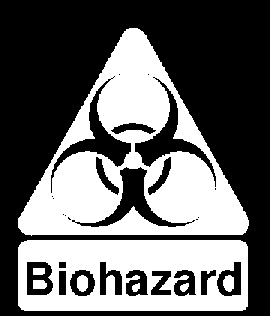This is my Lab 2 assignment for my Web Site Creation class at MTI College.
This is an example of a background image that has been tiled to create a background for the entire page.
The tags that I used to create this background are really quite simple. Inside the Body tag, I used the Background tag and assigned the image that I wanted to use. The only tricky part to this is making sure that you specify the correct path to the image.
Most browsers automatically tile the image for you.
The tag looks like this:
background="images/image5.gif"
This FREE image was downloaded from clipartconnection.com.

Here, I used the IMG SRC="images/image1.gif" tag to get this image to display. I also used the ALT attribute to add alternate text, in case the viewer cannot see images. I also used the ALIGN="RIGHT" attribute to put the image on the right side of the display, the BORDER="2" to create a 2 pixel wide border around the image. I also used the HEIGHT and WIDTH attributes to specify the exact size of the image.
This is FREE image was downloaded from clipartconnection.com.
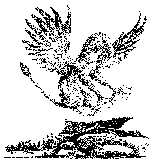 I used all the same tags for this image as the previous image, and this time I added two new attributes to the IMG tag. The first new addition was the HSPACE attribute, which allows you to specify how much space (in pixels) to leave on the left and right sides of the image. In this case, I used 2 pixels, like this:
I used all the same tags for this image as the previous image, and this time I added two new attributes to the IMG tag. The first new addition was the HSPACE attribute, which allows you to specify how much space (in pixels) to leave on the left and right sides of the image. In this case, I used 2 pixels, like this:
HSPACE="2"
The next attribute that I added was the VSPACE attribute, which allows you to specify how much space (in pixels) to leave above and below the image. Again, I used 2, like this:
VSPACE="2"
This FREE image was also provided by: clipartconnection.com.
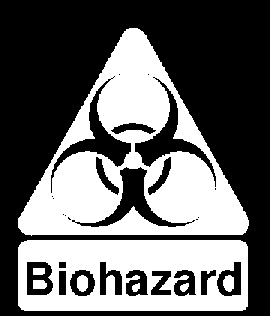
For this image, I have used all the same tags as the previous image for displaying the image itself. The only real modifications that I made were to switch the side (ALIGN="LEFT") that the image is displayed on and of course, the actual size of the image itself.
This is another FREE image provided by: clipartconnection.com.
Now I will demonstrate use of the HR tag and its attributes. You can create horizontal rules on your web pages. This is accomplished by using the HR tag, like this:
You can also apply the SIZE attribute to this tag to create horizontal rules of various height (in pixels), like this:
This rule is 2 pixels tall (SIZE="2").
This rule is 4 pixels tall (SIZE="4").
This rule is 6 pixels tall (SIZE="6").
You can also apply the WIDTH attribute to this tag to specify the width (usually as a percentage) of the horizontal rule on the display, like this:
This rule is at 25% (WIDTH="25%").
This one is at 50% (WIDTH="50%").
This one is at 75% (WIDTH="75%").
You can also use the ALIGN attribute to align the horizontal rule where you want it on your page, like this:
I can put it here (ALIGN="LEFT").
Or maybe here (ALIGN="CENTER").
Or even here (ALIGN="RIGHT").
You can also add the NOSHADE attribute to your horizontal rule to create a solid color bar, like this:
For this example I used: HR SIZE="6" WIDTH="80%" ALIGN="CENTER" NOSHADE

I used all the same tags and attributes to display this image as well, with the same basic modifications for width and height. This image is different though, as it has a transparent layer that allows the background to be seen through some parts of the image.
This is another FREE image provided by: clipartconnection.com.
Now I will discuss the use of the DIV tag. This tag is used to break the web page into custom blocks or sections. In this example, the text area you are currently reading is a custom block.
Now you can also add the ALIGN attribute to this tag to format whatever your custom block will contain. In this case, my custom block only contains text, but I used the following to center all the text in the block:
DIV ALIGN="CENTER"
And that's all there was to it at this point.
Author: Colby Aguilar
Created: 04-18-2001
Last Modified: 04-30-2001
Contact Info:
ghimus@yahoo.com
Home

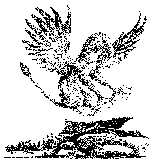 I used all the same tags for this image as the previous image, and this time I added two new attributes to the IMG tag. The first new addition was the HSPACE attribute, which allows you to specify how much space (in pixels) to leave on the left and right sides of the image. In this case, I used 2 pixels, like this:
I used all the same tags for this image as the previous image, and this time I added two new attributes to the IMG tag. The first new addition was the HSPACE attribute, which allows you to specify how much space (in pixels) to leave on the left and right sides of the image. In this case, I used 2 pixels, like this: