|

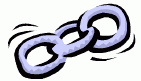

Linking Your Page with other Web Pages
To create a link in HTML, you will need two things:
- The name of the file or URL you wish to link to.
- Text or an image which will serve as the HOT SPOT on your page for the
link.
The link tag is <A>, however we will need to use some
attributes for this tag to make it work. Attributes are additional
information included with the HTML tag that
contain options or additional information about how the tag should work.
Creating Links in FrontPage
To link to a page or file in your web site:
- Select either text or a picture.
Note: If you do not select text or a picture, the destination URL
is displayed as the hyperlink text.
- Click Insert Hyperlink .
- Under Link to, click
Existing File or Web Page.
- Select the page or file you want.
To link to a page or file on the World Wide Web:
- Select either text or a picture.
Note: If you do not select text or a picture, the destination is displayed as the hyperlink text.
- Click Insert Hyperlink .
- Under Link to, make sure that
Existing File or Web Page
is selected.
- Click the World Wide Web icon.
- In your Web browser, browse to the page that you want to link to,
and then press ALT+TAB to switch back to Microsoft FrontPage. The
location of the page you visited is displayed in the
Address box.
- Alternately, you can type the URL in the Address box.
Back to top of page
|
Linking to Specific Places in a Page
This is known as Anchoring or Bookmarking.
You need to do two things to link to a specific place. First, you need to
mark the specific place with an anchor (bookmark) tag. Then, you link to the
anchor (bookmark) you just created.
In FrontPage, create the anchor (bookmark):
- Position the insertion point where you want to create a bookmark, or
select the text to which you want to assign the bookmark.
- On the Insert menu, click
Bookmark.
- In the Bookmark name box, type
the name of the bookmark (spaces are allowed.)
Note: If text is
bookmarked, the text is displayed with a dashed underline. The dashed
underline will not display in the browser.
Then, link to the anchor (bookmark):
- Select the text or a picture you want to use as a link.
- Click Insert Hyperlink.
- Select the page that contains the bookmark, and then click the
Bookmark button.
- In the Select Place in
Document box, click the bookmark you want to use as the destination,
and then click OK.
Note: You can have more than one bookmark on a page.
Back to top of page
Linking to an Email address In FrontPage, do the following:
- Select either text or a picture.
Note: If you do not select text or a picture, the destination
e-mail address and subject are displayed as the hyperlink text.
- Click Insert Hyperlink.
- Under Link to, click
E-mail Address.
- Either type the e-mail address you want in the
E-mail address box, or select an
e-mail address in the
Recently used e-mail addresses box.
- In the Subject box, type the subject
of the e-mail message.
Example HTML used for linking to
files
| Same Directory Location: |
<A HREF="northern_peaks.htm">Northern Peaks</A> |
| In Subdirectory Location |
<A HREF="/images/dog.gif">My dog</A> |
Up One Directory and Down
(relative) |
<A HREF="../pocono/pocono.htm">Pocono
Mtns.</A> |
Absolute Pathname
(not portable) |
<A HREF="file:///C:/webs/mysite/mypage2.htm">My other
page</A> |
| Remote Links |
<A HREF="http://www.yahoo.com">Yahoo!</A> |
Common Problems With Linking
 | Did you reference the proper directory? |
 | Did you use the proper uppercase or lowercase in the file and
directory names? |
 | Did you put " " around the filename in your <A HREF>
tag? |
 | Did you remember the closing </A> tag? |
Back to top of page |


Nancy Bryant
|
