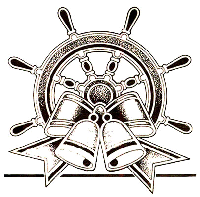| Brush Making Made EASY |
|---|
| Let's make a BRUSH in PSP5. For this project, you will need PSP5, and a SUB-DIRECTORY under your C:\Program Files\Paint Shop Pro 5\Brushes DIRECTORY such as C:\Program Files\Paint Shop Pro 5\Brushes\My Brushes and then CATEGORIZE each brush with a SUB-DIRECTORY of your C:\Program Files\Paint Shop Pro 5\Brushes\My Brushes\Angels as shown in image a. *VERY IMPORTANT* You will notice you already have a JascBrush.Jbr file in your C:\Program Files\Paint Shop Pro 5\Brushes DIRECTORY, DO NOT OVERWRITE this file, it is the brush set that comes with PSP5.
Step 1: Please right mouse click on the Ship Wheel image below and save to your
computer, we will use this image to make a brush.
*PLEASE NOTE* Brushes CANNOT be any larger than 255x255, this image was shrunk
down from (original 408x402) to 200x197 to make this tutorial easier for you. When you venture
out on your own, any images you use, you will have to make the images whatever size you like
not exceeding 255x255. When making the brushes, Black and White images are the best to use
because you don't need to do anything to them if they are on a WHITE BACKGROUND, just the
easy steps below..*S*
Step 1: Open the image in PSP5, got to COLORS/Increase Color Depth/16 million
colors (24 bit) as shown in
Step 2: Now got to SELECTIONS/Select All as shown in Your image should look like image 3 with active little lines around the image.
Step 3: Now select your PAINT BRUSHES as shown in
Step 4: Now on your CONTROLS PALLET, click on the BRUSH TAB then click on the
the PAINT BRUSH and it will look as shown in
 Get your own Free Home Page
Get your own Free Home Page |