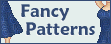
I'm addicted to patterns... I like them so much, I can never use just one! By layering patterns, you can create interesting depth and texture effects. It looks really cool, and it's fun, too!
You can also use this tutorial to learn how to do basic patterns in the GIMP.
I wrote this tutorial using the GIMP. However, the technique should work in any graphics program that can do layers. I assume a basic familiarity with whatever graphics program you choose to use. If you need help with GIMP basics, try Sarah's beginning GIMP tutorials.
This tutorial is graphics intensive, because I prefer to illustrate steps whenever possible. It may take time to load.
Took Kit: Base, Palettes and Pattern
 |
Next step. Go back down to the dress layer, and select the whole dress. (Alternately, you could just select the outside. It's really up to you.) |
 |
Now, return to the pattern layer. Right click, and go to Select >> Invert to reverse the selection.
Once you've done that, cut the selection. (Follow Edit >> Cut.)  Tada! The pattern fits the dress. Tada! The pattern fits the dress.
|
 |
Of course, a black pattern would be boring... and impossible to shade. In this case, I've picked up the color of the outline, and painted over the pattern.
For this to work, make sure the pattern layer is set to stay transparent. This will prevent you from just painting the entire layer blue.

While you're at it, name the layer. We're about to add more patterns, and it could get confusing if they're all called "Pasted Layer." |
| Just interested in plain patterns? Skip the next two images and go straight to Shading the Pattern. |
 |
One pattern is boring! Let's add some depth, and detail. Go ahead and paste that pattern in again. Position it so that it doesn't exactly match the first layer. (If there isn't a large enough piece left, you may need to re-copy the original pattern.) |
 |
I painted the second layer light blue (choosing a lighter color from my palette), and added a third layer which I painted light grey, from my silver palette.
Now, it's time to shade. I'm going to shade each layer separately, to give me more flexibility in the final result. That's a lot easier to do if you hide the extra layers. You can click the "eye" icon to toggle visibility.

|
Shading the Pattern
 |
Save a copy of the original dress layer, then shade it. You might want to make your shading a bit stronger than usual, since you'll be covering some of it up. |
 |
Select the pattern layer, then shade that to match the dress. I find it's easiest to shade with only one pattern visible. Make sure you've selected the right layer! It's easy to shade one you can't see by mistake.
You'll probably have to make the shading more extreme than usual. |

I find that patterns look better, and blend better with the dress, if I lower the opacity on each layer. (That is, make them transparent.) You can also play with the layer order, moving different layers to the top to see how they look. Experiment until you like the end result.
 Tada! I've finally found an arrangement I like. Tada! I've finally found an arrangement I like.
 Of course, by the time I finished the doll I'd changed the color. ;) Of course, by the time I finished the doll I'd changed the color. ;)
You can use variations on this technique to get all sorts of effects. High opacity and distinct colors and produce interesting fabrics, while low contrast and opacity can make subtle textures. The secret is to keep messing with it until you get something you like.
A Few Examples
Mira's base is from is by Sarah, Bess and Poledra's bases are by Xandorra.
~top~
|