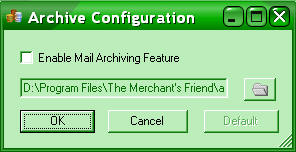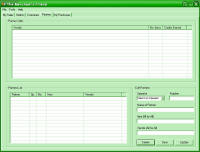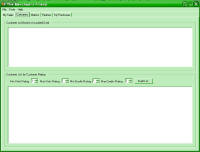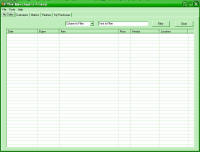| Help
Files Home |
The Merchant's Friend Beta
v.10 |
|
|
Links |
Configuring The Merchant's FriendThe Merchant's Friend has several different configuration options to choose from that affect whether or not to use archives, what to do on load, and to set your default SWG directory. Configuring Archives:Click Tools -> Archives Configuration
To enable the mail archiving feature, click on the checkbox labeled 'Enable Mail Archiving Feature'. The default archive directory will already be listed in the text box below. The program defaults to the same directory that the program resides in. If you wish to archive your mail in a different folder, click the icon next to the text box and choose the folder that you would like to archive your e-mails to. Default Configuration:Click Tools -> Default Configuration
This window corresponds to the behavior of The Merchant's Friend when it first loads. Selecting 'Load Default SWG Dir' will load the default directory of your live SWG dir every time you start the program. For more information on setting your default SWG dir, see 'Opening Files from Live or Archives'. Back to TopOpening Files from Live or ArchivesOpening 'Live' Files:Live files are those files that are currently in your SWG mail folder.
These files are mails that have not yet been archived. To load, them
select File -> Open -> From SWG Dir...
Use the drop-down menus to select the profile that you're playing under, the server that you're playing on, and the character who's mail you'd like to process. If you'd like to make this your default SWG dir, click the 'Make this the default account' checkbox. If this checkbox has been checked, and you have set the program to 'Load Default SWG Dir' on startup, this will be the mail directory that will always load on startup. If you make a mistake, select 'Clear Form' and start over again. Otherwise, select okay and the mail will load into the program. After your default directory has been saved, another option will be come available under File -> Open, the option is labeled 'Load Default SWG Dir', and has the shortcut of 'Ctl-L'. This option loads the live mails from the directory you have saved as your default. Opening Archive Files:To open files from your archive directory, select File -> Open -> From Archives. If you have archiving set to 'on', and there are currently archives in the directory, you'll see another set of selections to choose the year that you want to load your archives from. Select the year and the program will clear your current information and load up the archived e-mails. Archiving Live Mail:If you have set the program to use archives, and are currently looking at a live dataset, the 'Archive Mail' option will be available under the 'File' menu. Select this and all your e-mail in the live directory chosen will be sorted into your archives by year. Back to TopAdding PartnersPartners are people that you sell items for as a merchant, and need to give a 'cut' of your earnings to. Determining that cut can often be a tricky and time-consuming process, involving databases, lists of items and calculators. The Merchant's Friend supplies an easy answer to the difficulties with the Partners tab. Here, you can make lists of who your partners are and mathematical equations on how you determine how they are paid. The partners tab is laid out in three areas: Splits, Lists and a form to edit and add additional partners. It looks like this: To add a partner, insert your information into 'Edit Partners' and then click
'Update'. The Operator is the mathematical operator to use to determine what the partner's cut should be. The number is the number you want to divide by, multiply by, subtract from or add to. The name of the partner is the name of the partner that you'll be splitting to. Item is the name of an item (or a special tag such as the maker's hallmark) to apply the cut to, and Vendor is the name of the vendor you want to apply the cut to. Vendor and Item can be set to 'all' to include all items on all vendors. Back to TopCreating Customer ListsAnother often time-consuming task that merchants are often faced with is making mailing lists to send out thank-you notes, special offers and other information to people who purchase off of our vendors. The customers tab makes it simple to do just that. The 'Customers' tab has two portions: The top portion: 'Customer List Based on Loaded Data' will display a semi-colon separated list of whatever data is currently loaded in the program. That is, everything that you can see on the 'My Sales' tab. If a filter has been applied to 'My Sales', then the list will reflect only the customers of that particular filter. Thus, you can easily make lists of customers who just purchased a particular item, purchased from a particular vendor, or purchased on a given date. The bottom portion, 'Customer List by Customer Rating' takes into account the ratings on the Customers tab on the Metrics page. Each customer is rated as such: A customer earns one star for every 10,000 credits spent at your shop,
throughout all of their visits, up to five stars. In the metrics view, the stars are separated by a space so that you can see which are which. The first set of stars indicates credits spent, and the second set of stars indicates number of unique visits. Ten-star customers will have spent 50,000 credits or more at your shop, and will have visited the shop on at least five separate occasions. You can use this data to build lists based upon a customer's rating. For instance, if you want to build a list of all customers with visits rating from three to five, and credits ratings from three to five, you would set 'Min Sales Rating' to 3, 'Max Sales Rating' to 5, 'Min Credits Rating' to 3, and 'Max Credits Rating' to 5, then click the 'Build List' button. Based upon the current data loaded, you will receive a semi-colon separated list of all customers that fall within the ranges you specified. To copy and paste the list into game, highlight the text you wish to copy and hit CTL-C, then use your defined paste command back in game to past the list into the 'To' portion of a mail. Back to TopFiltering a ViewOn the 'My Sales' tab at the top of the screen, there is an option to filter the data that you are looking at. Currently, the filtering is fairly primitive, but more will be added as the program grows and changes versions. In the 'Column to Filter' combobox, select which column you wish to filter, and then in the 'Text to Filter' text box, type in the text to filter. This can be whole words or partial words, whole dates or partial dates. Anything works. When you're ready to apply the filter, select 'filter'. To get back to your original view, press 'clear'. Back to TopTechnical and Contact InformationThe Merchant's Friend was built using C# on the .NET Framework. To use The Merchant's Friend, you should have the following:
The Merchant's Friend is hugware. If you like the program and want to give back to the author, give someone a hug, then write an e-mail to illiya_darklight@yahoo.com and let her know how the hug felt, how the other person reacted, and that you passed on your hug. Bribes can also be given to Illiya Darklight on the Valcyn server of rare tailoring components. The program's temporary website can be found at: http://www.oocities.org/illiya_darklight/, and all questions, praise, comments and irritations can be sent to illiya_darklight@yahoo.com. Back to TopCopyright © 2004 Illiya Darklight. All rights reserved.
|
|
 |