Help Index
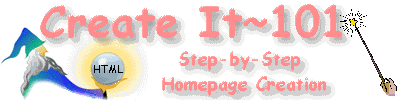
Sizing Fonts
The default font size = 3, but you can alter it by inserting a specific numeral, such as <font size=5>, or even a possitive or negative value, <font size=+2> or <font size=-1>, for example.
<font size=> adjusts font size </font> returns font to default size
So if you write in your HTML :
<font size=6>I am very large.</font>
You'll get:
I am very large.
Unlike the headline tags, which force headlines of different sizes onto different lines, the <font size> tags let you combine different sized words on the same line, so you can
see how this changes SIZE!
You can choose from seven font sizes:
This is <font size=1>.
This is <font size=2>.
This is <font size=3>.
This is <font size=4>.
This is <font size=5>.
This is <font size=6>.
This is <font size=7>.
You should note that the <font size> tag doesn't work in all browsers (Mosaic, for one, doesn't support it).
Two More Tags that Change The Size of the Text:
<BIG></BIG>
<SMALL></SMALL>
Big makes the text in between larger than the rest of the text; small, the opposite. These are not as versatile as the font change, but still can be used to have a nice effect. In Netscape it can be used in combination with the font tag to alter text size.
Here is an example of how these tags work:
THIS IS BIG
THIS IS NORMAL
THIS IS
SMALL
Review
Font sizes range from 1-7 with size 3 being default. In Netscape you can change the default size of the text through use of the <BASEFONT SIZE=> tag in between the <HEAD> </HEAD> tag set or in the beginning of the HTML document. You can then use the numerical value to change the size from 1-7 by using the <FONT SIZE=>
You can also use the numerical values both positive (+1 thru +7) and negative (-1 thru -7) to increase or decrease text size in relation to the selected basefont size or in relation to the default of 3.
Return to Help Index
 ksv@earthling.net
ksv@earthling.net
|
Publicize | Color Chart | Gadgets | Rings 'n Things | Awards |
Personal Help |
