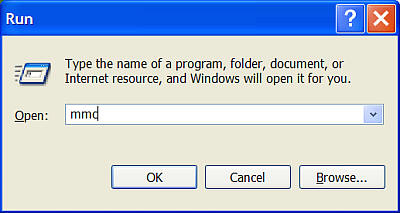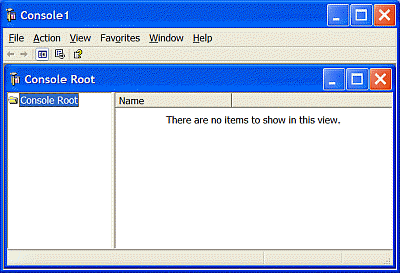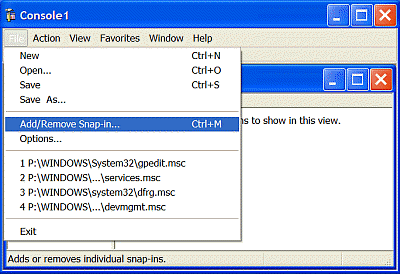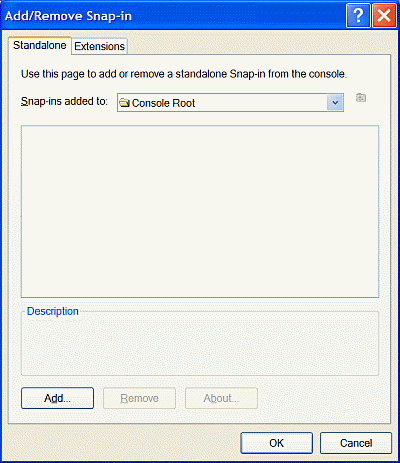| Home │ Pt II │ Pt III | ||
An introduction to the Group Policy Editor in Windows XP Professional Edition Part ITopics on this page: Group Policy Object snap-in in the Microsoft Management Console Go to Part II
IntroductionThe Group Policy Editor (or the Group Policy mmc (Microsoft Management Console) snap-in) is available in Windows XP Professional Edition but not in Home Edition. It enables administrators to set computer or user policies thus putting policy restrictions on a range of settings including the desktop and network environment. It can also manage logon scripts and folder redirection to a central location on a domain. In computers not joined to a domain or a domain without domain controllers and Active Directory, only the Local Computer Policy is available. In a domain with Active Directory, you open the Group Policy snap-in for the Group Policy Object as a custom mmc snap-in or from the Active Directory console (in Windows 2000 or 2003 Server). The settings configured in the editor are set in the registry in the HKEY_LOCAL_MACHINE (HKLM) policies keys and if present they would override the other HKLM non-policies keys and the local user settings (in the HKEY_CURRENT_USER (HKCU) hive) thereby giving administrators overall control. This article focuses mainly on the Local Computer Policy only. Windows XP Home does not support Group Policy because it cannot be joined to a domain. It does not have the Group Policy Editor although in reality many if not all local policies are recognised if correctly set in the registry. If you know which keys are responsible then use regedit to create those keys. There are other third party programmes which can set a limited number of policies thus mimicking aspects of the Group Policy Editor. In a separate article I'll describe my experiment in adding the Group Policy Editor to Windows XP Home Edition (here). These articles should give you a taste of what the Group Policy Editor is.
Group Policy Object (GPO) snap-inThe Group Policy Object (GPO) can be added as a snap-in in the Microsoft Management Console (mmc) if you wish to use it with other snap-ins or launched separately in its own editor (see Part II). In a computer not on a domain there is only one local GPO. To add the GPO snap-in go to Start, Run, type mmc, click OK (Fig. 1):
Fig. 1. Start, Run, mmc.
A new Console window (named Console 1) opens with nothing but an empty Console Root (Fig. 2).
Fig. 2. Empty console window.
Go to File, choose Add/remove Snap-in (Fig. 3):
Fig. 3. Add/Remove Sanp-in.
In the Add/Remove Snap-in box's Standalone window, click Add (Fig. 4):
Fig. 4. In the Standalone tab, click Add.
Next, highlight Group Policy and click Add; repeat to add other snap-ins (Fig. 5).
Fig. 5. Highlight and Add Group Policy.
Copyright © 2003 by Kilian. All my articles including graphics are provided "as is" without warranties of any kind. I hereby disclaim all warranties with regard to the information provided. In no event shall I be liable for any damage of any kind whatsoever resulting from the information. The articles are provided in good faith and after some degree of verification but they may contain technical or typographical errors. Links to other web resources may be changed at any time and are beyond the control of the author. Articles may be added, removed, edited or improved at any time. No support is provided by the author. All the products mentioned are trademarks of their respective companies. Last updated 12 Feb 2004 |
|
|