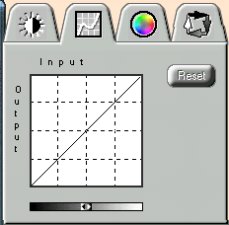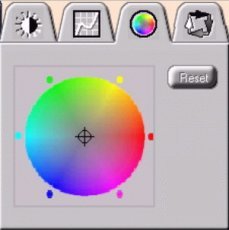Brightness & Contrast Adjustments
These instructions/illustrations are from VistaScan software help pages which comes
with the UMAX scanner. They are provided here for instructional purposes.
All scanners come with scanning software programs which operate substantially the same way!
Brightness Bar
This setting determines the overall intensity level (gray level) of an image. Moving the slider on the scroll bar to the right (+100) increases the brightness. Moving it to the left (-100) decreases the brightness. The default setting is zero (0).
|
|
|
|
||
Contrast Bar
It controls the difference between light and dark areas in an image. Moving the slider on the scroll bar to the right (+100) increases the gray shades between light and dark areas. Moving it to the left (-100) decreases gray shades between light and dark areas. The default setting is zero (0).
|
|
|
|
Highlight Bar
The Highlight bar defines the whitest points in the scanned picture. If you subsequently broaden the highlight points, the pixels will be remapped within the new range thus allowing you to see more detail in a color/gray image.
Moving the slider on the scroll bar to the left (1) increases the brightness. Moving it to the right (255) decreases the brightness. The default setting is 255.
|
|
|
|
|
Shadow Bar
The Shadow bar defines the darkest points in the scanned picture.
Moving the slider on the scroll bar to the left (0) increases the brightness. Moving it to the right (254) decreases the brightness. The default setting is 0.
|
|
|
|
|
Gamma Bar
All optical devices such as monitors and scanners have some non-linearity in their light sensitivity characteristics. To get a scanned image with good results, VistaScan provides Gamma adjustment for you to compensate for this non-linearity in your scanner.
Moving the slider on the scroll bar to the right (10.0) increases the brightness. Moving it to the left (0.1) decreases the brightness. The default setting is 1.5.
|
|
|
|
Note:
Click Reset to cancel the changes and return the value to the default setting.![]()
Level/Curve
The Curve command is another way to make precise adjustments in the highlight, midtones, or shadow levels in your images. It will correct the gray/color values in an image by altering the curve that represents the brightness values of pixels. Click Reset to cancel the changes and return the value to the default setting. |
|
|
|
|
![]()
|
Color Balance
The Color Adjustment controls the distribution of color by means of saturation or dilution of a particular color. It displays a continuous color spectrum on a wheel. By clicking on certain areas of the wheel, changes to a particular hue which governs the distribution. Click Reset to cancel the changes and return the value to default setting. |
![]()
|
Flip/Rotate |
||||
|
Flip Horizontal Rotate 90 CCW |
Flip Horizontal |
Flip Horizontal Rotate 90 CW |
||
|
Rotate 90 CCW |
Original |
Rotate 90 CW |
||
|
Flip Vertical |
Rotate 180 |
Inverts an image |
||
![]()