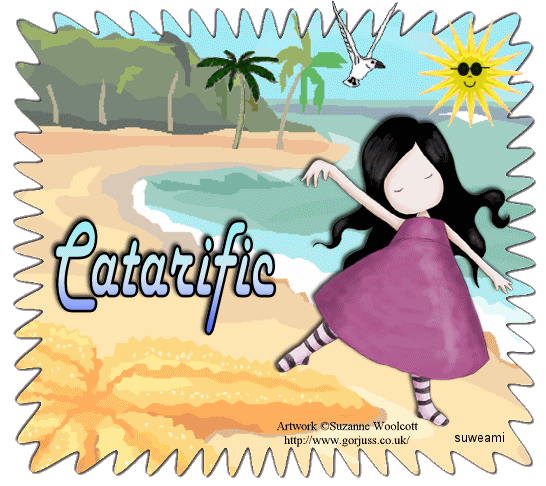|
At the Seashore
Supplies Jasc/Corel's Paint Shop Pro. DSB Flux - Gears Filter. Tube of Choice - For this tutorial, I used a delightful image created by Suzanne Woolcott. You can purchase her wonderful art in tube and full form at AMI which stands for Artistic Minds, Inc. Accessories - Beach graphic from a Microsoft Clipart Media graphic - a great place for graphics, Animated Sun, animated palm tree and animated seagull. Please remember, when creating your signature tags, to only use permission art and to apply the copyright information on the tag. If you have purchased a commercial image, do add your license number as well. **When creating your Signature tags with Paint Shop Pro, do remember to save continually. Nothing worse than to use up your memory resources and lose everything!** SETTING USED IN THIS TUTORIAL Magic Wand Settings: Mode: Add/Shift, Match Mode: RGB Value, Tolerance 0, Contiguous checked, Feather: 0, Anti-Alias checked and outside selected Drop Shadow Settings: (1)Vertical Offset 2, Horizontal Offset 2, Opacity 80 Blur 5, Color Black (2)Vertical Offset -2, Horizontal Offset -2, Opacity 80 Blur 5, Color Black
CREATING THE TAG Step 1 Step 2 Go to Image/Resize using the percent option at 90%, bicubic and resize all layers NOT checked. Step 3 Go to Effects/Plugins/DSB Flux Gears and use these settings: Gears:52 and Strength: 8 Step 4 Left click the magic wand and use the settings from above. Left click the magic wand and left click it within the white portion of the tag to select it. Open up the beach graphic. Left click the top color box and when the color selection window opens up, select pattern, locate the beach graphic and set the angle to 0 and the scale to 176. Flood fill the selection with the beach graphic. Do not deselect. Step 5 Go to Effects/3D effects/Drop Shadow and use the (1) drop shadow settings from above. Go to Effects/3D effects/Drop Shadow and use the (2) drop shadow settings from above. Go to Selections/Select None. Step 6 Go to Image/Resize using the percent option at 70%, bicubic and resize all layers checked. Step 7 Open up your tube graphic and go to Edit/Copy. Make the tag template active and go to Edit/Paste as New Layer. If the image is too large, go to Image/Resize using the percent option, bicubic and resize all layers not checked. Step 9 Repeat Step 5 applying the (1) drop shadow. Step 9 Go to Layers/New Raster Layer and add your text to the tag. Apply the (1) drop shadow. Step 10 Go to Layers/New Raster Layer and apply your copyright information as well as license information, if applicable. Go to Layers/Merge/Merge Visible. Save this file as a psp or psd file. We will add the animated sun, palm tree and seagull in animation shop. Click here to continue.
|