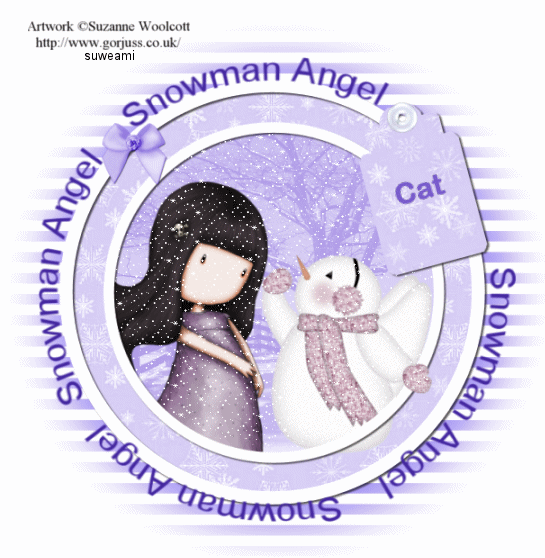|
Snowman Angel
Supplies Jasc/Corel's Paint Shop Pro. Mura Pro Copies Filter. Tube of Choice - For this tutorial, I used a delightful image created by Suzanne Woolcott. You can purchase her wonderful art in tube and full form at AMI which stands for Artistic Minds, Inc. Supplies: Monti Blindmask. Monti offers numerous tutorials, scrap kits and elments. Do visit her site, Monti's Pixel Playground, by clicking here. The tag element, eyelets and ribbon were created by Dozi. Dozi provides numerous scrap elements at her extraordinary site located here. The adorable snowman was downloaded from the Yahoo Scrap Group, Misfitsscrapz. If you love scrap kits, do join this great group by clicking here. The beautiful snow image was downloaded at Microsoft Clipart Media - a wonderful place to find all sorts of graphics. The snow animation was shared. SETTINGS USED IN THIS TUTORIAL Drop Shadow: Vertical Offset 2, Horizontal Offset 2, Opacity 80, Blur 5, Color Black Magic Wand: (1) Mode: Add/Shift, Match Mode: RGB Value, Tolerance 42, Contiguous checked, Feather: 0, Anti-Alias checked and outside selected. (2) Mode: Add/Shift, Match Mode: RGB Value, Tolerance 42, Contiguous checked, Feather: 0, Anti-Alias checked and outside selected. (3) Mode: Add/Shift, Match Mode: RGB Value, Tolerance 34, Contiguous checked, Feather: 0, Anti-Alias checked and outside selected. Freehand Selection Tool: Set to Point to Point, Mode Add (Shift), Feather 0, Smoothing 2, Anti-Alias checked Step 1 Open up a new transparent image 700 width by 700 height and flood fill with white. Step 2 Go to Layers/New Raster Layer. Flood fill this layer with a color from your tube image. Step 3 Open up Monti's Blindmask1. Make your tag image active and go to Layers/New Mask Layer/From Image. When the drop down menu opens select Monti's Blindmask1 and Invert Mask Data selected. Step 4 Go to Layers/Merge/Merge Group. Step 5 Left click the preset shape tool set to ellipse, with show nodes, create on vector and width 15.15 At the Material Palette, set the top color box to white and the bottom color box to null (no color). Going from left to right and down, draw an ellipse over the mask design but do not cover the total mask design. Like this:
Open your layer palette and right click on the vector layer, go to convert to raster layer and left click. Step 6 Go to Effects/3D Effects/Drop Shadow and use the settings from above. Step 7 Open up your layer palette and left click the eye on the background layer of white (Raster Layer 1) and the layer above it (where you applied your mask). You should see Red X's on both these layers. The only layer you will see now is the layer where you applied the ellipse shape. Make sure you are on that layer (it will be highlighted in blue). Step 8 Go to Layers/Duplicate. Go to Image/Resize using the percent option at 85%, bicubic and resize all Layers NOT checked. Step 9 Go to Layers/Merge/Merge Visible. You should STILL have the two layers below the merged layer that are X'd off. Keep those layers closed. Step 10 Have your tube graphic open and the snowflakebkg seamless background tile open. What you will do is colorize the snowflake background to one that goes well with your tube graphic. Left click the dropper tool and left click it on a primary color of your tube graphic so that color now appears in the top color box at the Material Palette. Left click the top color box and when the color selection window opens write down the hue and saturation amounts. Go to Adjust/Hue and Saturation/Colorize and type in those amounts. You should get a color that is somewhat similar to the one you selected. Or, you can move the controls until you do get a color you like. Step 11 Once you have your snowflake background tile colorized, left click the top color box at the material palette. When the color selection window opens left click on Pattern and scroll down until you locate the snowflake background. Have the angle set to 0 and scale set to 100. Step 12 Left click the magic wand and use the settings from above (1). Left click the area in between the two circles and go to Selections/Modify/Expand 10. Step 13 Go to Layers/New Raster Layer and flood fill this selection with the snowflake pattern but DO NOT DESELECT. Go to Layers/Arrange/Move Down (this will bring the pattern beneath the circular rim. Go to Selections/Select None. Go to Layers/Merge/Merge Visible. You should STILL have the two layers below the merged layer that are X'd off. Keep those layers closed. **Do save your patterned tile - we will be using it again later for the tag.** Step 14 Open up the Snowfence2 image. Colorize this image to the same color as you made your snowflake background tile. Step 15 Left click the magic wand inside the transparent area within the circle using settings #1. Go to Selections/Modify/Expand 10. Step 16 Go to Layers/New Raster Layer. Make your Snowfence picture active and go to Edit/Copy. Make your tag image active and go to Edit/Paste into Selection. Go to Layers/Arrange/Move Down and go to Selections/Select None. DO NOT MERGE YOUR LAYERS. Step 17 With the magic wand, left click directly in the middle of the top layer using the #2 settings. Go to Selections/Modify/Expand 2. Open your tube graphic and copy and paste the image as a NEW LAYER within the selection. Resize as necessary BUT do NOT deselect. Left click the mover tool and move the image to where you want it on the tag. Go to Selections/Invert. Click the delete key and go to Selections/Select None. Add a drop shadow using the drop shadow settings from above. Go to Layers/Arrange/Move Down so the image is beneath the rim. Step 18 Open up your layer palette and make sure you are now on the top layer. Open up the Snowman Angel graphic and copy and paste it as a New Layer. Resize as necessary. Go to Layers/Arrange/Move Down. If you want the mitten to look like it is extending over the tag's rim do this: Take your selection tool and set it to rectangle. Draw a rectangle around the mitten portion and go to Edit/Cut. Make sure you are now on the top layer and go to Edit/Paste as New Layer. Left click the mover tool and move the cut portion back to the position it was on the original snowman graphic. Step 19 Open up the layer palette and make sure your are on the Top Layer. Open up the Snowman Angel circular text and colorize the text. Copy and paste it as a new layer on the tag. If the circular text image does not fit correctly, use the raster deform tool to either stretch it inward or outward. Place the text on the outside around the circle. Step 20 Open up the layer palette and left click on the two red X's to open those layers. Go to Layers/Merge/Merge All (flatten). Step 21 Open up the Dozi tag graphic. Left click the magic wand and change the tolerance to 34. Left click inside the tag. Again, using the same snowflake pattern, flood fill the tag with that pattern and go to Selections/Select None. Step 22 Go to Layers/Merge/Merge Visible and apply the drop shadow. Step 23 Copy and paste the graphic to the tag as a new layer. Go to Image/Rotate/Free Rotate/Direction Left/Degrees 15. Do paste it and place it in the same position as I have so that when adding the circular text, it will work with your tag. Step 24 Open up the Dozi eyelets. Select any one you like and resize it about 50%. Paste it above the Dozi tag graphic you added in Step 20. Step 25 Open up the ribbon. Colorize it and copy and paste it on the tag. Go to Layers/Merge/Merge Visible. Step 26 Go to Image/Resize using the percent option at 90%, bicubic and resize all layers checked. Step 27 Add your copyright information and go to Layers/Merge/Merge/All (flatten). Step 28 Left click the crop tool and draw a rectangle around the areas of your tag you want to keep, eliminating any excess white palette. Double left click in the middle of that rectangle. We will not add the text here. That we will add last in animation Shop. Step 29 Left click your freehand selection tool (it looks like a lasso), set it to point to point and use the settings from above. Holding down the left mouse key, start moving the tool around the inside perimeter portion of the tag (where the images are), going around part of the Dozi tag, too, and continuing the circular path. When you want to change directions, release the left mouse button, angle the tool to where you want it to go, hold click the left mouse button and proceed. Each time you need to change the angle, release the left mouse button. When you have gotten to the end of the tag's circular path, double left click and release your mouse button. The next steps will be for adding the snow. Adding the Snow Step 1 Go to Layers/Duplicate and Duplicate this layer 9 times so you have a total of 10 layers. Open up your layer palette, and starting with the second layer, right click the layer, go to Rename and left click and rename the second layer 2. Go to the layer above it, and rename that layer 3. Rename the layer above that layer, and name it 4. Continue doing this until you have all 10 layers renamed from background though layer 10. All 10 layers should be selected. Step 2 Open up your snow psp file and the layer palette. Go to Frame 1 and go to Edit/Copy. Go to your tag file and make sure you are on the background layer and go to Edit/Paste into Selection. DO NOT DESELECT. Step 3 Back to your snow psp file - go to Frame 2 and go to Edit/Copy. Go to your tag file and make sure you are on layer 2 and go to Edit/Paste into Selection. DO NOT DESELECT. Step 4 Continue going to the corresponding Frame and Layer and copying and pasting the snow to your tag until all 10 layers have snow pasted on the corresponding layers. You would be pasting the snow as follows: Frame 1 - pastes into selection on background layer Frame 2 - pastes into selection on Layer 2 Frame 3 - pastes into selection on Layer 3 Frame 4 - pastes into selection on Layer 4 Frame 5 - pastes into selection on Layer 5 Frame 6 - pastes into selection on Layer 6 Frame 7 - pastes into selection on Layer 7 Frame 8 - pastes into selection on Layer 8 Frame 9 - pastes into selection on Layer 9 Frame 10 - pastes into selection on Layer 10 Now go to Selection/Select None. Step 5 Save your file as a psp or psd file. We will complete the tag in animation shop. We will not add our text until after the tag is completed. This will be done in animation shop. Click here to continue.
|