|
menu
|
I/O ports
Emulator does not reproduce any
original I/O ports of IBM PC, instead it has virtual devices that can be
accessed by IN/OUT instructions.
Custom I/O Devices
"Emu8086" supports additional
devices that can be created by 3rd party vendors. Device can be written in any
language, such as: Visual Basic, VC++, Delphi. For more information and sample
source code look inside DEVICES folder.
Reserved input / output
addresses for custom devices are: from 00000Fh to 0FFFFh (15 to 65535). Port 100
corresponds to byte 100 in "EmuPort.io" file, port 101 to the byte 101,
etc...
(we count from zero).
"EmuPort.io" file is located in
Windows "Temp" directory (can be accessed by GetTempPath()
function of the API).
We'll be glad to include devices made by you in
the next release of "Emu8086". If you decide to share your device with
other developers around the world - please send us the source code of the
device!
Devices are available from "Virtual Devices" menu of the
emulator.
- Traffic Lights - Port 4 (word)
The traffic lights are
controlled by sending data to I/O Port 4.
There are 12 lamps: 4 green, 4
yellow, and 4 red.
You can set the state of each lamp by setting its
bit:
1 - the lamp is turned on.
0 - the lamp is turned
off.
Only 12 low bits of a word are used (0 to 11), last bits (12 to
15) are unused.
For example:
MOV AX,
0000001011110100b
OUT 4, AX
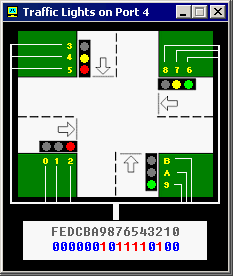
We use yellow hexadecimal
digits in caption (to achieve compact view), here's a conversion:
Hex - Decimal
A - 10
B - 11
C - 12 (unused)
D - 13 (unused)
E - 14 (unused)
F - 15 (unused)
First operand for OUT
instruction is a port number (4), second operand is a word (AX)
that is written to the port. First operand must be an immediate byte value
(0..255) or DX register. Second operand must be AX or AL
only.
See also "traffic_lights.asm" in Samples.
If required you can read the data from port using IN instruction,
for example:
IN AX, 4
First operand
of IN instruction (AX) receives the value from port, second
operand (4) is a port number. First operand must be AX or
AL only. Second operand must be an immediate byte value (0..255) or
DX register.
- Stepper Motor - Port 7 (byte)
The Stepper Motor is
controlled by sending data to I/O Port 7.
Stepper Motor is electric
motor that can be precisely controlled by signals from a computer.
The
motor turns through a precise angle each time it receives a signal.
By
varying the rate at which signal pulses are produced, the motor can be run at
different speeds or turned through an exact angle and then
stopped.
This is a basic 3-phase stepper motor, it has 3 magnets
controlled by bits 0, 1 and 2. Other bits (3..7) are unused.
When magnet is working it becomes red. The arrow in the left upper
corner shows the direction of the last motor move. Green line is here just to
see that it is really rotating.
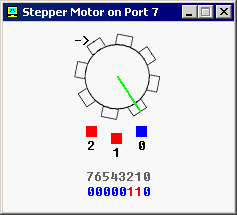
For example, the code
below will do three clock-wise half-steps:
MOV AL,
001b ; initialize.
OUT 7, AL
MOV AL, 011b ; half step 1.
OUT 7,
AL
MOV AL, 010b ; half step 2.
OUT 7, AL
MOV AL, 110b ; half
step 3.
OUT 7, AL
If you ever played with magnets you will
understand how it works. Try experimenting, or see "stepper_motor.asm"
in Samples.
If required you can read the data from port using
IN instruction, for example:
IN AL,
7
- Robot - Port 9 (3 bytes)
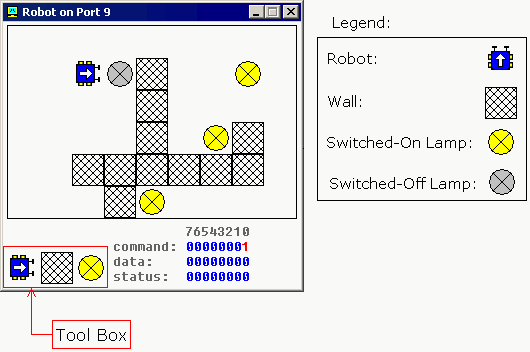
The Robot is controlled by
sending data to I/O Port 9.
First byte (Port 9) is a Command
Register. Set values to this port to make robot do something. Supported
values:
| Decimal Value |
Binary Value |
Action |
| 0 |
00000000 |
Do nothing. |
| 1 |
00000001 |
Move Forward. |
| 2 |
00000010 |
Turn Left. |
| 3 |
00000011 |
Turn Right. |
| 4 |
00000100 |
Examine. Examines an object in front using sensor. When robot
completes the task, result is set to Data Register and Bit
#0 of Status Register is set to 1. |
| 5 |
00000101 |
Switch On a Lamp. |
| 6 |
00000110 |
Switch Off a Lamp. |
Second byte (Port 10)
is a Data Register. This register is set after robot completes the
Examine command:
| Decimal Value |
Binary Value |
Meaning |
| 255 |
11111111 |
Wall |
| 0 |
00000000 |
Nothing |
| 7 |
00000111 |
Switched-On Lamp |
| 8 |
00001000 |
Switched-Off Lamp |
Third byte (Port 11) is
a Status Register. Read values from this port to determine the state of
the robot. Each bit has a specific property:
| Bit Number |
Description |
| Bit #0 |
zero when there is no new data in Data Register,
one when there is new data in Data Register. |
| Bit #1 |
zero when robot is ready for next command, one when
robot is busy doing some task. |
| Bit #2 |
zero when there is no error on last command execution,
one when there is an error on command execution (when robot
cannot complete the task: move, turn, examine, switch on/off
lamp). |
Example:
MOV AL, 1 ; move forward.
OUT 9, AL ;
MOV AL, 3 ; turn right.
OUT 9, AL ;
MOV AL, 1 ; move forward.
OUT 9, AL ;
MOV AL, 2 ; turn left.
OUT 9, AL ;
MOV AL, 1 ; move forward.
OUT 9, AL ;
Keep in mind that robot is a mechanical creature and it takes
some time for it to complete a task. You should always check bit#1 of
Status Register before sending data to Port 9, otherwise the robot will
reject your command and "BUSY!" will be shown.
See "robot.asm" in Samples.
Creating Custom Robot World Map
You can create any
map for the robot using the tool box.
If you choose robot and
place it over existing robot it will turn 90 degrees
counter-clock-wise. To manually move the robot just place it anywhere
else on the map.
If you choose lamp and place it over
switched-on lamp the lamp will become switched-off, if
lamp is already switched-off it will be deleted.
Placing wall over existing wall will delete it.
Current version is limited to a single robot only. If you forget to
place a robot on the map it will be placed in some random coordinates.
The map is automatically saved on exit.
Right-click the map to
get a popup menu that allows to Switch-Off/On all Lamps.
|