|
menu
|
Using Emulator
If you want to load your code
into the emulator, just click "Emulate" button  . .
But you can also use emulator to
load executables even if you don't have the original source code. Select
"Show Emulator" from "Emulator" menu.
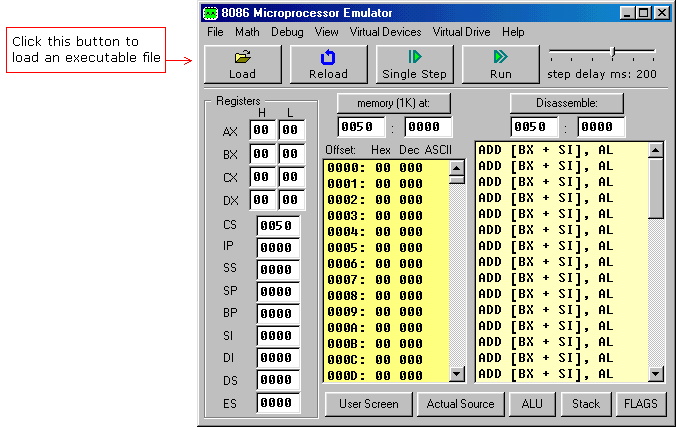
Try loading files
from "MyBuild" folder. If there are no files in "MyBuild" folder
return to source editor, select Samples from File menu, load any
sample, compile it and then load into the emulator:

[Single
Step] button executes instructions one by one stopping after each
instruction.
[Run] button executes instructions one by one with
delay set by step delay between instructions.
Double click on
register text-boxes opens "Extended Viewer" window with value of that
register converted to all possible forms. You can modify the value of the
register directly in this window.
Double click on memory list item opens
"Extended Viewer" with WORD value loaded from memory list at selected
location. Less significant byte is at lower address: LOW BYTE is loaded from
selected position and HIGH BYTE from next memory address. You can modify the
value of the memory word directly in the "Extended Viewer" window,
You can modify the values of registers on runtime by typing over the
existing values.
[Flags] button allows you to view and modify
flags on runtime.
Virtual Drives
Emulator supports up to 4
virtual floppy drives. By default there is a FLOPPY_0 file that is an
image of a real floppy disk (the size of that file is exactly 1,474,560 bytes).
To add more floppy drives select [Create new floppy
drive] from [Virtual Drive] menu. Each time you
add a floppy drive emulator creates a FLOPPY_1, FLOPPY_2, and
FLOPPY_3 files.
Created floppy disks are images of empty IBM/MS-DOS
formatted disk images. Only 4 floppy drives are supported (0..3)!
To
delete a floppy drive you should close the emulator, delete the required
file manually and restart the emulator.
You can determine the number of
attached floppy drives using INT 11h this function returns AX
register with BIOS equipment list. Bits 7 and 6 define the number of floppy disk
drives (minus 1): Bits 7-6 of AX:
00 single floppy disk.
01 two floppy disks.
10 three floppy disks.
11 four floppy disks.
Emulator starts counting attached floppy drives from starting from the
first, in case file FLOPPY_1 does not exist it stops the check and
ignores FLOPPY_2 and FLOPPY_3 files.
To write and read
from floppy drive you can use INT 13h function, see list of
supported interrupts for more information.
Ever wanted to write
your own operating system?
You can write a boot sector of a virtual floppy via menu in
emulator:
[Virtual Drive] -> [Write 512 bytes at 7C00 to Boot
Sector]
First you should compile a ".boot" file and load it in
emulator (see "micro-os_loader.asm" and "micro-os_kernel.asm" in
"Samples" for more info).
Then select [Virtual Drive] -> [Boot
from Floppy] menu to boot emulator from a virtual floppy.
Then, if
you are curious, you may write the virtual floppy to real floppy and boot your
computer from it, I recommend using "RawWrite for Windows" from: http://uranus.it.swin.edu.au/~jn/linux/rawwrite.htm
(note
that "micro-os_loader.asm" is not using MS-DOS compatible boot sector,
so it's better to use and empty floppy, although it should be IBM (MS-DOS)
formatted).
Compiler directive ORG 7C00h should be added before
the code, when computer starts it loads first track of a floppy disk at the
address 0000:7C00.
The size of a .BOOT file should be less then 512
bytes (limited by the size of a disk sector).
|