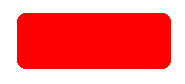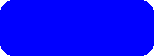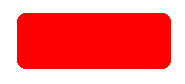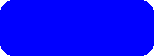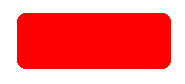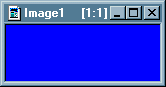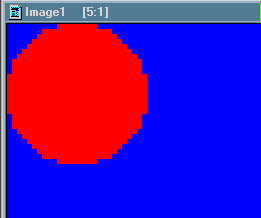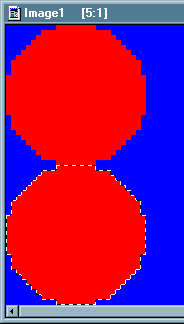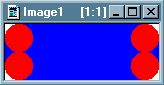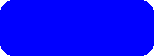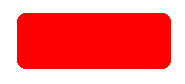
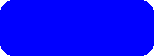
Well, if you are using Windows '95 then this will be easy.
open MS Paint
select your color 
select the rounded rectangle tool 
select the solid figure 
hold the left mouse button and form the rectangle
select the select tool 
form a rectangle around the image
select > edit > copy
you can close MS Paint without saving the image
Open PSP
select edit > paste as new image
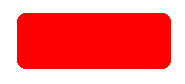
If you don't have MS Paint this is a little more difficult, however it is possible.
In PSP open a new image 
size it to fit your needs
white background
16.7 million colors
select your foreground color 
select the fill tool 
match mode > none
tolerance > 200
fill style > solid color
fill the image
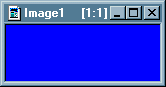
Okay, now select a new foreground color 
select view > zoom in > about 5:1 or 6:1
select the shapes tool 
line > 1
shape > circle
style > filled
starting with the cursor in the 0,0 position 
draw a small circle (I used 27 x 27)
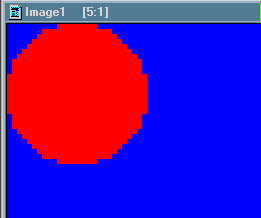
select the magic wand 
match mode > rgb value
tolerance > 100
feather > 0
select the circle
edit > copy
edit > paste > as new selection
move the new circle toe the bottom edge lining up the left edge
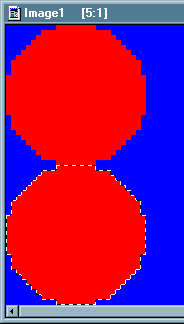
Now, using edit > paste > as new image, position one each on the top & bottom
edges on the right side.
select white foreground 
select the magic wand 
match mode > rgb value
tolerance > 100
feather > 0
now select the corners
NOTE:Hold the shift key to make multiple selections.
select the fill tool 
match mode > none
tolerance > 200
fill style > solid color
fill the corners
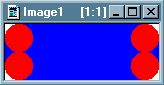
select your original foreground color (blue in my case) 
select the magic wand again > same settings as before
select the circles (red area in my case)
NOTE:Hold the shift key (again) to make multiple selections.
select the fill tool with same settings as before 
selections > select none
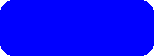
NOTE: This tip was written for Photoshop using layers by someone else.
PSP don't do layers, too bad.
From here you may want to read my tutorial on gradient filled buttons.
back