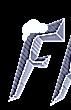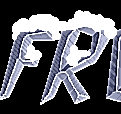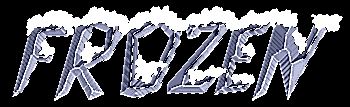Create a new image 
width & height > to fit your font size
background color > black
image type > 16.7 million colors (24 bit)
select foreground color 
red > 255
green > 255
blue > 255
select text tool 
large text with straight lines works best
type in your text
click OK
selection > invert
image > special effects > chisel
size > 20
check transparent
click OK
selection > invert
colors > adjust > brightness/contrast
%brightness > 10
%contrast > 0
colors > colorize
hue > 160
saturation > 30

image > normal filters > sharpen more
image > normal filters > sharpen more
if you've read my other tutorials you'll know THIS IS NOT A MISTAKE - DO IT TWICE !
selections > select none
select shapes tool 
line > 1
shape > oval
style > filled
using small circles and ovals place snow where it would normally accumulate
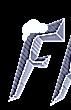
do this to each letter in your text, the trick is SMALL circles and ovals
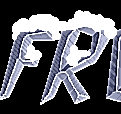
select the magic wand 
match mode > RGB Value
tolerance > 0
feather > 0
holding down the shift key - click in each snowy (white) area one by one
don't be concerned if some small areas of the letters are selected also
this should select all snowy areas
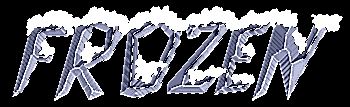
select > image > special effects > cutout
fill interior color > unchecked
interior color > doesn't matter
shadow color > black
opacity > 100
blur > 10
vertical offset > -2 (minus two)
horizontal offset > -2 (minus two)
click OK
selections > select none

see my Bloody Test Tutorial if you want icicles hanging off the letters,
personally I think it looks better without them
NOTE: select : colors > decrease color depth > 16 colors... (4 bit)
File > save as: type in a name
TYPE: GIF - CompuServe
Now it's ready for your webpage
back