
Start using PowerBuilder
This is the toolbar of PowerBuilder.

At the beginning, you have to create your library file(s) which is *.pbl, such as proj.pbl, by clicking the library button on toolbars as above. You will find a pop-up window which asks you to give your PBL. file's name. After you provide the name, you finish creating your library file. The next step is to create applications. You can create many applications in one library file. You have to click application button and again, it asks for your application name. In fact, you should give the name that presents its duty such as app_unit. You and others will understand that it is an application. PowerBuilder provides you templates to create applications but you need not to use it. After you create your application, you can start constructing your windows, menus and datawindows which are used to show your datum from database. For creating windows, you click at window button on the toolbar. It provides you an empty window to let you design your window by drawing provided controls as below. After you design your window, you write scripts for each control.
*Control is an object to utilize such as radio button, checkbox, button, single line edit etc.

How to write scripts?
Because of its object-oriented programming, you can easily code scripts. You have to write your script after you design your window. An example is below.
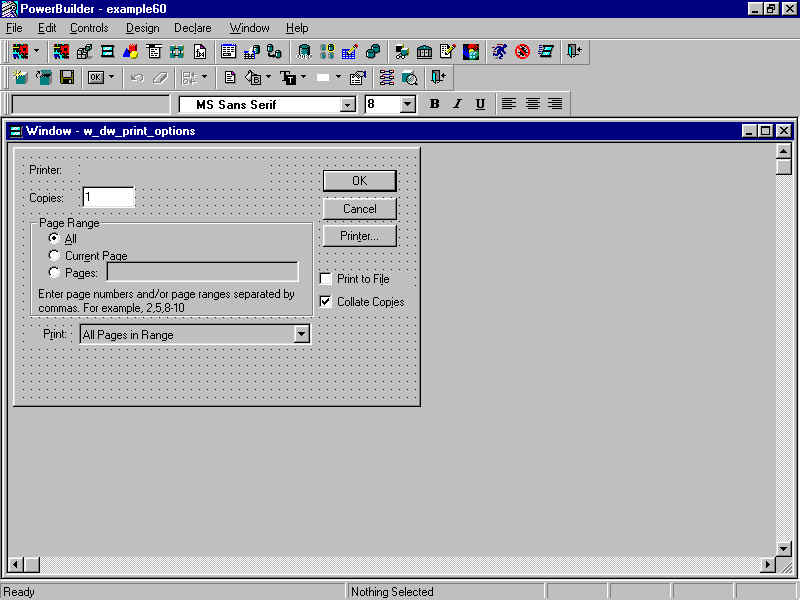
You have to write scripts for each control because it is an object. The objects wait for your script to make them function. For example, the button OK in the picture above is used to order the printer to print out. Consequently, you have to write a script to command it to print documents. Firstly, you use right-click at the control that you want to make scripts to open a script paintor as below.
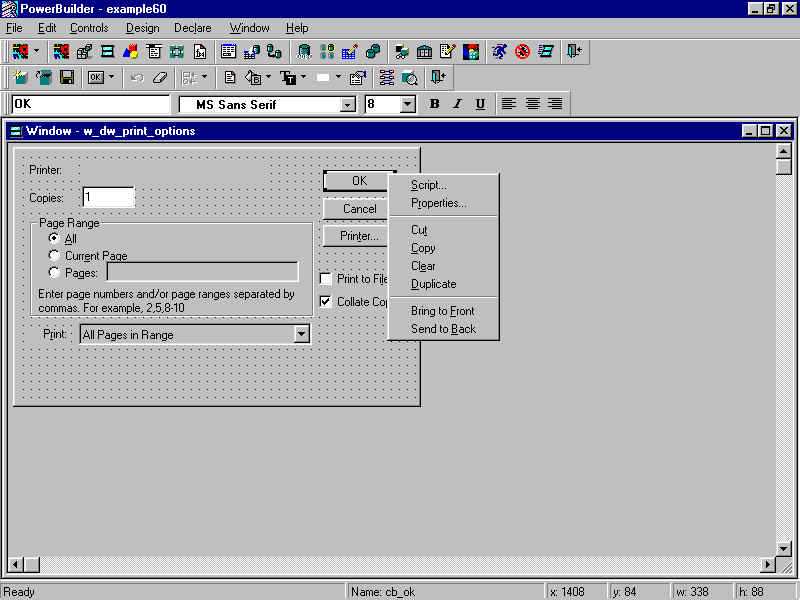
Then, you left-click on the menu script to open the script paintor.
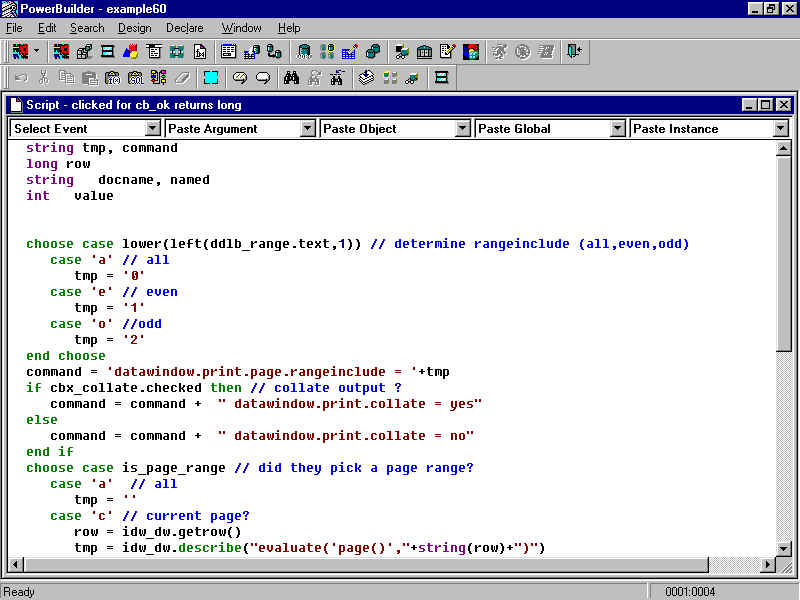
The script paintor allows you to write your script as example above. After you finsh your script, you can compile your script by clicking complie button or pressing Ctrl + L. After you finish coding, return to your window paintor and try to run your application or window. If your applications have logical error, you should debug it by clicking at debug button on the paintor.