
Creating Background tiles from text
__________________________________________
* This tutorial was created on Photoshop version 4, but will work just as well on version 5. I have made some minor adjustments for use with Photoshop 5. If you still have trouble try the basic tips page.
This is an easy method for creating a tiling background . especially when you want to stress the name of a company or product. This is how I made the background on this page.
1. I started with a new file 200 X150 pixels RGB.
2. Type your text like this: Set the alignment to center, and type one word on the top line, then type the word twice on the second line, with a space in between, then once on the 3rd line. For this example I used the word Photoshop and font Arial at 12 pixels.
* The Photoshop 5 type tool dialog box looks a little different from this one, but you can still set the alignment to middle, and the font and size. After typing your text as shown, be sure to render the layer when you have it as you want it. Go to the layers palette and right click on the 'T'. Select render from the menu that comes up, then go on with the tutorial.

3. Now for this step, I use the Zoom tool, because you have to be really precise here . . I also use the guides in Photoshop to make sure I get it right. Line up your guides to select the top single word, and the second line as shown. I cut through the O in Photoshop in exactly the same place in each word so that it will match up in the tile.
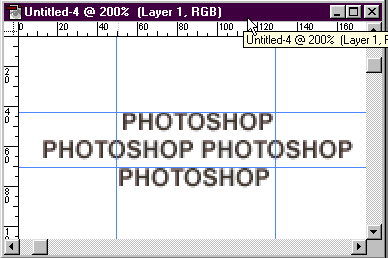
4. The bottom word is just
there to help you line up the space between the lines, so that it will tile
evenly both vertically and horizontally. So Now, begin the selection at the
top of the word on the bottom line, and go to the very top of the top line.
You need to leave a space before and after the top word, so the horizontal spacing
is even.
5. Since that sounds confusing, I have drawn out the selection in red on the
illustration below.

6. To make it easier , line up the guides, then click, view, snap to guides. The selection will follow the guides, then click edit define pattern. Create a file large enough to see if the pattern will tile seamlessly, 300X300 pixels or so.and click edit fill with pattern. If it tiles, crop it..if not, adjust the guides and try again ;)
7. After you have your tile, there is one more thing you will want to consider. If you are going to use it as a background for a web page, will it obscure the text?? Usually busy patterned backgrounds need to be softened, or lightened. I filled this one with white in softlight mode, and then repeated that twice 3 times in all, until I thought it would be easy to see the text... . You can use light text on a light background..or you can use the tile to make a border for an otherwise solid color background...As with all background tiles, there are a lot of options on how you use it.
Back | Home | Tutorials | email | next