Deleting Files
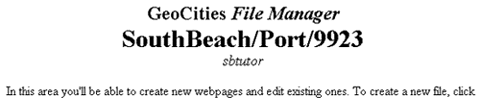
4. The contents of your screen should resemble the screen shot above. Obviously though your address and member name will differ from the one displayed above. Scroll down until you reach the part of the file manager that is shown in the screen shot below.

5. Click the boxes next to the names of the files you want to delete. The said boxes are the ones surrounded by a red rectangle in the screen shot above. Do note that the size of each of the files is shown in the rightmost side of the screen. In the case of the screen shot above, the size of index.html is 823 bytes.
TIP You can delete more than one file at a time. To do this, simply click on the boxes corresponding to the names of the files you want to delete.
6. Scroll down until you reach the part of the file manager shown in the screen shot below. Click on the "Delete" button.
7. You will be brought to a page similar to the one shown in the screen shot below. Note that in your screen, you will see a list of all the files you selected to delete.
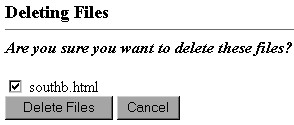
8. Click on the "Delete Files" button.
Congratulations! You have successfully deleted some of the files in your GeoCities homestead. We hope that this positive experience will motivate you to do more work on your homestead.
Click on the "next" button to proceed.
Should you have any comments and suggestions, please e-mail the site administrator. Be advised that GeoCities-related questions will not be entertained in the aforementioned e-mail address. Please direct such questions to SouthBeach Community Leaders.
The copyright for this tutorial belongs to Wilson. Tampering, reproduction or reuse of text and screen shots contained herein without Wilson's approval is prohibited.
Site
Administrator is Wilson
Graphics by DJ
Background by JadeRyan
Last updated: September 18, 1999
