![]() These
are some basic methods to Overlay Text and Graphics
These
are some basic methods to Overlay Text and Graphics
Use an image editor to make a composite image from your text and graphics. The Microsoft Image Composer which comes with FrontPage is good for doing this. This is how I put the text on the buttons in the left margin of this page.
In a second web you have created on your hard drive, use Themes with FrontPage. A lot of the Buttons and Banners that are generated by FrontPage are composited images in the "_overlay" and "_derived" sub-directories.
Use the Image Toolbar to overlay text, and copy the generated image. I describe this in Using the Image Toolbar below.
Set the background image of a table or cell, I use this technique in some places on these pages. I describe how to do this technique below.
![]() The
file graph0.css (graph1.css for vivd colors) contains the font colors that FrontPage uses
when creating text overlays for Themes.
The
file graph0.css (graph1.css for vivd colors) contains the font colors that FrontPage uses
when creating text overlays for Themes.
![]()
The FrontPage Editor, has a built-in image editor.
![]() Open
your page in the FrontPage Editor
Open
your page in the FrontPage Editor
![]() If
either the Image Toolbar (at the bottom of the FP Editor) or the Format Toolbar (at the
top of the FP Editor) is not visable, turn it on using the menus View/ Image Toolbar or
View/ Format Toolbar.
If
either the Image Toolbar (at the bottom of the FP Editor) or the Format Toolbar (at the
top of the FP Editor) is not visable, turn it on using the menus View/ Image Toolbar or
View/ Format Toolbar.
![]() Using
the menu Insert/ Image, insert the image you want to put text on.
Using
the menu Insert/ Image, insert the image you want to put text on.
![]() Select
the image, then click on the big letter A on the Image Toolbar (at the bottom of the FP
Editor). A text rectangle will be created on the image.
Select
the image, then click on the big letter A on the Image Toolbar (at the bottom of the FP
Editor). A text rectangle will be created on the image.
![]() Enter
the text to be overlayed on the image.
Enter
the text to be overlayed on the image.
![]() Using
the Format Toolbar (at the top of the FP Editor), select your desired font and font color
for the text, and it should change on the image.
Using
the Format Toolbar (at the top of the FP Editor), select your desired font and font color
for the text, and it should change on the image.
![]() Save
your page, this will generate the image in the _derived subdirectory.
Save
your page, this will generate the image in the _derived subdirectory.
![]() Using
Windows Explorer, look for a file in the _derived subdirectory of your web, named in the
format: pagename.htm_txt_image.gif (example: _derived\rpover.htm_txt_exphbuda.gif). Copy
this file to your main web directory, and rename it to a normal file name (example:
mybutton.gif)
Using
Windows Explorer, look for a file in the _derived subdirectory of your web, named in the
format: pagename.htm_txt_image.gif (example: _derived\rpover.htm_txt_exphbuda.gif). Copy
this file to your main web directory, and rename it to a normal file name (example:
mybutton.gif)
![]() Back
in the FrontPage Editor, select and delete the original composite text and image from your
page. Save your page, this will cause FrontPage Editor to delete the image that was
created in the _derived subdirectory.
Back
in the FrontPage Editor, select and delete the original composite text and image from your
page. Save your page, this will cause FrontPage Editor to delete the image that was
created in the _derived subdirectory.
![]() Using
the menu Insert/ Image, insert the new image (eg. mybutton.gif) on to your page. Note:
The FrontPage Editor doesn't always see new files, so if you don't see your new image in
the list, just type the name in the URL entry field (eg. mybutton.gif).
Using
the menu Insert/ Image, insert the new image (eg. mybutton.gif) on to your page. Note:
The FrontPage Editor doesn't always see new files, so if you don't see your new image in
the list, just type the name in the URL entry field (eg. mybutton.gif).
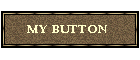
![]() If
you want to make your image into a button, select the image, click your right mouse
button, and open the image properties dialog. Then in the Image Properties dialog, fill
in:
If
you want to make your image into a button, select the image, click your right mouse
button, and open the image properties dialog. Then in the Image Properties dialog, fill
in:
The Alternative Text for the button
The Hyperlink Location for the button
Switch to the Appearance Tab, and set the Border Thickness to 0, for no border. And check the Size check box (the size of the image should be already filled in).
Then press OK.
![]()
![]() There
are a few things you should know about this technique
There
are a few things you should know about this technique
A background image in a table or cell is only visable if you are using a 4.0 browser (MSIE 4.0 and Navigator 4.0), or MSIE 3.x
This only works for one table layer. For nested tables, you can use it for the innermost table. But if you use it on a table cell, that has other tables embedded in it, you may get bizzar results.
Setting the background image of a cell works best on larger graphics, or tiled graphics.
![]() First
create a table with one row and one column.
First
create a table with one row and one column.
| . |
![]() Set
the size of the table in pixels to match the image size
Set
the size of the table in pixels to match the image size
| . |
![]() Optionally,
set the background color of the table. If the color of the text you are overlaying, doen't
contrast well with the page background. Set the background color of the table for browsers
which display table background colors, but not images (eg. Netscape Navigator 3.0).
Optionally,
set the background color of the table. If the color of the text you are overlaying, doen't
contrast well with the page background. Set the background color of the table for browsers
which display table background colors, but not images (eg. Netscape Navigator 3.0).
| . |
![]() Set
the background image of the table
Set
the background image of the table
| . |
![]() Set
the cell alignment properties for the single cell in the table to Center and Middle.
Set
the cell alignment properties for the single cell in the table to Center and Middle.
| . |
![]() Enter
text or another image into the cell
Enter
text or another image into the cell
| Hello |
![]() Optionally,
you can make the text into a hyperlink, giving the appearance of a button. Just select the
text, then use the menu Insert/Hyperlink.
Optionally,
you can make the text into a hyperlink, giving the appearance of a button. Just select the
text, then use the menu Insert/Hyperlink.
To remove the underline from the hyperlink (works in version 4.0 browser only). In the Hyperlink Properties dialog, push the Style button. The Style Propeties notebook will open, switch to the Text Tab. Then set the Decoration dropdown to None.
![]()
[Home] [ScrapBook]
[Chat]
[Links]
[Contact]
[FrontPage]
This page hosted by ![]() Get your own Free Home Page
Get your own Free Home Page
JES - 03/29/98