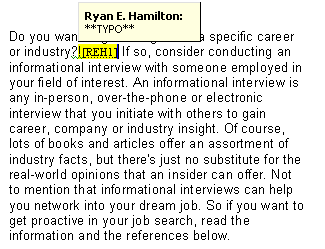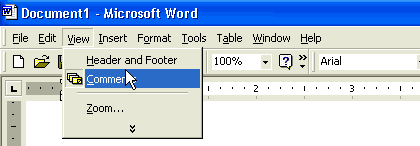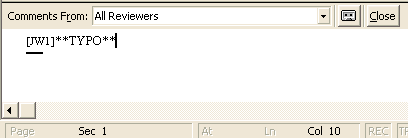Corresponding With Your Team's Writing Coach
|
Quick
Reference: Directions for Corresponding With Your Team's Writing Coach
|
- Write your HelpGrams in
MS Word.
- Send your first five HelpGrams
to your team's writing coach via an e-mail attachment.
- Don't input your first
five HelpGrams into the template until your team's writing coach has
given you feedback on each of them.
- After the coach has supplied
you with feedback, revise your first five HelpGrams accordingly, and
input each of them into the template by copying and pasting them from
MS Word.
- "CC" correspondence
with writing coaches to your team's editor and assistant editor as well
as the E-ternship Director.
- After you complete your
first five HelpGrams, only seek help from a writing coach when it's
absolutely necessary.
|
When you submit your first five
HelpGrams, they will go to writing coaches who will give you feedback on them.
Write your HelpGrams in MS Word, and send them to your team's writing coach
via an e-mail attachment. Don't put your HelpGrams in the template until your
team's writing coach has given you feedback on each of them. After the coach
has supplied you with feedback, revise your HelpGrams accordingly. Then, input
your HelpGrams into the template by copying and pasting them from MS Word.
Always "CC" correspondence with writing coaches to your team's editor
and assistant editor as well as the E-ternship Director. The E-ternship Director
will intervene in any potential disputes between coaches and writers.
The writing coach will send you feedback via an e-mail attachment. You will
also receive an explanation of the notations the coach used to comment on your
draft. Coaches will use Word's comments' feature to insert notations and comments
in your text. To access these comments, simply roll your mouse over the highlighted
blocks of text in the Word document.
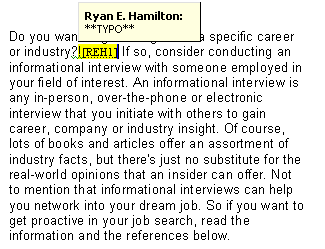
To view all your comments, simply go to the "View" menu at the top
of the screen and select "Comments."
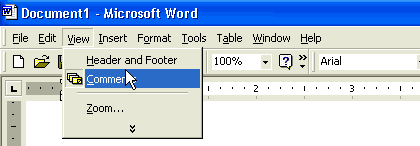
Your comments will appear in a frame at the bottom of the page as in the picture
below.
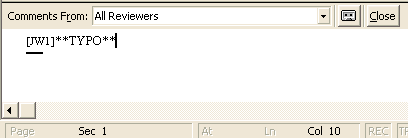
If necessary, you can highlight these comments with your mouse and print them
by selecting 'Print' under the "File" menu and by printing only the
selection, not the entire document.
Writing coach feedback is intended to increase your awareness of mistakes in
your writing and to suggest areas of improvement--in short, to enhance your
learning. Remember that coaches aren't editors. They only pinpoint issues that
need to be corrected or modified in your HelpGrams. They do not correct any
mistakes. Instead, they empower you to figure out how to improve or correct
various issues in your writing. Think of coaches as tutors, not as editors.
Keep the purposes for coaching in mind when interpreting your coach's feedback.
In addition to commenting on your first five drafts, your team's coach is available
to answer questions you have about your writing throughout the course of your
e-ternship. So any time you desire feedback on your writing, forward your request
to your team's writing coach. And be sure to "CC" a copy of the e-mail
to your team's editor and assistant editor as well as the E-ternship Director.
Since writing coaches must also write 30 HelpGrams by the end of their e-ternships,
only solicit feedback from them occasionally. For instance, you will not be
permitted to ask your team's writing coach for feedback on every other HelpGram
that you write. Be considerate of your coach's time, and only ask for help when
it's absolutely necessary.
Coaches analyze your HelpGrams for the following:
- Organization: The
expert statement and the data points should be organized according to the
procedures in this guide.
- Purpose: The HelpGram's
content should reflect its purpose.
- Style: All HelpGrams
should be concise and conversational. They should conform to all criteria
in the Overview Guide, the Nuts & Bolts Writing & Style Guide, and
the Reference Guide.
- Tone: HelpGrams
should be uplifting and motivational.
- Information quality:
HelpGrams should be informative and should contain information that readers
can act upon.
- Citations: References
to certain facts and interpretations should be cited according to the guidelines
in this guide.
- Links:
Recommended links and books should supply in-depth information that's appropriate
for a general audience, and each link should provide slightly different information.
You may forward questions and concerns to coaches about the above issues. You
may opt to ask your team's coach to perform a comprehensive analysis, where the
coach will give you feedback on your entire HelpGram, or you may ask the coach
for specific feedback on part of your HelpGram or on specific issues in your HelpGram,
such as those listed above.