
|
|
|||
|
|||
 |
Howto: Japanese
Input on
Linux
1) Installation
Reminder
to run Japanese Input on Linux
2)
Input keystroke,
Use of Kinput2 ,
Japanese input on Mandrake Linux - You are Here
* Part 2 - Japanese
input method on Linux *
| [Key
Name] ---- Press the key [A](key)[B] ---- Press A and B together A + B ---- Press A and B together Ctrl ---- Control ^ --- control ^A --- Press Control and A together |
--------- Control Kanji and Start Japanese Input Mode --------
Shift+Space Start Japanese Input
CAPSLOCK Temporarily switch to upper case ASCII input
[Caps Lock] HOWAREYOU
Ctrl + \ Turn off japanese input ( key | is the location of where the key \ is )
Ctrl + q Temporarily switch to ASCII mode :^q abcdefg
PS: If you press on [Enter] after typing abcdefg, it will be back to japanese input.
Ctrl + g Back to Japanese Input Mode : ^g
--------- Conversion and Basic Selection ----------------------
Space Bar Start listing kanji candidate each time you type space bar :
For
example : you type tsukeru Everytime you press on space bar, you will see the next candidate (kanji) |
Ctrl
+ n
Select next candidate
(kanji)
Ctrl + p Select the previous candidate (kanji)
E.g.  [Space
Bar] , [Space
Bar] ,
Press ^n The 1st kanji candidate is  , , and then press ^n The next candidate is  and then press ^n The next candidate is  Press ^p if you want to select the previous candidate ------------------------------------------------------------------ (Note that, the priority of the appearance of candidates is varied according to the frequency of kanji selection (how often do you select the candidate). In other words : If you have been selecting the (kanji) candidate  frequently or most recently,
frequently or most recently,  might
be the first
kanji
candidate which might
be the first
kanji
candidate which  convert into.) convert into.) |
--------- Moving Cursor and Control in Selection Window -------------
Ctrl + w Start conversion to Kanji: [Ctrl](key)[w]
If ^w for twice, the candidate selection window will show up

[Ctrl](key)[w]
[Ctrl](key)[w]
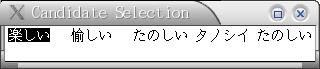
Afterwards, press [Space Bar] to switch to next candidate, press on [Enter] twice to confirm the selection of kanji candidate.
The Candidate Selection Window would not show up if you only use [space bar] to select the Kanji. If you press on ^w for twice,
the Candidate Selection Window will show up :

 and press on ^w twice <--
open
the selection window
and press on ^w twice <--
open
the selection window
Ctrl + f Moves the cursor forward in selection mode
Ctrl + b Move the cursor backward in selection mode
Ctrl + e Move the cursor to right end in selection mode
Ctrl + a Moves the cursor to left end in selection mode
| For
example
[Ctrl](key)[f] to move cursor
forward :
Ctrl-f For example :  [space bar] ^f [space bar] Selection Window will then appears and NOW you may press ^f to move the cursor forward :    Or simply press on ^w twice to open the selection window Ctrl-b For Example : ^b to move the cursor backward.   Ctrl-e Move the cursor to the most right end  Ctrl-a Move the cursor to the most left end  |
--------- Increase/Shorten the Parsed Area -------------
Ctrl + i Shorten the parsed area by 1 character in conversion mode
If you press on ^i , the parsed area will be shorted by 1
 [space
bar] [space
bar] If you press on space bar for twice, the text will become  NOW you want to shorten the parsed area by 1 :  [space
bar] [space
bar] Press on ^i 1st time:  Only the part of  are parsed area, the
part
of are parsed area, the
part
of  would NOT be changed even you
press
on [space
bar]. would NOT be changed even you
press
on [space
bar].Press on ^i 2nd time:  Only the part of  are
parsed area, the part of
are
parsed area, the part of  would NOT be
changed even you press on [space
bar]. would NOT be
changed even you press on [space
bar].Press on ^i 3rd time:  Only the part of  are parsed area, the part
of are parsed area, the part
of  ( ( ) would NOT be
changed even you press on [space
bar] ) would NOT be
changed even you press on [space
bar] |
Ctrl + o Increase the parsed area by 1 character in conversion mode
For
example, the following word  ( the parsed area was
shorten
by 2 earlier/before ). And
now the parsed area of the following word is 3 ( the first 3
character): ( the parsed area was
shorten
by 2 earlier/before ). And
now the parsed area of the following word is 3 ( the first 3
character):NOW you want to increase the parsed area by 1 :  Press on ^o 1st time:  Only the part of  are parsed area now (it
means
the part
of are parsed area now (it
means
the part
of  would NOT be changed even you
press
on [space
bar]). would NOT be changed even you
press
on [space
bar]).Press on ^o 2nd time:  All are parsed area. When you press on [space bar] you probably will see the apperance of kanji candidate  |
--------- Special Katakana Input ------------------------------
x + <a katakana or a hiragana> Smaller size of certain special katakana text
For example:
Typing
 in
japanese katakana input
in
japanese katakana inputIn order to make the
 smaller.
smaller.you may type x in front of i
then
 will
become
will
become 
Reference of Japanese kinput2 : http://www.mozilla.org/quality/intl/kinput2/kinput2keys.html

