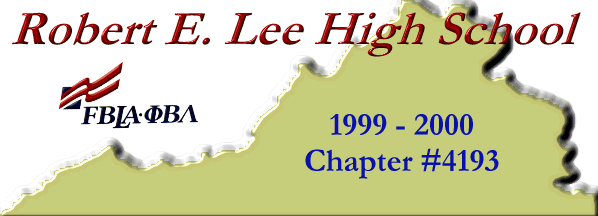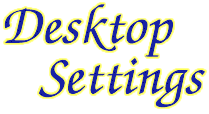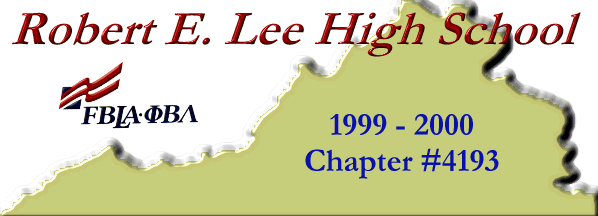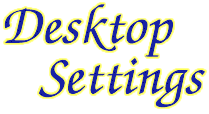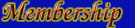

















|
|
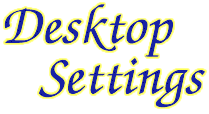
In Windows, Display Settings control how your screen looks; but your graphics card and monitor limit the degree you can improve your screen.
- RESOLUTION
- the number of pixels displayed on the screen.
- COLOR DEPTH
- the number of colors the graphics card can display.
How to alter your screen resolution and color depth:
- Double left-click on "My Computer", which is located on the Desktop
- In the "My Computer" window, double left-click on "Control Panel"
- Once in the "Control Panel" window, double left-click the "Display" icon
- A "Display Properties" window should now be open. Click on the tab labeled "Settings"
- You can now change the "Color Depth" by using the drop-down menu and change the "Resolution" with the scroller. The higher the color depth (the bottom of the list), the more colors you can see, and the slower your computer will become. As you make the resolution higher (by moving to the right), items on your computer become smaller, therefore, more items can fit on the screen.
You never "have to" change these settings - choose settings that you prefer. Many web pages, however, make suggestions on how you should set these settings, but you can still view web pages on a different setting if you wish. Also, please be careful - some computers will not operate properly on some settings.
Below is a sample of a "Display Properties" window. Please note that the exact appearance of this window and some options will vary from computer to computer. Click on the image to enlarge.

[ top of page ]

|