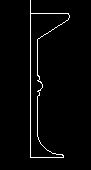Lets make this table
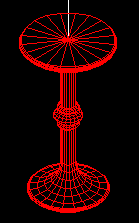
The WCS will define the table base so the table has
a plan in the x,y direction of the WCS, and stands up in the z direction.
First, rotate the Ucs into the vertical plane, so that you can draw the table profile.
Rotate the UCS by 90 degrees through the x-axis
UCS
N
X
90
You have created a new UCS where the x-y plane is standing vertically in the WCS, and all 2D commands will draw into this plane (in elevation).
Now force the display to view a plan of this new UCS
PLAN
_| to accept the default
First draw a line from 0,0 to 0,800 for an axis of rotation later (or say 900 for a handle!)
|
Then using PLINE:
|
Start at 0,0
|
|
You've created an axis and profile to rotate around it, but first create a new layer called TABLE give it the colour 1 - RED and make it the current layer.
(Do I put manual instructions on how to create a layer here?)
REVSURF
Select the PLINE for the "path curve"
Select the first LINE as the "axis"
Accept the following two defaults
The profile is rotated around the axis to create a 3D model. To view the model as an axonometric.
Create a NE view by whatever method (there are for or five ways). the following command line entry is one way,
VPOINT
1,1,1
Hmm! It's filled the screen ..AutoCad always does that when you change views. Use zoom to get away from it a bit.
Z(OOM)
0.8x
Unfortunately the resolution is not fine enough for our purposes.
Undo back until the revolution is undone. You will now alter the resolution of the REVSURF command using the surftab 1 and surftab 2 variables.
- From DRAW - 3D SURFS - REV SURF
- Choose SURFTAB 1
- Enter 20
- Select the PLINE for the "path curve"
- Select the first LINE as the "axis"
- Accept the following two defaults
The profile is rotated around the axis to create a 3D model. Use DISPLAY VPOINT 1,1,1 to view the model as an axonometric.
Save this model as L10.DWG
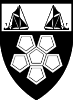 This tutorial is the copyright of J. Attree
South Bank University, London UK
This tutorial is the copyright of J. Attree
South Bank University, London UK
 Previous Page
Previous Page Menu
Menu Next Page
Next Page