PowerPointTM Object Grouping - Information

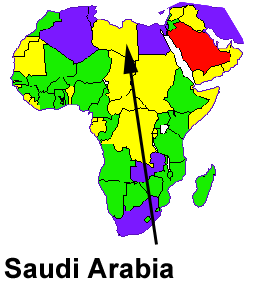

PowerPointTM Object Grouping - Information |
|
| You start off with an image like this which you have put a lot of time into: | |
 |
|
| You're happy with it. But when a slide is made you end up with something which looks like this: | |
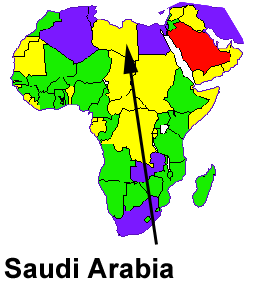 |
|
| What happened? It seems the map object moved relative to the text and arrow. There are several steps a slide goes through on its way to becoming an image on film. Sometimes objects can move around a little. How do you preserve the relative distances in your objects? | |
| You group them. Select each object by holding down the shift key and clicking on each one successively, or select several objects by drawing a dashed selection box around them with the arrow-cursor. When all the objects are selected you then group them by clicking on the Draw menu: | |
 |
|
| After objects have become grouped, their spacing relative to one another will not change. When you select the image, there will only be one bounding box around it. Another advantage to grouping is that the entire image can be moved or resized by grabbing its control handles. | |