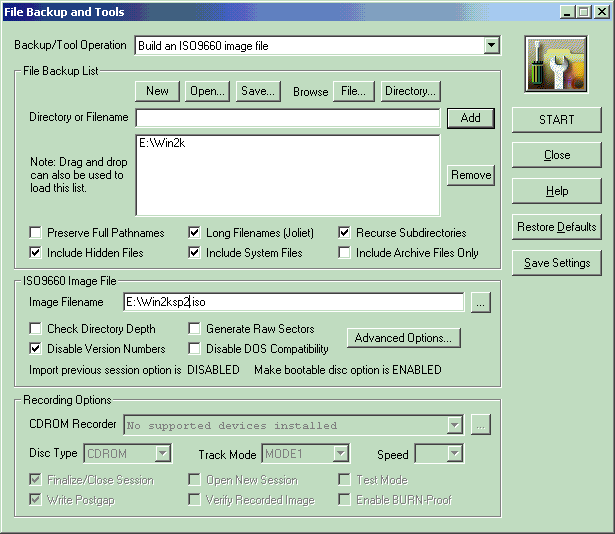
You are here > Home > Windows > Slipstream
Slipstream Service Pack 4 and Hotfixes for Windows 2000
and Create a Bootable CD
What is it?
Slipstreaming is the process by which a Service Pack can be integrated into the installation files of a program. This feature was introduced with Windows 2000 Service Pack 1 and can only be done from a current installation of Windows 2000. I have not tested this from Windows XP, but would not be surprised if it works.
Integrating hotfixes into Windows deployment points has been a desired but never cleanly achieved feature over the years. Microsoft has finally updated their hotfix executables to allow this easily, using the /integrate switch.
Why do we need it?
OS deployment is faster and less complicated. There are also less vulnerabilities from setup to fianl patching. An OS setup from a slipstreamed installation point also occupies less space, and has a cleaner registry from the beginning. In simple terms, its smaller, faster and secure from the onset.
Are there any drawbacks?
As with all good things, there are downsides.
1. Due to the agreement that Microsoft had with Sun at the time of release of Service Pack 4, the Java Virtual Machine is removed from a slipstreamed installation point. The good news is that we can put it back in, in three easy steps.
a. Turn compatibility mode "on".
b. Locate a copy of Java Virtual Machine 3805 and create a shortcut. Right
click on the shortcut and goto properties. Enable compatibility mode and select
NT4 SP5 mode. Apply and then run the shortcut.
c. Turn compatibility mode "off".
2. The Windows 2000 Installation Point is now larger in size due to the archiving of the hotfix executable as well as the use of extracted update files in your i386 folder..
3. You'll never guess this one. The installation of IE6SP1 will necessitate the reapplication of the Update Rollup Package. Not enough testing maybe? At least its conveniently located in the svcpack folder in your Installation Point, and it does not take up more space.
Requirements.
Required
1. Windows 2000 CD
2. Service Pack 4. Get the network installation file
here.
- W2KSP4_EN.exe
3. Windows 2000 Update Rollup 1
for Service Pack 4.
4. Windows 2000 Boot Sector
5. CDRWin
Optional
5. Optional updated versions of
deploy
tools and
support
tools files.
6. Winimage
7. Internet Explorer - latest
version.
Download only setup
instructions.
If you want to get the entire package, you will have to use the Internet
Explorer Administration Kit.
Slipstream Method 1 - Long Way
This method extracts the Service Pack files to a directory on the hard drive. The extracted files may then be used to slipstream an installation source or update a client to the Service Pack version.
Copy the contents of the Windows 2000 CD to E:\Win2k\
The following directory structure should now be present - E:\Win2k\I386
Extract the Service Pack files from the network file.
At the command prompt or from the run command, run
W2KSP4_EN.exe -x
and extract to E:\SP\
Located in E:\SP\i386\Update\ is update.exe
Running update.exe without any switches will initiate the installation of the Service
Pack.
To update the Windows 2000 files, the following switch must be used.
update.exe -s:<location of i386 folder>
Clearly this means that you point it to the location of the win2k i386 folder, not the files.
At the command Prompt or run command -
E:\sp3\i386\update\update.exe -s:E:\Win2k\
To apply the Update Rollup for Windows 2000 Service Pack 4, use the following switch from the command prompt
Windows2000-KB891861-x86-ENU.EXE /integrate:<location>
In our case, this will be
Windows2000-KB891861-x86-ENU.EXE /integrate:E:\Win2k\
--------------------------------------
Slipstream Method 2 - Short Way
This method does not retain the extracted copy of the service pack files. The -s switch on W2kSP4_EN.exe is automatically forwarded to update.exe
Copy the contents of the Windows 2000 CD to E:\Win2k\
The following directory structure should now be present - E:\Win2k\i386
At the command prompt or run command -
W2KSP4_EN.exe -s:E:\Win2k\
then for the Update Rollup -
Windows2000-KB891861-x86-ENU.EXE /integrate:E:\Win2k\
--------------------------------------
When the process completes, you will have an integrated install of Windows 2000
with the Service Pack 4.
If you browse to E:\Win2k, you will notice two extra files, cdromsp4.tst and spnotes.htm
Do not remove these files as they are important for the correct installation.
cdromsp4.tst is a marker file that indicates Service Pack 4 is integrated.
Update files before creating the Bootable CD
Since the files are on your hard drive, doing a clean install of Windows 2000 will require that you first boot the computer. This can be done using a DOS startup disc, or using the Windows 2000 boot floppies. For those who use the boot floppies, you will need to update the following files with their SP4 versions
- TXTSETUP.SIF
- SETUPREG.HIV
Use of non SP4 boot floppies to install an integrated Windows 2000 Service Pack 4 will cause errors during setup.
If you proceed to create a bootable CD, I highly recommended that you update the files in the boot floppy images as well. Download winimage and use it to replace the above files in the boot floppy images. Feel free to update all files with their SP4 versions as the Service Pack contains a number of fixes to the Windows 2000 setup procedure.
Do not forget about updating deploy.cab and support.cab either!
For easy deployment, you can add applications and updates such as Internet Explorer 6 and Hotfixes to the Win2k folder.
Bootable CD Creation
CDRWin is the only program that I have used this on. It may also be possible with other CD creation software and is definitely possible using an internal Microsoft tool named cdimage.exe. You can create the iso image in CDRWin and then burn using another program, if you do not have the registered version of CDRWin. Using the E:\Win2k folder that was created earlier in the slipstream process, we will create a bootable ISO image using CDRWin.
Setup the "File Backup and Tools" section of CDRWin like below
Follow the details exactly or the CD will not boot.
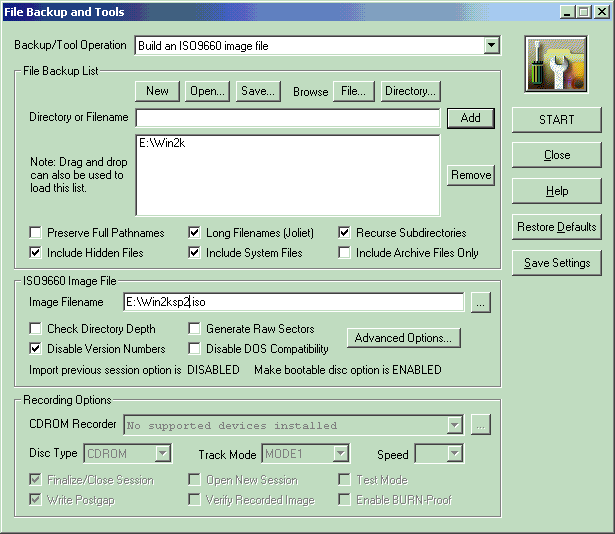
In "Advanced Options" setup the following data.
The label of the CD is unimportant, as it does not affect boot or install process.


Start the process and a few minutes later you will have a bootable
Windows 2000 Service Pack 3 ISO image on your hard drive.
Now use CDRWin to burn this image onto a CD using the "Record an ISO 9660 image file"
I strongly recommend using a CDRW disc and saving the installation point on your
computer.
This way you can update it whenever a new hotfix makes its debut, and reburn
to the CDRW.
An updated CD at all times!
For the observant among you, I had an external writer that was not connected during the screenshots.
Check out the following links for more Service Pack and Bootable CD action.
The Tech Guide -
Technical support can be found here as well.
Bink's Site
Bart's Bootable CD-Roms
Viewing the non frames page? Start from the front page.
|