The above does not necessarily reflect my values.
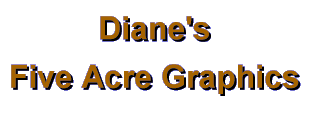
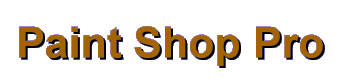
| |
|
So you tried to select the light colored background in your image and ended up selecting the whole thing. Hmmmmm. You're not the first to have some difficulty with this! I think what you need to do is, after you have selected the magic wand, look at the settings on the Control Palette. Your tolerance is probably set too high. The higher the tolerance, the more colors around the target color you will get selected. If it's at 200 I can guarantee everything will be selected! If the tolerance is set at 0, then you will get only those pixels that are exactly the same color as the pixel that you touch with the wand. This works well for images you make where you know you have flooded an area with, say, FFFFFF (pure white). It often works with gif images, too, depending on how they were saved ("nearest color" rather than "error diffusion"). When an image has been saved as a jpg image, its "white" background will probably actually contain several subtle shades of white because of the "artifacts" created in the jpg saving process. (This is one reason why gif is preferred for images with just a few clear colors: you can avoid artifacts.) Anyway, you'll want to experiment with what tolerance setting will pick up all the background on a theoretical "white" jpg background without picking up the main image. My guess is that a setting of around 15 or 20, maybe even 30 or more, will pick up all of it without "eating into" your central image. As for the other various setting choices on the Control Panel (these are found in all three types of selections: shaped, lasso, and magic wand), here are some suggestions. I usually leave the "match mode" at the RGB setting. Occasionally you will want to match brightness or hue, but usually you're going for areas of the same color. "All pixels" means ALL...it selects the whole image. I don't use this last one because there are other ways to do that. :) I usually leave antialias UNchecked. (This isn't found on the magic wand, but is on the shaped and "lasso" selection tools). You'll usually want a clear edge on your selection. When you do use the antialias feature, you'll get a blurred edge on the selection (with the width of the blurred area depending on the number selected). This blurring blends your selection's color with the color along the edge of it. There will be some times when you want this effect, so it's nice to know it is there! I usually leave the "feather" at 0. This function allows your selection to pick up a bit of semi-transparent color along the edges of the selection (amount depends on size of the number chosen). You usually don't want any for simple projects, so leaving it at 0 is best is your best bet for a default. You can always change it temporarily for a project that involves layering and blending. I almost always leave the "sample merged" box UNchecked. This is only used when you are working on an image with layers (which we aren't covering here) and want your selected area to include all layers instead of just the one you're currently working on. I usually leave "freehand" selected on the lasso tool for total control over the shape selected. Where ever you take the mouse, the marquee (moving dotted line or "marching ants") follows every curve and turn you make. "Point to point" lets you make straight lines from each click to the next click, over and over, all around an object. This works well with geometric shapes, as well as for outlining irregular areas with subtle color differences. Smart edge is also a click to click function, but each line segment "snaps" to the most obvious color change between each two points clicked. This works really well on graphics that have definite color changes, such as an irregular bright colored object on a white background. I hope this helps with any selection problems you may be having; if not, let me know and we'll try something else!
If you have comments, questions, or would like further information, please sign my guestbook or contact me at my e-mail address.
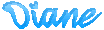
|
|
|
|
|
5acreart@usa.net |
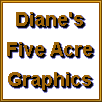
All original graphics on this site
Copyright 1999
by Diane at
Five Acre Graphics
This page hosted by
GeoCities