Doug's Roms Burning Page
Home
Mame Set
International Requests
Legal
| Other Console Roms
| Daphne Mpegs
| Clr mame pro how to
| Mame Creators Page
Download Mame
| Download Mame32
| CLR Mame download
| FAQ's
Game Lists
| Contact Info
OK...In an effort to help those who have not used ClrMame Pro (one of my favorite programs), i've created this cheat sheet on how to add roms to an existing set of roms. This tutorial requires that your original roms (the ones already in your /roms folder on your hard drive) are a split set and not a merged set. If you got the original set from me, they are split and you can continue. This was created with Mame version 74 and Clrmamepro version 3.06a.
First...get the version of mame you need from http://www.mame.net as well as the latest version of ClrMame Pro from http://www.clrmame.com .
This assumes you have mame already in place and the roms from a prior version of mame are already on the system.
Before we start...update your version of mame to that of the update roms you've received
Then unzip clrmame pro to a folder, then use windows explorer to find that folder and open it up. Double click on cmpro.exe as shown below

This will launch ClrMame Pro into an area called Profiler (shown below)

click on the little folder icon marked "A", this will launch a browser for you to point clrmame pro at mame.exe (shown below)

Once you've found mame.exe, highlight it and then click on the open button. This will bring you to the next screen (shown below)

Now enter a description in box "A" (it can be anything you like). Once you're done, click on the Create DAT... button "B". The following screen will appear...
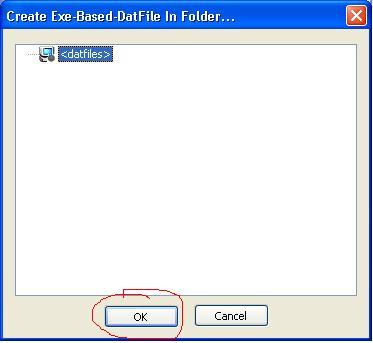
Just click on the OK button, this will take you back to the profile, however now you have a datfile listed (shown below)
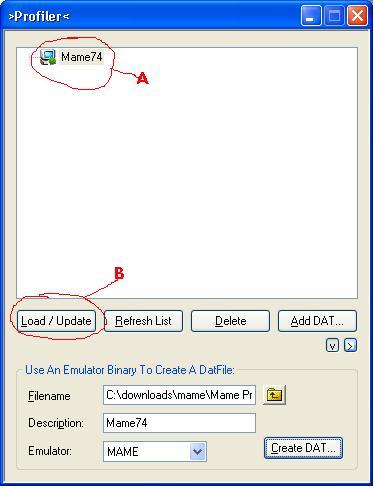
Make sure the new dat file is highlighted by single clicking on it "A" and then click on the "load/update"
button "B", you will then get the following screen:

Just click OK... then the next screen it stops on will be:
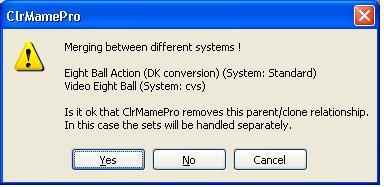
Click on YES... then the next screen it stops on will be:
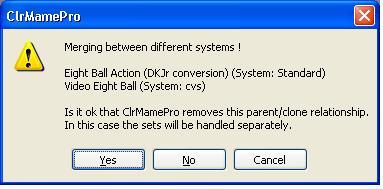
Click on YES... then the next screen it stops on will be:
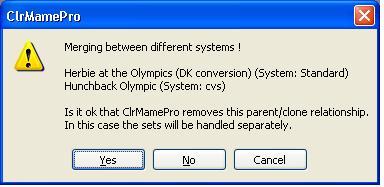
Click on YES... then the next screen it stops on will be:
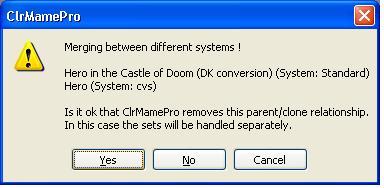
Click on YES... then the next screen it stops on will be:
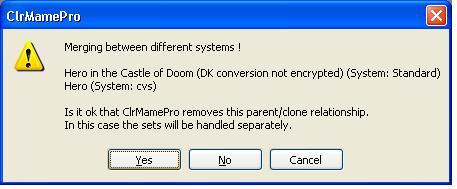
Click on YES... then the next screen it stops on will be:

Click on YES... then the next screen it stops on will be:

Click on YES... then the next screen it stops on will be:
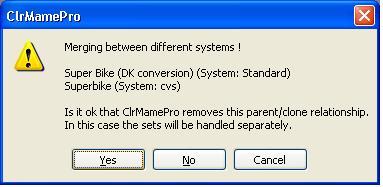
Click on YES... then the next screen it stops on will be:
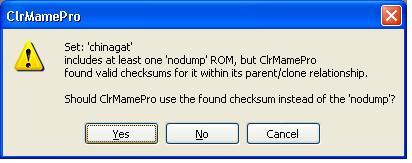
Click on YES... then the next screen it stops on will be:

Click on YES... then the next screen it stops on will be:
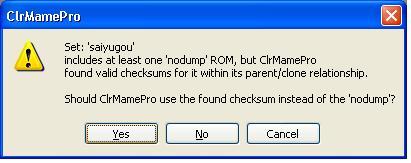
Click on YES... then the next screen it stops on will be:
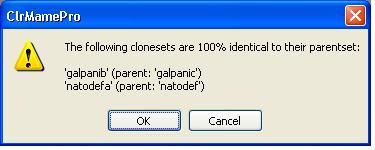
Click on OK... then the next sceren it stops on will be:
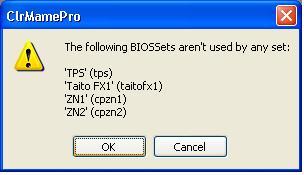
Click on OK... that will bring you to Clrmame pro's toolbar (shown below)
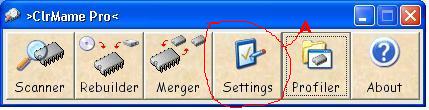
Click on the "Settings" button "A" which brings you the settings window

Click on the "Add" Button "A" and you'll get the following screen:

Navigate or browse to the rom folder inside your mame directory and click on it "A", then click on OK "B".
Now we're back to the settings screen...(shown on next page)
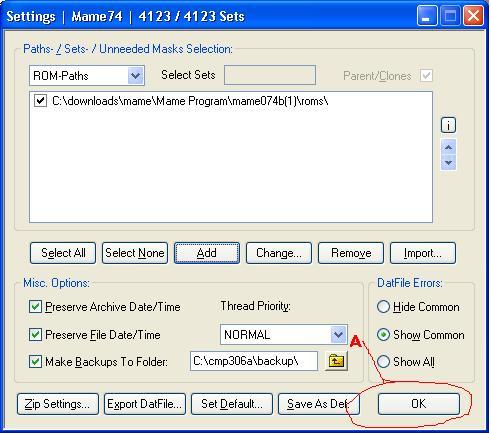
At this point...click on the OK button "A" which will bring you back to the ClrMame Pro toolbar
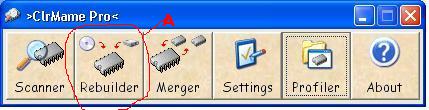
Next Click on the Rebuild Button "A", which will take you to the Rebuild screen (shown below)
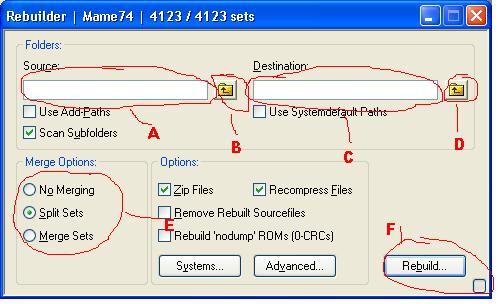
Either fill in the paths for the source the cd "A", or browse to it "B". Along with filling out the destination
where your roms are at "C", or browse to it "D". Also make sure the sets option is set to the appropriate type "E" (split in this case). and then click on rebuild "F".
Another screen will come up and show the progress of rebuilding the updated roms into your roms directory.
Once Finished you will have updated your set to the newer version.
Home
Mame Set
International Requests
Legal
| Other Console Roms
| Daphne Mpegs
| Clr mame pro how to
| Mame Creators Page
Download Mame
| Download Mame32
| CLR Mame download
| FAQ's
Game Lists
| Contact Info