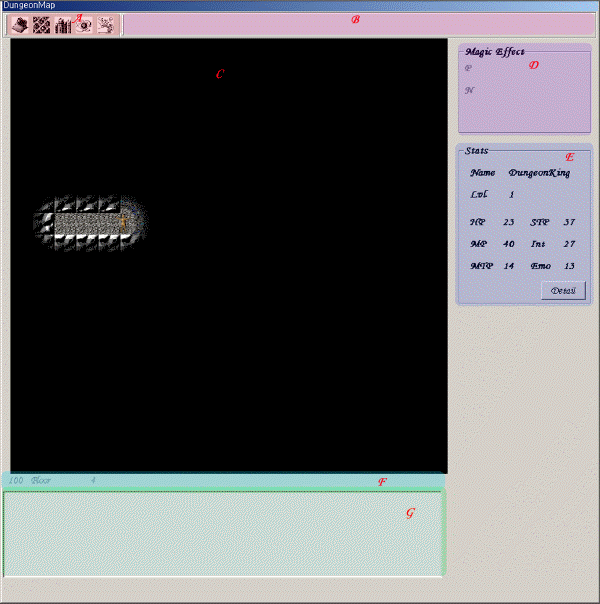
The MTD screen windows are divided into three areas; DungeonMap, Inventory, Magic Screen
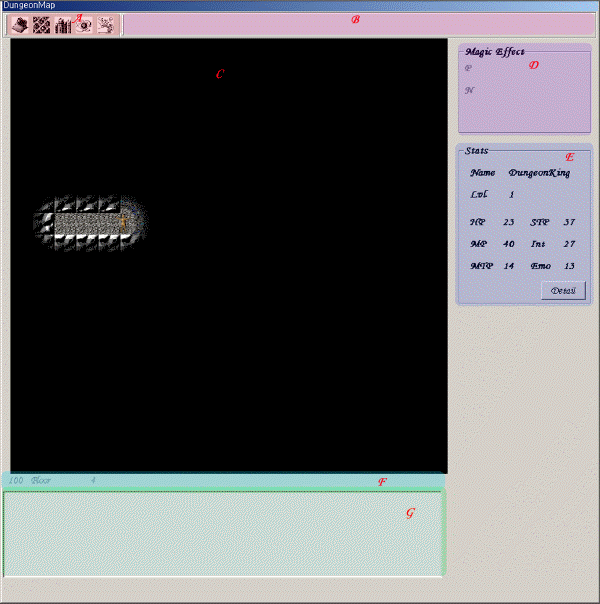
A. Game Buttons
There will be up to five buttons in this area, each of them enabling you to do something very important. Move the cursor over a button to see what it does. The description appears above on the button.
These have sub menus. And some useful buttons have a keyboard shortcut.
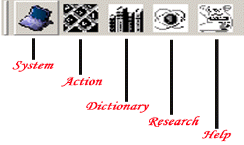
Boss Key(Ctrl+z) : hide this game quickly, it place on the system tray. Double-click on it, shows window again.
Exit : Exit game after saved current states.
Actions avatar can do, The actions will do or not depending on where you are at(corridor, room, altar, etc). The different buttons are:
Search(s) : When you press this, letters will appear on anything interesting on the dungeon view (chests, items, etc.). Click on (or type) the letter and the description of what you see will appear in the text area.
Action(a) : Do action like push. Pull, open or close something.
Unlock(u) : Unlock a physical a locked door or something.
Enter(t) : Get into a upper/lower an entrance or warp gate.
Eat(e) : Eat or drink something
Pray(p) : Pray to a god at an altar
Unlock(u) : Unlock a physical locked door, chest
Call(c) : Call to merchant at barter gate
Drop(d) : Drop items
Rest(r) : Rest during recovering skill points, you can't do anything until recovers all skills, be carefull.
Break(b) : Break open a door, chest, secret wall, etc
Decipher(h) : Decipher a Samadhi
Inscribe(i) : Inscribe known Samadhi phrase into a altar
Save(ctrl+s) : Save current game state at a nest
Load(ctrl+L) : Load saved game at a nest
Dictionary is information of something you know, but it doesn't show several detail information of them depend on your Appraisement skills
Create or combine some sort of magic, items, monsters etc, but sometimes you can't do success if you have too low Appraisements and Lore skills
Monster:
Create: create a new monster by compounded of ingredients
Summon: summon a monster you know
Magic:
Invent: create a new magic by compounded of ingredients
Chain: make a magic chain; make a consecutive attack or defense magic at a time
Junction: create a junction magic by combining magic you know
Item:
Invent: create a new item by compounded of ingredients
Add Magic: add magical power to a item you have
Help Button: Brings up the Help
Frequently using magic can on it. See how to you register magic on it.
If you remove magic icon on Magic belt, just click right button on it.
You are probably spend most of your time looking. You can see your avatar. To move them around by pressing arrow keys. Light around avatar when you move.
And do action on proper object like a room door, chest, etc. some need direction or yes/no response depends on action, watch on the message box.
If you do action, there is two way, use a keyboard short key or press right mouse button and choose a proper menu.
Sometime you can see moving monsters in the light area, if you meet them, you are go to battle with them.
Tip> Search on everything frequently, you may have some interesting thing.
Here are explanations of all of the little symbols that appear on the screen while playing.
When you have bad or good effect either magical or not, it appears this box during effect time.
If you remove bad effect, cast a remove magic like Remove poison.
Display the avatar's Base skills. You can also view sub skills and look at their statistics by press a Detail button. When it get damages, each base skill is red, no damage is black, and blue is increase value by some magical effect.
There are several information here, dungeon floor you are, how many monsters are alive now and your position.
It shows any message for doing, doing fight, etc. Sometimes it waits your response like (Y/N) or direction