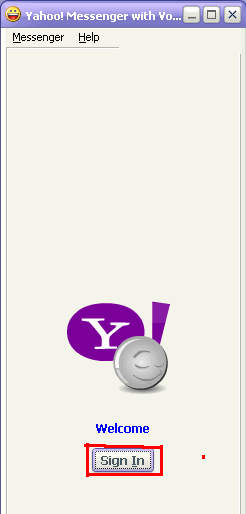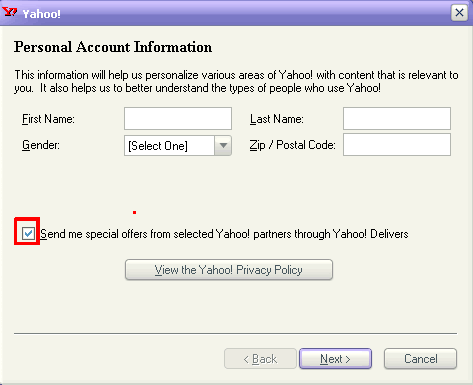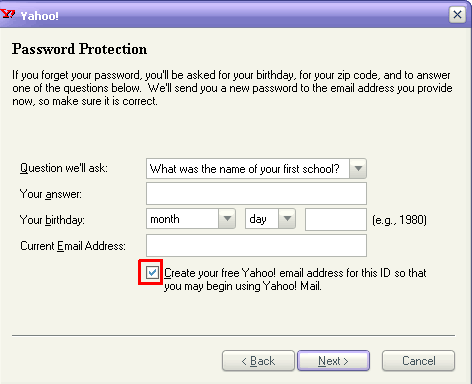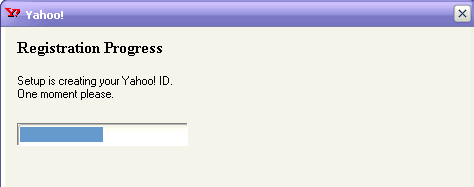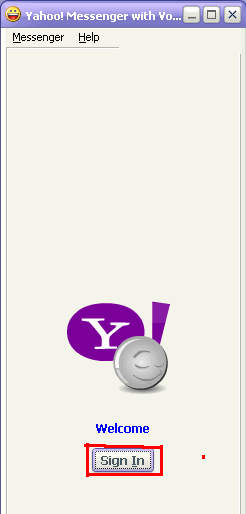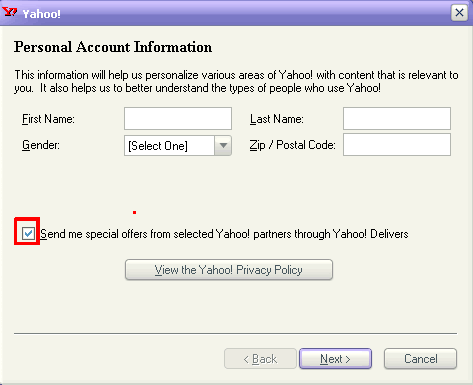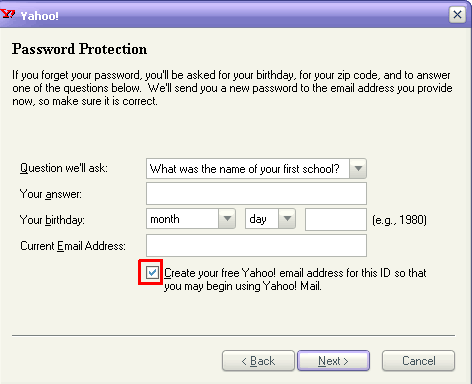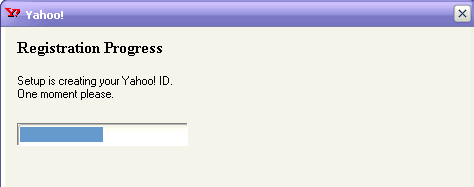|
Getting
a Yahoo ID |
| 1. |
The first time you
open Yahoo Messenger, you will see this login box. Double click on Sign
In. Sometimes this box is covered up by the Sign
In box shown in #2 below. In that case, skip #1 |
|
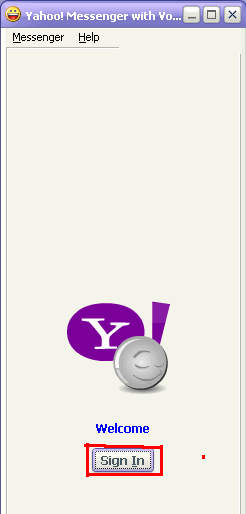 |
| 2. |
Click on Get
a Yahoo ID. |
|
 |
| 3. |
In this Personal
Account Information box, fill in your first
and last name.Beside Gender,
choose Male or Female. For Zip/Postal Code,
type in your zip code. Make sure you UNCHECK
the box near the end that says Send me special
offers. . . Finally, click on
Next. |
|
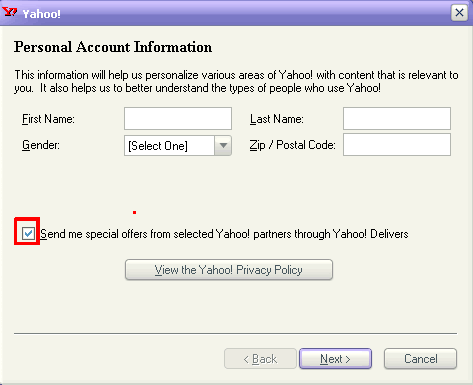 |
| 4. |
In the
Create Your Yahoo! ID box, you can choose any of the choices
offered, OR click in the circle beside Create
My Own. Then type in your any username
you like. Type in your password twice. Write BOTH of THEM
down before continuing. UNCHECK
the box beside Remember my ID and Password.
Click on Next. |
|
 |
| 5. |
Next Yahoo asks
you to fill in some information you will need if you forget your password.
Fill all of it in. If you don't want
a Yahoo email account, UNCHECK the last
box. Click Next. |
|
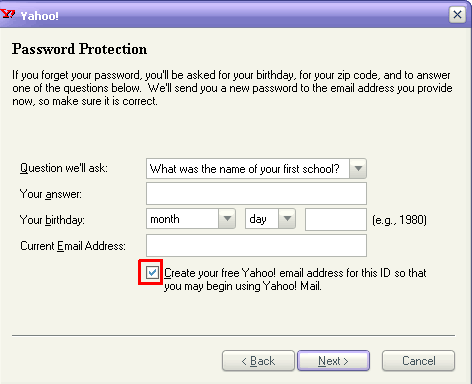 |
| 6. |
In Word
Verification, type in the exact same letters you see in the box.
Then click Next. |
|
 |
| 7. |
You
have to wait while Yahoo sets up your new ID. |
| |
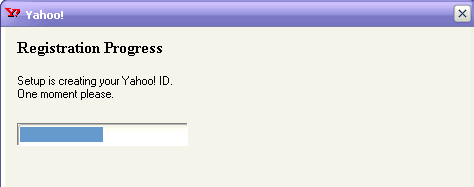 |
| 8. |
If
someone is already using the ID you chose, you will get a Warning!
message like the following one. Click on O.K.
and repeat steps 4-6 until Yahoo accepts your ID. (See #9.) Yahoo remembers
your password and information in #5, so you don't have to enter it again. |
|
 |
| 9. |
When you get the
Yahoo! Registration Complete box, you're
finally finished! UNCHECK the box at
thebottom to keep your current browser home page.
Click Finish. |
|
 |
| 10.
|
Now you're ready
to start using Yahoo Messenger! |
| |
|
|
I.
Setting Up and Using Yahoo Messenger |
|
II.
How to Archive Yahoo Messenger Files & III. Retrieve chat logs |
|
IV
& V. Initiating Chat or a Voice Conference |
|
updated
April 2006 (Yahoo Messenger with Voice 7.0.0.437) |