|
Get Hooked on the Net |
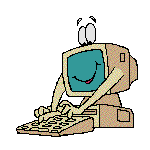 |

|
Get Hooked on the Net |
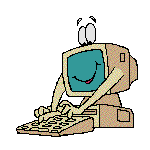 |
No, this is not another fish story. But building a website can be a lot easier than catching a fish in a net. This article is for those Scouters who are interested in building and maintaining an Internet website for their Scouting organization. It is not nearly as difficult as it seems, if you have a personal computer (PC) with Internet access. The Internet is rapidly evolving into a MAJOR media for information sharing between people within your community and beyond to the world. You can treat your website as an official point of communication for your organization, to share ideas with other Scouters and to make your members more aware of the many features of the Internet.
The first thing you have to do is to get connected to the Internet and start looking at other Scouting sites for content ideas and layout. To do this you need a computer, a Browser (such as Netscape Navigator or Internet Explorer), a connection device (telephone or cable modem) and a Service Provider (such as America Online or Bell's Sympatico). Once you have these tools and have "surfed the net" for ideas, you are ready to build a website for your organization. Get your group members involved by brainstorming ideas on what they would like to see on your site.
How to Build Your Website
First you need to find a location to place or "host" your website. Your website location can be created with your Service Provider or by using some of the free Hosting Sites such as Geocities (http://www.oocities.org) or Tripod (http://www.tripod.com) upon which you can build your site. Follow the site instructions for registration. They usually ask for some identification such as your name, address and basic personal information. They will give you your own user name and password. They may also give you a chance to select the address name or number of your web site, or URL (Uniform Resource Locator). The URL for our Cub Pack website is http://www.oocities.org/Yosemite/Gorge/1066. This address can be equated to having the website located in the City of Yosemite, on Gorge Street with a house number of 1066.The first page on your site will have to be saved on your PC under the name index.html. HTML is short for "Hypertext Markup Language", and is the PC file format that you can save your web page on your computer as well as being recognized on the Internet when you publish it to your Hosting Site. Index.html will become your "Home Page".
You need to build your webpages with an HTML Editor. To do this you need a product such as Netscape Composer or Microsoft Frontpage, products that come with your Browser for free. These Editors will save your file on your PC in the HTML format. Other word processing products such as Microsoft Word can also save in this file format. There are other products that can be found on the Internet or in computer stores that provide more sophisticated web editing features. All these products have built-in Help features to assist you.
How to Build Your Home Page
Begin by putting on your Home Page your organization's name, location and important themes you want to make available to your audience. Then publish the index.html file to the Home Page address you were given by your Hosting Site. Follow the directions for publishing. On Geocities it meant going to the File Management area in Geocities under my account name and password, pointing to the directory location of the index.html file on the PC and uploading the file to the Internet site. Presto, your first page is on the Internet! You can now be called a Scouting Webmaster!From here on the rest is up to you and your creative skills in adding more content to your site with more web pages. These pages are linked together to easily allow your Internet audience to navigate around. Think of your Home Page as the base of a tree. It is the starting point for branches that lead to other pages on your web site. The way you connect these branches is to "hyperlink" them together. Your HTML Editor allows you to link one page to another by using this hyperlink feature. Say you want to create a second file listing your "Meeting Calendar". Create this file with the text you want to see. Go back to your index.html page and type the word "Meetings". Simply double-click on the word, click on the Create Hyperlink function in your Editor and then identify the Meeting.html file when you are prompted. The link is automatically underlined by your Editor. Link your Meeting Calendar page to your Home Page. Save the two files on your PC, then republish both files like you did when building your Home Page. You will find when you look at your Home Page on the Internet and click the underlined word "Meetings" you will jump to the second hyperlinked file. Now you are beginning to add more content to your site and make it easier for others to navigate around the many pages you build. Add more pages and more links. If you would like to reference a subject on another website, use that site's URL as the hyperlink.
Some of the pages you may want to build and link to your Home Page include: your organization meeting times and location, camp and meeting themes, your members names and Internet addresses, topics your members want to communicate with others (stories, games, songs etc…), hyperlinks to other sites of interest, and maybe digital or scanned photos of your activities. Remember to add your email address to the Home Page so others can give you feedback. Also as your site grows, you should try to set some numbering structure with your web page files so you know what tree branch they are located on. Lists of information, numbers and picture thumbnails can be easily organized using the table function. Add colours to the web page background or to words. Increase the size of the letters to emphasize topics.
How to Add Graphics
One thing you will want to add is graphics to your website. Pictures can be captured from anywhere on the Internet by right-clicking your mouse while using your Browser and copying or saving the file on your PC. You can then add the picture file to your web page at the position you specify using your HTML Editor. Pictures can also be made into hyperlinks. You may need to get a webmaster's permission to use pictures on their site. You can also use a Graphics Editor to build or modify a picture. There are a number of free Graphics Editors available for download from the Internet or purchase in a computer store. If you publish digital photograph quality graphics, you should look for ways to compress the picture size by reducing the number of colours or the image size. This will allow your graphic to be loaded faster over the Internet. Remember, never publish youth members' names or other information that could identify them to a stranger.You may test out how your site looks using the two key Browsers found on the Internet (Netscape Navigator or Internet Explorer). There may be some differences between how your web page looks from each. You can also register the address of your site on the Internet. You can do this by sending emails with your website address to the webmaster of other sites (such as http://www.scouts.ca) or by registering the URL and key words describing your site with Internet Search Engines such as Yahoo, Excite or MSN.
Building a website or a web page can be part of the requirements for a number of Scouting badges. It is great fun to build and maintain. It is a wonderful learning experience that opens up a wide range of possibilities for you and your group to communicate with the worldwide Scouting organization. It is not difficult to build if you are willing to learn something new and exciting. But then again the same can be said for building a rope bridge.
Glenn Chafe
Kaa and Webmaster for the Mohawk Wolf Cub Pack
Baie d'Urfe, Quebec
chafe@cn.ca
http://www.oocities.org/Yosemite/Gorge/1066This material can be used to fulfill partial requirements for the Computer Badge.
An excellent summary of Website Design can be found at: Yale ITS