| FINAL TEST |
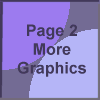
Assignment 1.
|
This button was created using a 100 x 100 transparent image. The colors
used were: # 9E7EF0, # B6B8FC and # 756A96 for the background. I selected
a circle placed it in the upper corner drew down till the edges were at
approximately 60 and flood filled with the color # 9E7EF0. Again I selected
the circle placed it in the lower corner and drew upward till the centers
barely touched and flood filled with color # 9E7EF0. The center areas were
then flood filled with color # 756A96.
I used the font: Arial Bold for text, size 12, color # 42395A and placed
the text in the center of the button. To make the button look: using the
same color # 42395A I drew the upper and left lines. I drew the bottom
and right lines and using color # 716E78. I then decreased color count
to 256 and saved this simple button as a gif. |
| This button has the same directions as the first button (before text
is added) except I did Filters and Special Effects.
Once this button was created I then did a deformation circle, blur soften,
un-sharpen mask using radius 6, strength 100. clipping 2. I selected the
edges, inverted, modified 2, and feathered 2. Then did a drop shadow of
black: opacity 100, blur 1 vertical 1 horizontal -1. I did this 4 times
to enhance the shadow. I then added the text, same as above, only I rotated
the text left 45 degrees. I set the transparency to 255 for the background.
Again decreased color count and saved as this button as a gif. |
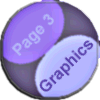
Assignment 2. |

Assignment 3. |
We were asked to put our name in a font, any size using any font. I
chose font Engvrs Old English Bd bt Italics. Size 20. I started out with
a 200 x 200 transparent background and cropped this to a 196 x 61 image.
Decreased color to 16 bit and set transparency. |
| We were asked to put our name into text again, using the flood fill
tool and a pattern fill the text and use at least one filter or special
effect.
Here I used the picture of banana's to fill my name. I just couldn't
resist the temptation. As this banana gif is fairly the same, I used the
second banana in the brown area to fill the text.
I then set the transparency to the background and cropped the gif. Using
Drop Shadow same settings as above, 4 times I created the shadow effect.
I did a blur gradient 2 times then copied the original as a transparent
and pasted it over the second copy. |

2nd copy - Final project.
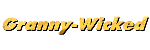
1st copy

Banana's
Assignment 4.
|

10% compression of a mouse jpg, size 26.3 Kb.
(Well I think I found my mouse!!) |

20% compression of a mouse jpg, size 26.3 Kb. |

30% compression of a mouse jpg, size 26.3 Kb. |

40% compression of a mouse jpg, size 26.3 Kb. |

50% compression of a mouse jpg, size 26.3 Kb. |

60% compression of a mouse jpg, size 26.3 Kb. |

90% compression of a mouse jpg, size 26.3 Kb.
I would probably use a 50% on this jpg as the quality is better, I also used a progressive compression.
This is assignment 5. |
To get to the next set of assignments, use this Button. It is the basic
same button as assignment #1, using the buttoniser, transparent sides and
drop shadow on the text.

Click the button for page two on the final. |
