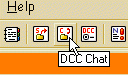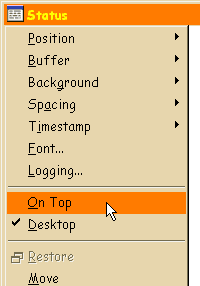DCC connections
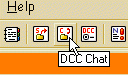
DCC stands for Direct Client
to Client, and if you chat to someone through DCC then whatever you type goes
straight to their computer, bypassing the IRC Server. DCC is useful for
sending large files (i.e. photographs or documents) to another person.
The icon selected here is for DCC chat. Click the icon to its left if
you want to send someone a file. For chatting, enter the nickname of the other
party in the popup window and click ok. A message box appears on their window
telling them that you want to chat. It is up to them whether or not to accept
the chat, and if they don't accept don't take it personally! They're probably
just busy!

If you want to send a file to another person then this dialog box appears.
Enter their nickname (it's not case sensitive but make sure you spell it
right!) and select the file you want to send them. The default directory is
the one you installed mIRC into, but you can move up and down the directory
tree to select different directories. When
someone else sends you a file mIRC will place it in a default download
directory called c:\mirc\download. This help keep files you receive separate
from files mIRC needs to run.

Keeping undesirables out of a channel
How do we know if someone is undesirable? Firstly, look at their nickname.
I generally don't like people who have nicknames along the lines of Warlord,
or Lucifer, or anything else that looks menacing. Secondly, perform a whois on them and have a look at the results.
This will tell you what other channels people are in, and you can tell a lot
about someone from this. Thirdly (and this may be a last resort), try
chatting to them and see what they're like.
If all the ops decide it is better if a
particular person left a channel, then there are two courses of action. The
usual procedure is to warn the culprit, give them 30 seconds, warn them
again, and then kick them off the channel. If they keep rejoining the channel
(it is possible to set up most IRC programs to rejoin a channel after you
have been kicked) then they can be banned, and the second option is to simply
ignore them. If, for example, Jimbo is being offensive, you can type
/ignore Jimbo where you would normally type a message to
someone. If everyone does this, sooner or later he'll get bored and go
away.New in mIRC 5.4 - The ignore command has been extended so
that you can ignore everyone from a certain provider except for certain named
exceptions (i.e. your friends).

Channel operators
Channel operators (also known as chanops, or ops) have the right to assign
and remove operator status from other people (known as opping and
deopping), they can also kick people off the channel or ban them from
the channel completely if they're being really obnoxious. It is important for
ops to perform a /whois on people as soon as they join a
channel, and fortunately we can get mIRC to do this for us (see later). Ops
are identified by an @ sign in front of their nickname, and they are listed
at the top of the nickname list. It is possible for a channel to have no ops
at all (i.e. all the channel ops left without opping anyone else) - these
channels are best avoided unless you like complete anarchy!
If you are a channel op (either because you have created your own channel
or because another channel operater trusts you with their channel) then here
is how to perform various channel-op-type tasks:
To set the channel topic and channel modes - double-click in the channel;
this will bring up the 'channel central' window. You can set all the channel
modes and the channel topic, as well as see who has been banned from the
channel, from here.
Here's how to make another person in the channel an operator, or to take
operator status away from them. Firstly highlight their name in the
nickname list, then right-click. This brings up a small popup menu. Select
'Control' from this menu and another popup menu appears. Select 'Op' to
allocate operator status and 'Deop' to remove operator status. Also on this
menu are options to kick people out of a channel and to ban them completely
from the channel if you really don't like them.
Quite often, though, when people are kicked out of a channel they come
right back in again, this is because they have set mIRC up to do this for
them. Go to General Options, then IRC Switches tab, then tick 'Rejoin channel
when kicked'.
If there are several channel operators in the same channel, make sure
everyone is operating by the same set of guidelines - what may be acceptable
behaviour for one op is not acceptable for another, for example. This can
lead to the "Why did you kick so-and-so, they weren't doing anything wrong!"
type of argument, which in my opinion is pointless and a good indication that
a channel has too many operators. If the channel wasn't yours to start off
with (i.e. you were made an op is someone else's channel) bear in mind that
kicking or de-opping an established channel op is likely to get you de-opped
at the very least, and banned at worst.
Also, if you are running your own channel, be very careful who you make an
op. If there are just two ops (yourself and someone else) then it is very
easy for the other person to de-op you and have full control over the
channel. You have been warned.
A lot of channels run 'bots', which are programs which sit there
pretending to be real people. A bot has a list of registered channel ops and
banned people, and if you have a bot on your channel then you can try to run
it pretty much 24 hours a day. A lot of servers ban bots, and if you want
more information about them, then you'll have to look elsewhere I'm afraid.
On certain networks like DALnet, you can register your channel, which
means that only you will be the channel operator in that channel.

Putting a window on the desktop
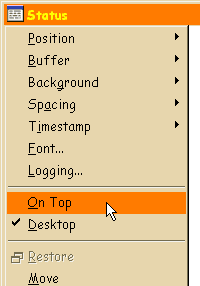 |
Click the top left icon in the window (in the diagram here it's the one to
the left of the word 'status'). If you select Desktop and then minimise mIRC,
you'll notice that your selected window is still there. The window name also
appears in the taskbar (the grey bar usually found at the bottom of the
screen in Windows 95) and you can treat it like a stand-alone application.
Keeping a chat window on the desktop allows you to get the rest of mIRC out
of the way and you can get on with something else (like surfing the net, or
reading your e-mail). If you also select 'On Top' from the popup menu (this
option only appears once the window has been 'desktop'ed), this window will
remain visible above all other windows you have open on the
screen. |

Getting mIRC to perform commands automatically for
you
 |
Click the general options icon and select perform from the list on the
left. |
 | We've
got this one set up to join the #mychannel channel when we first connect to
IRC. |
 |
To get mIRC to highlight certain messages to you, select "highlight"
from the list. Check the "Enable highlighting" box and click the add
button. This dialog box appears. I've set this one to highlight all
messages in red (and flash a message on the screen in mIRC isn't the active
window) if they contain our names. |