
This is only relevant for people using Windows 95. When I use mIRC I have it set up to automatically connect to a server and join a particular channel when I start it up (see Getting mIRC to perform commands automatically for you). However, I want to chat in two different rooms regularly (they are on different servers) and I don't want to keep changing the settings in mIRC to do this. It is possible to create some shortcuts on the desktop which will start mIRC and run different sets of settings.
This can be achieved because everything you specify in mIRC to personalise it
for yourself is stored in an initialisation file. This file is called
mirc.ini. You can open it with any text editor and have a look
at it - by now you should find that most of what it contains is familiar. If
you want to invoke mIRC with a different set of settings then you would
specify a different .ini file.
Ok, this is how to create different initialisation files.
mirc.ini file in the \mirc directory and copy it to
mirc1.ini (or any other name which makes sense to you).
mirc.ini to
mirc2.ini.
c:\mirc\mirc32.exe -imirc1.ini (You may have to alter this slightly if you are using the
16-bit version of mIRC or have installed it to a different drive or
directory.) This is what actually tells the shortcut what to run. Press the
Next button.
Chat in
#mychannel, for example. Press the Finish button
-imirc2.ini to the end of the command line.
Note that both these shortcuts are pointing to the same program. You
haven't made a copy of the program, just its initialisation file. When you
have finished this, double-clicking on one of the shortcuts will open up mIRC
and automatically join the server and channel you want. Double-clicking on
the other shortcut will start mIRC and join the other server and
channel.

When you customise mIRC, all the changes you make (your aliases, your popups, your remote events and so on) are saved in initialisation files (these are simply text files with the extension .ini). A collection of such files is called a script and there are many pre-written scripts out there available for you to use. Simply search the internet for "mIRC Scripts", or follow some of the links from the mIRC home page.
A few warnings about scripts: Do not use a script unless you are fully familiar with the mIRC scripting language. Some of the scripts out there are very complicated, and the quality of the programming is, in some cases, dodgy. They are written by people who sometimes think they know a lot more than they do, and using a script you are unfamiliar with can be dangerous. You can never be sure what a script is doing, and it could be sending a duplicate of your files to the script's author (this is an extreme example, but it can be done). When you download a script have a look at all the menus, aliases and popups. Try to understand what they do before you use them. If you want to install a script, make a backup copy of mIRC (or install it again into a different directory) and then install the script on top of your duplicate mIRC.
Scripts can allow you to perform channel takeovers, and also to protect you from takeovers. You can flood another user off the system and protect yourself from flooding. A lot of scripts are written by teenagers who have an ego the size of a football pitch, but, having said that, I have managed to learn one or two things by examining a script.
I must admit I don't use any scripts in their entirety, but I have 'borrowed'
a few aliases and popups from them. This is not considered stealing unless
you try to incorporate them into your own script and distribute it.
Lately there is an epidemic of "script.ini", a malicious trojan horse which is spreading fast and can allow users control over your IRC session or computer. For more information about this, how to recognise it, how to avoid getting it, and how to get rid of it if you think you have it, then this document will tell you more about it than I ever could. I strongly advise you read it. Note that mIRC 5.3 will eliminate script.ini if you already have it.

Some unscrupulous people out there find it highly amusing to take over a channel and use it to further their own dubious and immature ends. In order for a channel to be taken over the person organising the take-over has to be a channel operator. If they're not a channel operator, then there's not a lot they can do, so BE CAREFUL WHO YOU MAKE AN OP!
Occasionally people can become channel ops by making a note of a channel name and then going in there when the channel is non-existent (thereby creating the channel and automatically making themselves an operator on it). They then hang around until the channel is sufficiently busy to make a takeover worthwhile, refusing to make anybody else an operator in the meantime. I think there are programs out there which do this for you, to stop you having to stare at a screen for hours on end waiting for something to happen.
In cases where it does happen, simply create a new channel with the number 2 on the end (i.e. #irctutor2) and hope that everyone else who was in the old channel has had the same idea. In fact, if you join a channel and there are no ops there, it is a good idea to craete a channel called #whatever2 and let people know about it. Sometimes a lot of people will join you in the new channel.
If a channel you are in is taken over, try joining an irc help channel and asking questions to find out how to get the channel back. Recovering a channel in these cases requires a lot of technical knowledge, which actually goes beyond my limits of IRC understanding! When I have been in a channel which has been taken over, there were other people around who knew more about IRC than I did, and they managed to recover the channel. I have no idea how they managed to do it, however. Sorry.
I have found some more
information about channel takeovers on this page.

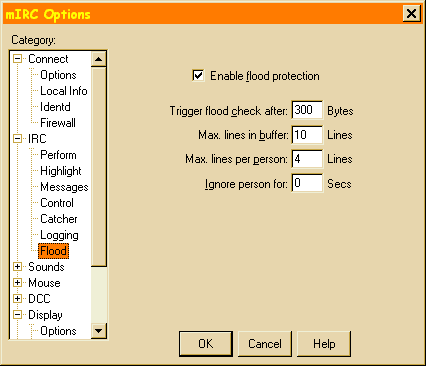
This is something which you may not need to do anything about, but it's useful to know about it anyway. There are two types of flooding, one designed to kick you off the server and the other is simply annoying.
If you send too much text to a server too quickly, the server will think you are flooding it, and it will disconnect you. The usual limit is 500 bytes/second. This can be achieved in several ways - by playing ASCII text files too quickly, or rapidly pressing up arrow and enter to repeat your last message over and over again, or cutting and pasting a large amount of text into your edit box. Other people can flood you by sending you lots of CTCP requests - when you reply to them all you flood the server and it kicks you off.
mIRC has a built-in method of protecting you from flooding. Go to General
Options and select the Flood tab. Tick the 'Enable Flood Protection' box.
Here's what the other options mean:
Trigger flood check after xxx bytes: mIRC will count the number of
bytes you are sending to the server. If it exceeds the number specified here,
mIRC will wait and buffer the rest of the lines until the server is ready
again.
Max lines in buffer: This is the maximum number of lines mIRC will
buffer for you.
Max lines per user: If you have more than one person using
the same copy of mIRC (in other words, you have more than one computer
networked together and two or more people are using mIRC at the same time)
then this is the maximum number of lines mIRC will buffer for each user.
Ignore person for xx seconds: If someone else is trying to flood you
off IRC, then mIRC will ignore them for this number of seconds. If this is
set to zero then it won't ignore them at all. 30 seconds is usually enough
time for their flood attempt to filter out.
If people are simply annoying you by talking to you repetitively when you
don't want to talk to them, then you can ignore them.



