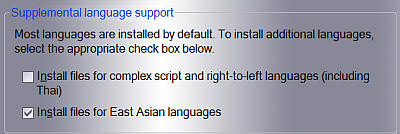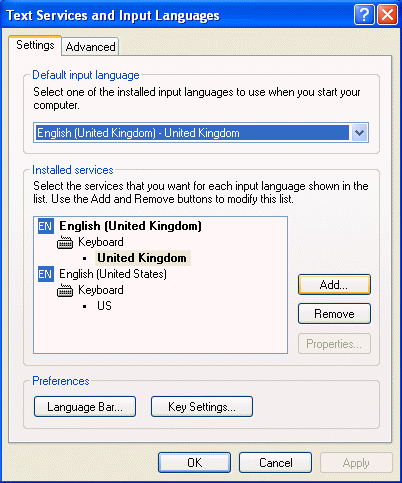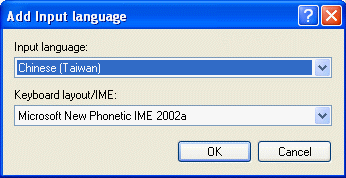| Home │ Part 2 │ Part 3 │ Part 4 │ Part 5 │ | ||||||||||||||||||||||||||||||||||||||||||||||||||||||||||||||||||||||||||||||||||||||||||||||||||||||||||||||||||||||||||||||||||||||||||||||||||||||||||||||||||||||||||||||||
Installing and using handwriting recognition in Windows XP and Office XP/2003 (Part 1)Completely revised and expanded version in 5 parts The older and much abridged version can be found here. [1] Introduction [2] The six features of Handwriting recognition at a glance [3] Different versions of Microsoft New Phonetic IME [5] Installing handwriting recognition
1. IntroductionHandwriting recognition is a new feature in Windows XP and Office XP. It consists of a Handwriting Pad and Office XP or Office System 2003 includes other features in addition. It is for using your mouse with a mouse pad or laptop touch pad. It is usually not installed by default in English versions of Windows XP. Localised versions of Chinese, Japanese and Korean (CJK; Chinese includes Traditional and Simplified forms) Windows XP have full built-in handwriting support in some of their corresponding language input method editors (IMEs). International English versions of Windows XP normally require Office XP or Office System 2003 English edition installed unless you install one or more of the CJK IMEs which are already included but may need to be installed (including both home and professional editions, retail or volume licensed and OEM versions but not necessarily factory OEM versions). Only these language versions of Windows XP (Eng. and CJK) and CJK IMEs support handwriting recognition and the same applies to English and CJK language versions of Office XP or Office System 2003. If you have an older version of Windows, you need Office XP or Office System 2003 or third party tools (see below) to have handwriting support (Office 2000 won't do). If you have a CJK Multi-user Interface (MUI) pack or Office Proofing Tools installed onto English Windows XP the situation is similar to having a localised version of Windows XP. Although I've not used it, I believe Windows XP Tablet PC Edition also have handwriting recognition. If you don't have Office XP/2003 you can skip many sections in these articles. If you read them then you'll see what you are missing by not having Office XP/2003.
2. The six features of Handwriting recognition at a glance• Handwriting Pad Handwriting recognition includes the Handwriting Pad only or Drawing Pad or all of the above features. The situation is a little confusing and depends on: (1) which language version of Windows XP you have, (2) which language IME you are using, (3) whether you have Office installed (XP or Office System 2003) and (4) which language version of Office XP/2003. The following figure shows the features available in an English Handwriting Pad with Office XP English installed and using UK or US IME (the Write Anywhere feature is active as indicated on the title; fig. 1).
Fig. 1. Handwriting Pad icons at a glance.
In a nutshell, If you don't have Office XP or 2003, you can install the Traditional Chinese Microsoft New Phonetic IME 2002a and use the Handwriting Pad while using this IME under CH Chinese (Taiwan), or Microsoft Pinyin IME 3.0 under CH Chinese (PRC). You can input English too (see below) but you won't have any of the other features apart from handwriting without Office XP/2003. Handwriting recognition is new in Office XP and is not available in Office 2000 or older versions. I have yet to confirm if these features are enhanced in Office 2003. If you install Office XP or 2003, you'll have Handwriting Pad and the other features but only in the same language IME as the language version of Office (you can install a different language version of Office; see below). You'll have Drawing Pad only in the EN English (US) or (UK) IME if the language version of Office is not English. This table summarises what is available under different setups; the list is not exhaustive; it merely reflects what I have found (table 1).
Table 1. Available features of Handwriting recognition in different setups.
Office XP or 2003 also has Speech recognition as an optional installation (this is still not very good and will not be covered here). Therefore you need Office XP or 2003 if you need all of these. Also, as will be shown below, the Chinese versions of the Handwriting Pad (for Chinese input) has a lot more features than the English version(for English input).
3. Different versions of Microsoft New Phonetic IMETo avoid confusion I've listed them here. The nomenclature seems to be similar for Microsoft New ChangJie IME. 2002a: built-in Windows XP, including English versions; XP: the old downloaded version from Microsoft Taiwan website (similar to the built-in version with version number 6.0.0.1827; possibly identical and can be installed in English versions of Windows XP); 2003: shipped with Office System 2003 (enhanced, version number 6.5.5515.0; see Part 2); it is now (as of Nov 2004) the current downloaded version from Microsoft Taiwan website. 7.0 or 2005: included with Windows code name "Longhorn" (the preview looks like a further enhanced version but is non-functioning so far; see Part 5).
4. A note on resourceInstalling additional IMEs and handwriting recognition requires extra hard disc space and loading the Language Bar at start up (on the Task Bar or the desktop) thereby consuming additional memory. A ctfmon.exe runs as a process in Task Manager, taking up several MB depending on the components installed and running.
5. Installing Handwriting recognition5.1. Windows XP English version without Office XP or Office System 2003Since the English version of Windows XP already supports the CJK languages, it is possible to add handwriting recognition for the CJK and English languages without Office XP. However, you will only have a IME Pad but not the other components. Before you install any CJK IMEs, you need to install files for East Asian languages.
5.1.1. Install files for East Asian languagesTo use the CJK language IME in English Windows XP (the built-in or the downloaded Chinese Traditional version) you need first of all to install files for East Asian languages during initial setup when prompted about regional locale and language. If not you can do so later in:
Control Panel,
Fig. 2. Install files for East Asian languages
There is a pop-up window to warn you for needing at least 230MB of hard disc space and you cannot choose individual languages to install (fig. 3). You will be prompted for a Windows CD for the files the first time.
Fig. 3. Install Supplemental Language Support
When finished you will be prompted to restart Windows but you can install the IME as described below before rebooting. You don't need to do this manually if using CJK versions of Windows XP, or in English Windows XP Professional with Windows XP Multilingual User Interface (MUI) Pack (with CJK languages) installed. If your Windows XP computer is from the Far East these files are probably already installed: you would see this option is already ticked but greyed out (so you cannot uninstall it).
5.1.2. Installing the Traditional Chinese IME Pad: (1) built-in versions in English and Traditional Chinese Windows XPThis applies to English and Chinese (Traditional or Simplified) versions of Windows XP, Home edition and Professional. To add the Traditional Chinese IME Handwriting Pad you can either install Microsoft New Phonetic IME 2002a or Microsoft New ChangJie IME, both already available in English and Chinese Windows XP. To install the Windows built-in version, in Control Panel, Date, Time, Language, and Regional Options, click Regional and Language Options (fig. 4).
Fig. 4. Regional and Language Options
In the Languages tab, under Text services and input languages, click Details (fig. 5).
Fig. 5. Languages, Details
In Text Services and Input Languages box, under Installed services, click Add (fig. 6). You don't need to change the default input language.
Fig. 6. Text Services and Input Languages, Add
In the Add Input Language box, from the Input Language drop-down list, choose Chinese (Taiwan), and under Keyboard layout/IME: choose Microsoft New Phonetic IME 2002a, click OK (fig. 7). This step is similar for the built-in or downloaded Chinese Traditional version of the IME but the Chinese IME Handwriting Pad is not available under EN English: you need to switch to CH Chinese (Taiwan) on the desktop Language Bar.
Fig. 7. Add Input Language, Chinese (Taiwan)
Copyright © 2004-2005 by Kilian. All my articles including graphics are provided "as is" without warranties of any kind. I hereby disclaim all warranties with regard to the information provided. In no event shall I be liable for any damage of any kind whatsoever resulting from the information. The articles are provided in good faith and after some degree of verification but they may contain technical or typographical errors. Links to other web resources may be changed at any time and are beyond the control of the author. Articles may be added, removed, edited or improved at any time. No support is provided by the author. All the products mentioned are trademarks of their respective companies. This is not an official support page for any products mentioned. All the products mentioned are trademarks of their companies. Last updated 14 Nov 2005 |
||||||||||||||||||||||||||||||||||||||||||||||||||||||||||||||||||||||||||||||||||||||||||||||||||||||||||||||||||||||||||||||||||||||||||||||||||||||||||||||||||||||||||||||||