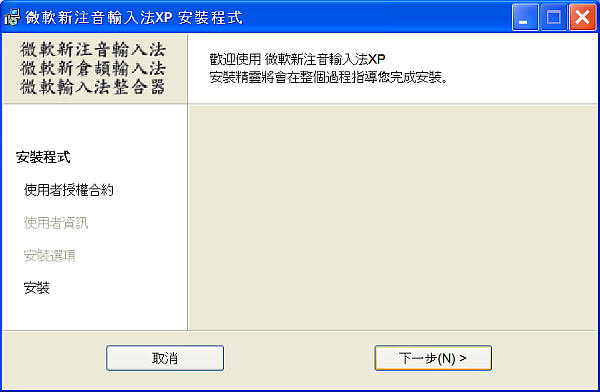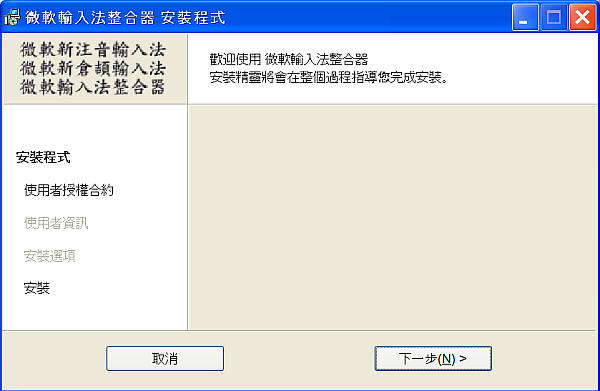| Home │ Part 1 │ Part 3 │ Part 4 │ Part 5 │ | ||
Installing and using handwriting recognition in Windows XP and Office XP/2003 (Part 2)
[5] Installing handwriting recognition (continued from Part 1)
Note: this page contains text characters in Traditional Chinese: to display these correctly you may need to adjust your browser's encoding.
5.1.3. Installing the Traditional Chinese IME Handwriting Pad: (2) downloaded versionThis can be installed in both English and Chinese Windows XP. Omit these steps if the steps in 5.12 are successful. If not, download and install the Traditional Chinese version of the:
Microsoft New Phonetic IME
XP Double-click the msi file to run the Windows installer and follow the wizard (fig. 1). (The N in the bottom right button stands for Next and the other button to the left is Cancel. The figure shows the older version called XP.)
Fig. 1. Microsoft New Phonetic IME 2002a, Chinese Traditional Taiwan version wizard downloaded from Microsoft Taiwan website.
You should not need to install the downloaded Chinese version unless installing the English version does not work. Normally installing the Microsoft New Phonetic IME 2002a or New ChangJie IME is sufficient for the basic IME Pad to work (without the other features). There does not seem to be much difference as far as I can tell between the English and Chinese versions. If not, install another IME (New ChangJie if you have installed New Phonetic) or a downloaded version of the IMEs and/or even the Microsoft IME Pad (微軟輸入法整合器, download here; fig. 2). If you install any downloaded version, it can be un-installed in Control Panel, Add or Remove Programs. In one of my Windows XP installations I only had to install the built-in New Phonetic IME 2002a but in another I had to install the downloaded Microsoft New ChangJie IME XP and IME Formation Tool to make it work; so there appears to be some inconsistency in behaviour.
Fig. 2. Microsoft (Chinese) IME formation tool installation wizard.
After installing the downloaded version, the IME should already be added in the desktop Language Bar. You can configure some properties of the IME or the language bar by clicking on the Properties or the Language Bar button in the Text Services and Input Languages window (fig. 3).
Fig. 3. Configuring IME Properties or Language Bar Preferences.
If you don't use Chinese there is no need to change anything in the IME property (fig. 4).
Fig. 4. Microsoft New Phonetic IME 2002a (built-in version) Properties
5.1.4. Extend support of advanced text services to all programsThis is optional but recommended in both English and Chinese Windows XP if you install any Chinese IME. After installation handwriting recognition will work readily in Microsoft Office applications (if installed), Internet Explorer and some other applications (e.g. Mozilla), and if you choose Extend support of advanced text services to all programs this also works in Windows WordPad and Notepad. To do this, go to Control Panel, Date, Time, Language, and Regional Options, Regional and Language Options, Languages, Details, Text Services and Input Languages, Advanced (fig. 5).
Fig. 5. Enable support of advanced text services to all programs.
Note that the Chinese IME Pad is not shown separately under Handwriting Recognition under Installed services box, Chinese (Taiwan); the Drawing Pad item is present because Office XP English version is installed (fig. 6).
Fig. 6. The Drawing Pad is shown under Handwriting Recognition under CH Chinese (Taiwan) in Installed services.
5.1.5. Installing other CJK IMEsThe method for installing these is similar to the above. You will find the IMEs if you select the country concerned. The following IMEs have handwriting recognition. Chinese SimplifiedInstall the Microsoft Pinyin IME 3.0 under Chinese (PRC). JapaneseInstall the Microsoft IME Standard 2002 version 8.1 after installing the Chinese IMEs but not without it in English Windows XP (unlike the case in Chinese Windows XP in which it appears to be sufficient on its own). KoreanI've not tested it so I cannot comment further.
5.1.6. Inputting English using Chinese Handwriting PadIf you use English Windows XP you only have the Drawing Pad when using English IME after installing the Microsoft New Phonetic IME. As a workaround to input English using the Handwriting Pad you can still input English letters using the Handwriting Pad if you choose the Microsoft New Phonetic IME and click on the Chinese section on the bar to change to English mode (it toggles between the two, fig. 7) or use the Shift key. The method is the same whether you have Office XP/2003 installed or not.
Fig. 7. Changing the MS New Phonetic IME to input English or Chinese.
You can also set either English or Chinese to be the default mode in the IME Properties. The following figure shows a new version of Microsoft New Phonetic IME 2003 in Office 2003 (Chinese Traditional); compared to the 2002a version (shown above) it has more tabs and features (fig. 8).
Fig. 8. Microsoft New Phonetic IME 2003 (Office 2003 Traditional Chinese version) Properties.
Copyright © 2004-2005 by Kilian. All my articles including graphics are provided "as is" without warranties of any kind. I hereby disclaim all warranties with regard to the information provided. In no event shall I be liable for any damage of any kind whatsoever resulting from the information. The articles are provided in good faith and after some degree of verification but they may contain technical or typographical errors. Links to other web resources may be changed at any time and are beyond the control of the author. Articles may be added, removed, edited or improved at any time. No support is provided by the author. All the products mentioned are trademarks of their respective companies. This is not an official support page for any products mentioned. All the products mentioned are trademarks of their companies. Last updated 15 Nov 2005 |
||